 Wi-Fi is the most recognizable and used module on a tablet. Of course, if Wi-Fi does not work on Android, the user will be very upset and start looking for a solution to the problem. Consider that you have already decided. Now we will consider the possible causes and fix everything.
Wi-Fi is the most recognizable and used module on a tablet. Of course, if Wi-Fi does not work on Android, the user will be very upset and start looking for a solution to the problem. Consider that you have already decided. Now we will consider the possible causes and fix everything.
Diagnostics and problem solving
Possible reasons:
- IP address;
- authentication;
- protection;
- the device connects, but no Internet;
- others.
to the content
First-order actions
Try rebooting your devices – MID and router before any action.
If the gadget constantly receives an IP address, then there is a solution that works 90%. True, when the connection was already carried out to this point before and no parameters were changed. It consists in changing the channel.
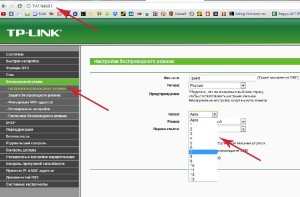
This is not a router or gadget glitch. Perhaps your neighbors have set up the Internet and / or purchased a new router that conflicts with yours.
To change the channel, you need to enter 192.168.0.1 in the address bar in the browser (Opera, Chrome) (rarely 192.168.1.1 – for modems) – you will be taken to the transmitter settings. Find the “Wireless” section, where the channel selection register is located.
Next, save the selected changes and restart the internet point.
to the content
What to do if WIFI does not turn on on Android: Video
to the content
Authentication
Authentication problems are usually associated with an incorrectly entered security key. Make sure it is correct. Go to the router's settings (see above) in the tab with wireless connection and select its protection item (see the picture).
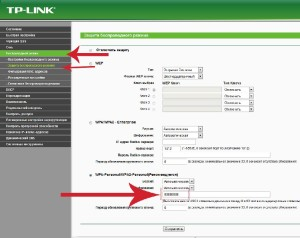
to the content
If everything is OK, but nothing works
It happens that the device connects to the Internet, an indicator appears on the device, symbolizing the connection, but it is gray. But it should be blue! As if there is a connection, the World Wide Web is not available. Most of all, the tablet has contacted the router, but the latter has no connection.
Try pairing a different device. When there is also, connect the desktop to the router:
- Through the cord. Bring up the context menu for 'Local Area Connection', select 'Properties'. (Control Panel – Network and Internet – Network Control Center).
- Wi-Fi. Same 'Properties' but over wireless network connections.
Highlight TCP / IPv4 and call properties again. Make sure the DNS and IP addresses are obtained automatically. We save everything with the 'OK' button.
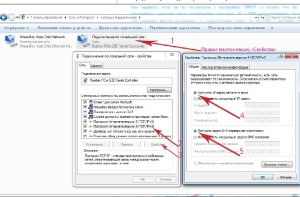
to the content
Other problems
If Wi-Fi does not turn on at Android, it might be worth trying on / off. firewall and / or antivirus, even if it is installed long before the 'incident'.
By the way, all the most useful Wi-Fi applications for Android are listed here.
to the content
Sly way
The method is tricky, but tested by users who have updated their devices to Andryusha 4.0 and higher. Some people faced the problem that on Android Wi-Fi does not turn on after the new version. This problem is easily solved. Find another device with mobile internet and set it up as a hotspot. As a rule, your gadget will see this Internet. Then go to the Internet and turn off the data transfer on the first device. Your MID should automatically pick up an existing Wi-Fi hotspot.
to the content
Spontaneous shutdown
Finally, the most intriguing situation. As if there is a network, and it enters the Internet, but after a few seconds or a couple of minutes, Wi-Fi spontaneously turns off at Android. As a rule, recently installed software is to blame. In order not to 'kill' all applications in a row, start the task manager and observe which of the programs will show the highest activity during the Wi-Fi 'rally'. Eliminating the latter should help. If this does not help, restart the network adapter, you may need to change the driver to it, although it is easier to hard reset the tablet after making a backup copy of the data.
to the content
