 Sooner or later, smartphone owners think about using a wireless headset on their smartphones. Some come to the conclusion that they do not need it, while others are simply afraid of not being able to set it up properly, thinking that in the end the earpiece will be lying around. If you belong to the latter type of user, this article will be useful to you: let's talk about how to make a call from Android through Bluetooth – a headset.
Sooner or later, smartphone owners think about using a wireless headset on their smartphones. Some come to the conclusion that they do not need it, while others are simply afraid of not being able to set it up properly, thinking that in the end the earpiece will be lying around. If you belong to the latter type of user, this article will be useful to you: let's talk about how to make a call from Android through Bluetooth – a headset.
Connection
The first step is to connect the earphone to your smartphone. In order to do this, you need to follow these steps:
- Go to settings on your smartphone.
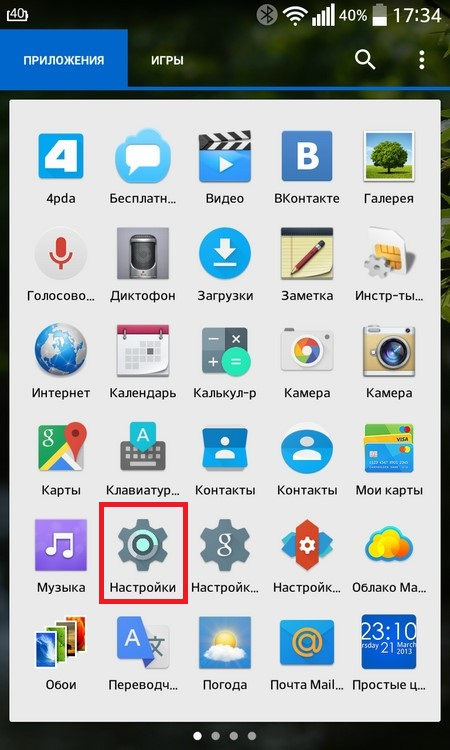
- Select the line Bluetooth.
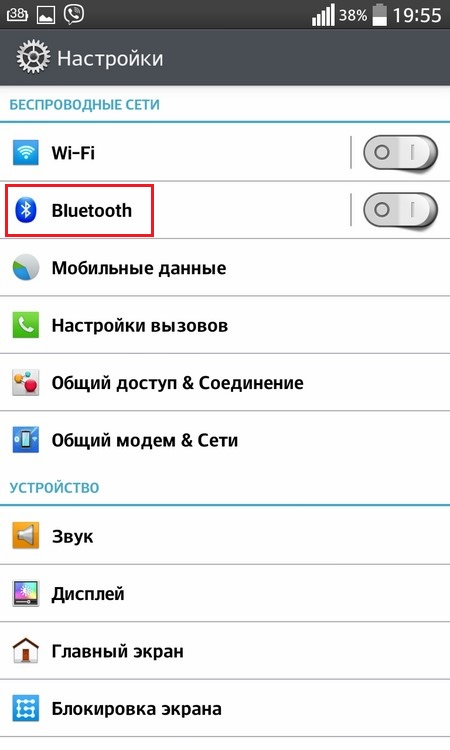
- If the wireless module has not been previously enabled, it will need to be activated by pressing the switch in the upper right of the screen.

- Turn on the wireless headphone.
- Activate the visibility mode in it according to the instructions (usually this is done by holding down the power key for 10 seconds, after which the indicator lights up, indicating that the desired mode is activated).
- On your smartphone, click on the 'Search' button to scan the devices available for connection.
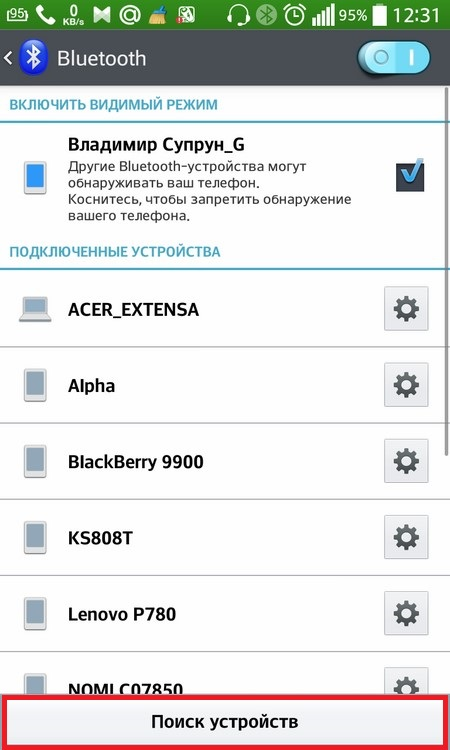
- Find the name of the headset in the list of devices and tap on it, after which pairing should take place.
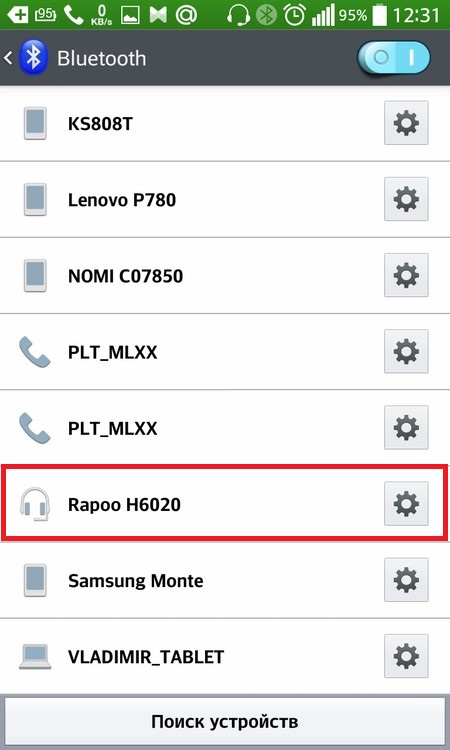
- Some models are protected, therefore, after completing step 7, the phone may ask you to enter the security code to the earphone. You can see it in the instructions for the headset (usually the code consists of 0000).
After that, the device and the earphone are paired. All further calls will be automatically broadcast to the earphone when it and the bluetooth on the smartphone are turned on.
to the content
Conversation recording
If you use one of the applications for recording telephone conversations, then when connecting a wireless headset, you need to make some settings in the program, otherwise the recording may not be performed correctly.
In our example, we used the popular Call Recorder application – ACR. If you also use it on your phone, then repeat all the steps step by step. If you are using another program, follow the same steps to enable the Bluetooth call recorder function on your Android:
- Open the program for ACR.
- Click on the 'Advanced' button or swipe right to bring up a special menu.
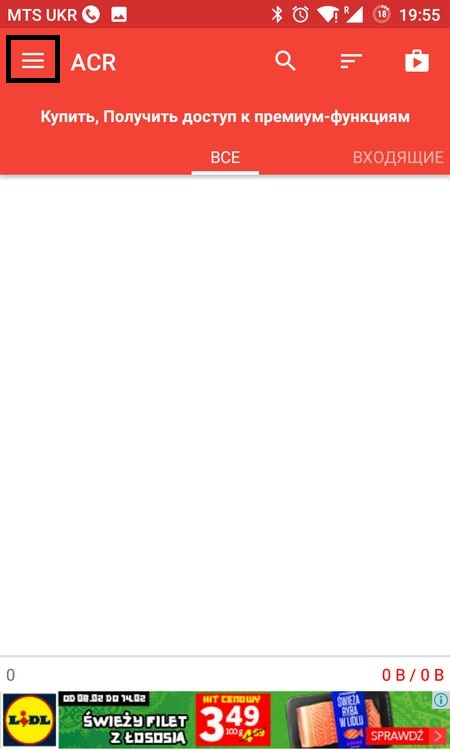
- Select 'Settings'.
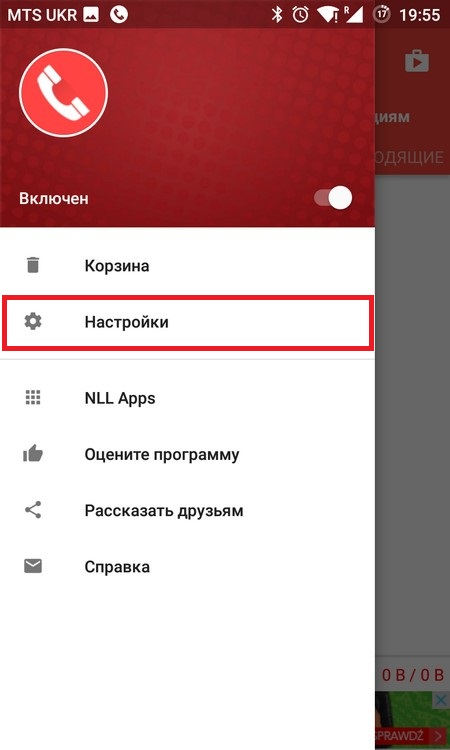
- In the new window, select the 'Record' item from the list.
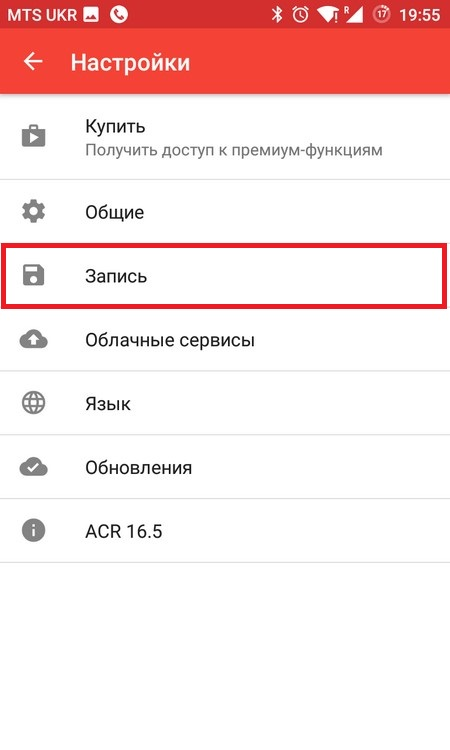
- Scroll to 'Record by Bluetooth' and activate the rocker.
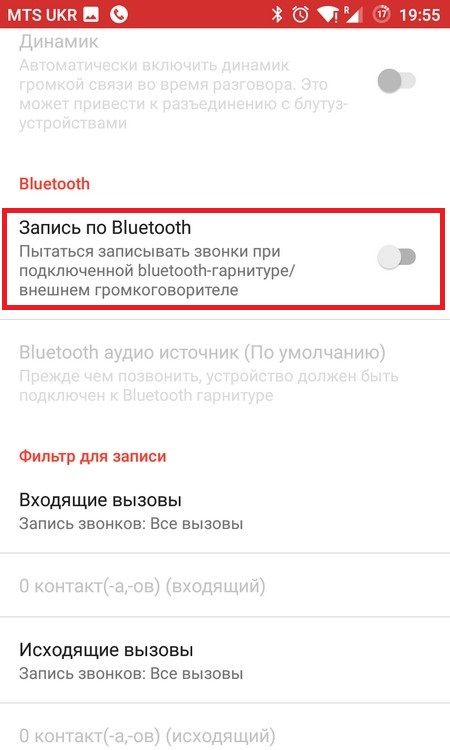
After these steps, when talking on the headset, the application should record it correctly.
to the content
Conversations on Skype
You can also talk to Skype via Bluetooth to Android. In many cases, when the headset is connected Skype, it automatically starts broadcasting the call to it. But if your sound is still coming through the phone speaker, you need to do one action.
After you have made sure that Bluetooth – the headset is actually connected to Skype on Android, and during a conversation the sound does not go to it, press the 'Speaker' button , which is in the first row on the right side. This button by default has the modes 'Earpiece / Speaker', and when a headset is connected to the phone, then another item 'Bluetooth' is added. Click the button to this point, and your interlocutor will be heard through the headset.
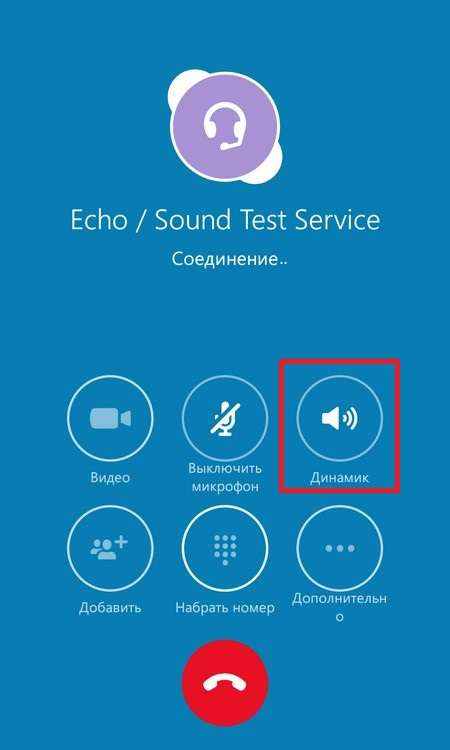
These are basic tips for using your headset. If nothing seemed particularly difficult to you, we advise you to safely use this device, especially when driving a vehicle, because in this case, driving will be safer.
to the content
