
There is good news for people who own a PS4 game console. We will show you how you can connect your Dualshock 4 controller to Android via the Bluetooth interface.
But if you do not have a set-top box, but only a joystick, read about how to connect a joystick to a device on Android in another article.
More about this method
This feature is called Remote play, and it allows you to connect the controller to PS Vita and Sony smartphones. This company initially adds a function to its smartphones that allows you to connect gamepads from consoles of the same name. In this case, the firmware version must be at least 4.2.
But it is also worth noting that this function can be added on any other tablet or smartphone by installing the appropriate application, which can be bought in the Play Market.
to the content
How to connect
Below we will show you the step-by-step steps to connect your Dualshock 4 to Android – device.
- Download and install the application on your smartphone using the following link. During installation, the application will ask a question about registering a gamepad, to which you must answer 'Skip' ('Skip', we will register later). Remain on screen with 'Next' step.
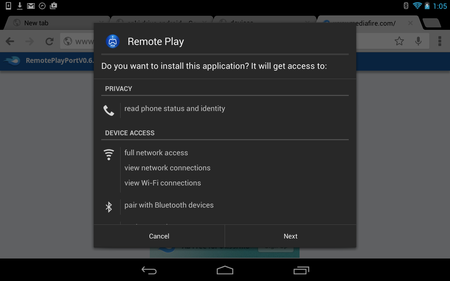
- Turn on your Playstation 4 to make further settings and select 'Remote Play Connection …' and select 'Add device' (in English 'Add Device') to display the connection code with the mobile device.
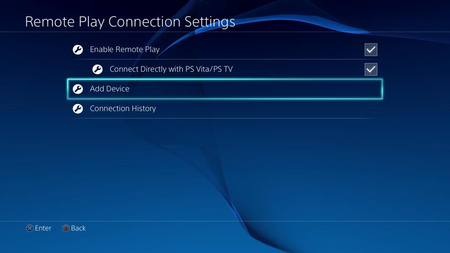
- Make a note of this code.
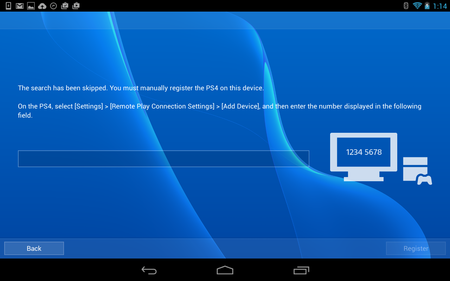
- Make a note of this code.
- Then on Android – the device, select the 'Next' function and when searching for a device, press 'Skip' so that you are prompted to dial the code that we learned in the previous step. Enter these characters and click on the 'Register' function.
- Note: These steps will only need to be done the first time to 'introduce' the game console and your smartphone. In the future, it will be enough to select the 'Next' item, and both devices will be connected automatically.
- After that, when the smartphone and the set-top box are connected, the console menu will be displayed on the phone.
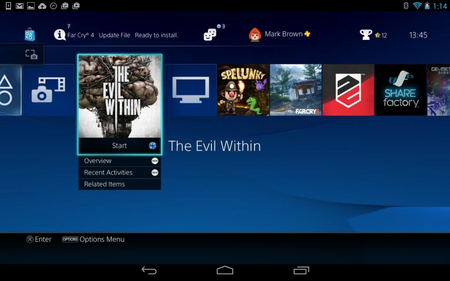
Note that after the steps taken, your smartphone will act as an additional display to which the Playstation 4 will be connected, you will have the opportunity to play on the PS4 gamepad on your phone, or simply control the gameplay with virtual keys from the display.
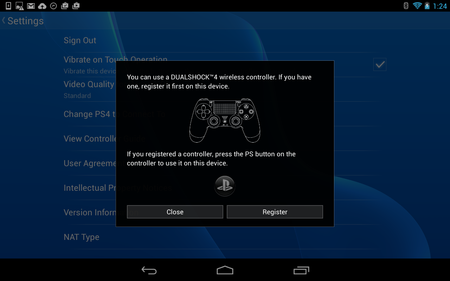
On a smartphone, you can play all the games that you have on your console, the main thing is that the console and the smartphone are paired. For those people who do not always have the opportunity to play on the TV, as it may be busy, now it will be possible to play directly on a mobile device.
to the content
Setting for phone control
If you just want to use the Dualshock 4 solely to control your phone, then first you need to disconnect it from the console. For this:
- On PS4, open the settings menu.
- Select 'Adjust sound, devices'.
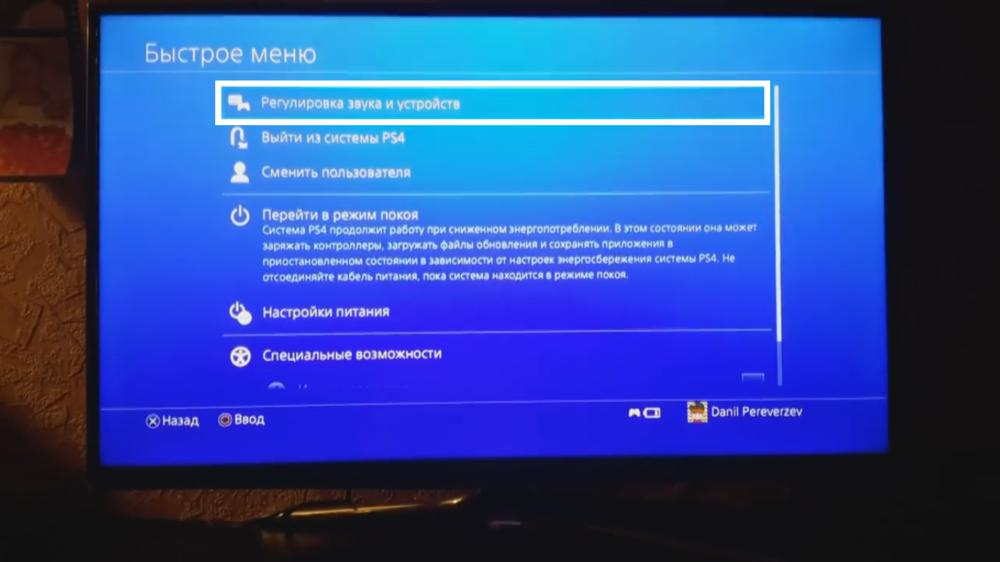
- Next 'Disconnect device'.

- Choose your DS4 joystick.
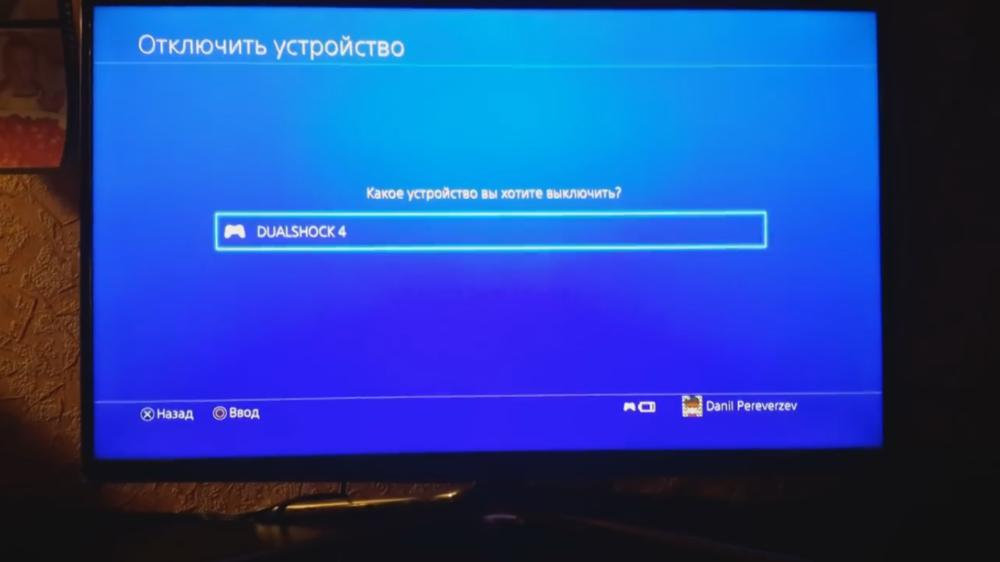
- Then, on the switched off DS4, hold down the 'Playstation' + 'Share' buttons and hold until the indicator starts blinking white.


- Then activate Bluetooth on your smartphone and start searching for devices.
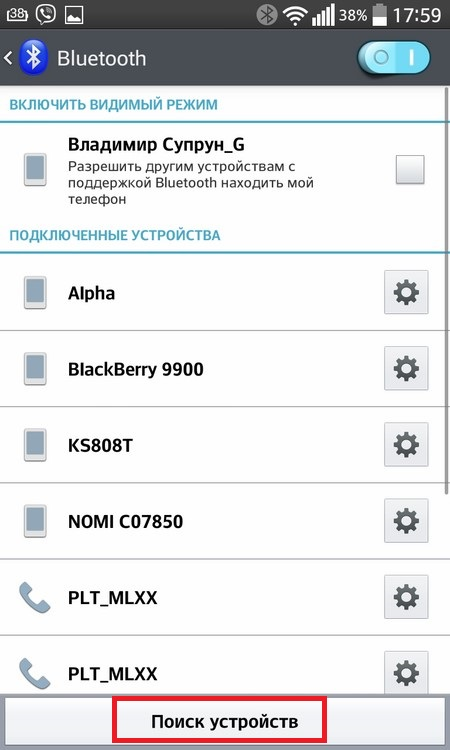
- 'Wireless Controller ' should appear in the list, tap on its name to connect.
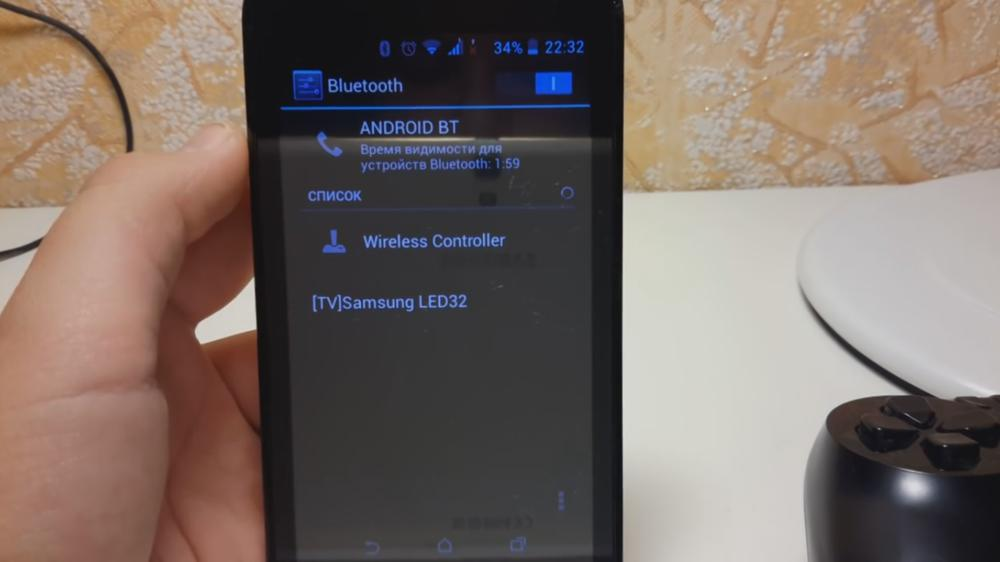
This completes the entire setup process. Now you will be able to play your games on such a gamepad. As a reminder, games must support control from a controller, so not all games can be played this way.
Basically, the following genres will work exactly: racing, shooters, runners, platformers (2D).
That's all. We hope you find our article useful. Enjoy your game.
to the content
