 I want to share my knowledge of what to do in a situation when there is little memory on Android. Today on the market you can find a very large number of budget OS phones Android, which almost anyone can afford; as a rule, such models have modest characteristics, and the first thing that users encounter is that there is not enough memory on Android.
I want to share my knowledge of what to do in a situation when there is little memory on Android. Today on the market you can find a very large number of budget OS phones Android, which almost anyone can afford; as a rule, such models have modest characteristics, and the first thing that users encounter is that there is not enough memory on Android.
Causes of insufficient memory
This happens because the internal storage in budget models varies from 4 to 8 GB, of which the system takes about 2 GB, as a result, 2-6 GB remain available for use, that is, there is very little space left for applications and games.
Yes, you can insert a memory card, but in most budget devices there is no possibility to install applications on the memory card: the card can only serve to store multimedia files such as photos, audio and video recordings.
Of course, increasing the storage size will not work, but still there is a completely working solution in a situation when the memory on Android is full – this is the installation of one of the utilities to clean the system. These programs are specially designed to keep mobile devices in good condition. Their functionality includes cleaning up RAM by freeing (closing) running processes (programs) that are running and running in the background. They can also clean up unnecessary 'junk' from your device. Garbage is some kind of temporary files, advertising files from installed applications, online video that was once overlooked and closed, and many other system files, the deletion of which will not affect the operation of the system in any way.
to the content
What to do if there is not enough free memory on Android: Video
to the content
CleanMaster program
One of these products is the CleanMaster program. This product is useful for powerful devices too. I also use it when there is not enough free memory on my Android. This application after a month of using the device showed me that you can free up almost 1.4 GB of free space, which, you see, is a lot.
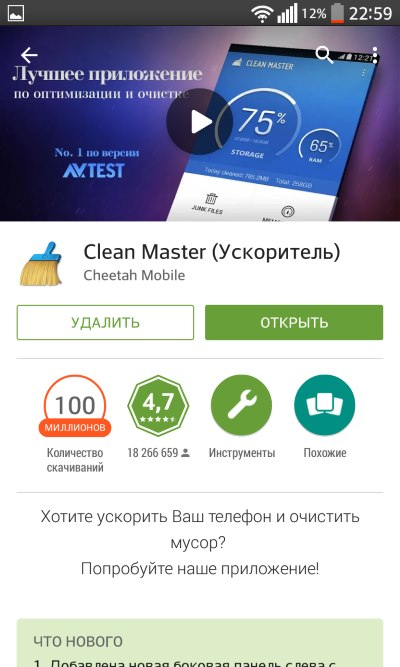
to the content
Similar programs
- All-In-One Toolbox
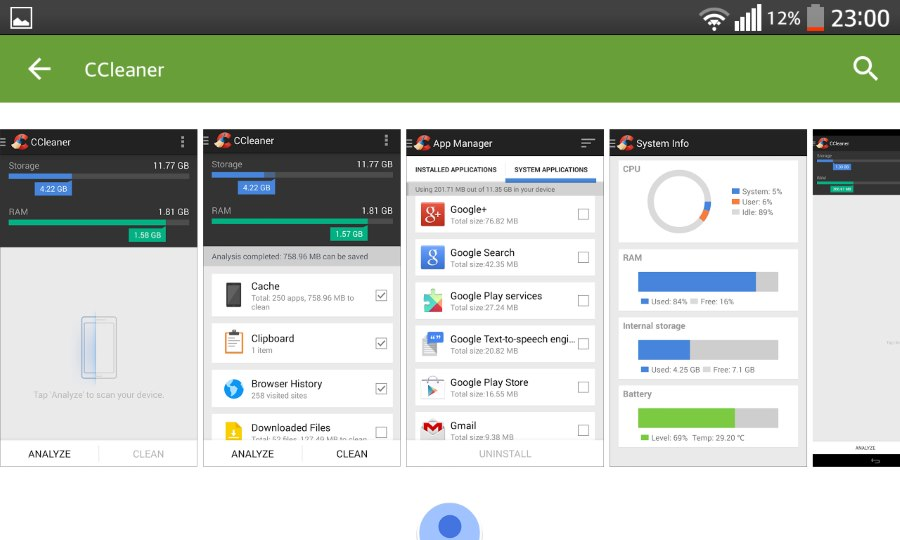
- The Cleaner – Speed Up & Clean

to the content
Instructions for using Clean Master
I want to demonstrate in more detail how to use CleanMaster, because it appeared before everyone else and has already proven itself well.
- Open the app. On the main window, you will immediately see in percentage how much is occupied in the storage and in RAM.
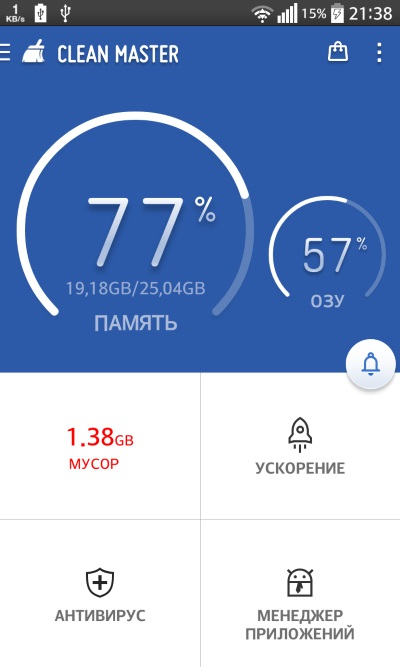
- To free up internal storage, click on the junk counting icon. Then a more accurate scan will be performed. After that, a list of files proposed for deletion will be displayed. Be careful not to accidentally delete the ones you need. For example, if you have some kind of installation file apk and the phase program is already installed on your gadget, CleanMaster will perceive it as unnecessary.
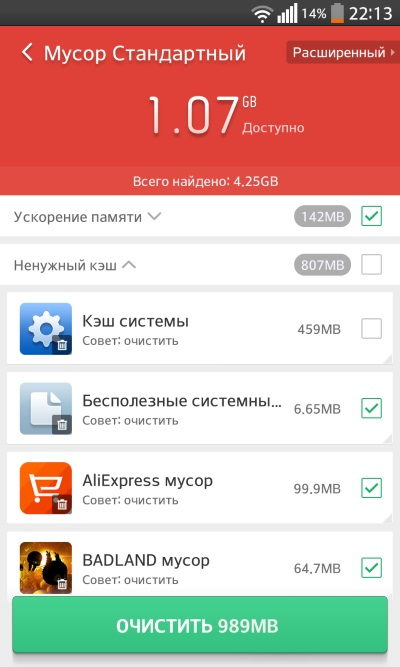
- If you want even more files to be deleted, click the 'Advanced' button at the top right and do a deep scan. The result will vary significantly, but CleanMaster will then offer to erase game caches and other files. You need to be even more careful not to lose what you need. Then press the 'Clear' key.
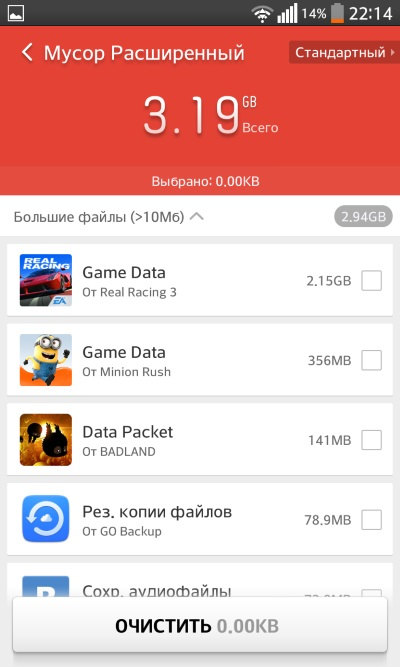

This operation can be performed at least once a month, or on demand – when the system itself tells you that there is not enough Android memory.
to the content
