 This article will focus on voice commands for Bluetooth – headset in Android. We will show you step by step how to activate this function, discuss the pros and cons of the method used.
This article will focus on voice commands for Bluetooth – headset in Android. We will show you step by step how to activate this function, discuss the pros and cons of the method used.
What are the pros
Let's talk about the strengths of this method right away. With normal voice input activated, all commands must be spoken close to the smartphone so that your voice is clearly and distinctly heard by the system. This method can be inconvenient in some situations. The situation can be corrected by connecting Bluetooth – a headset, and speaking commands into it, holding the smartphone in your hands as convenient.
In addition, commands such as 'Ok, Google , set the alarm at 7 am' do not require a smartphone at all: it is enough for the headset to be within range of the radio module and the 'Recognition from all applications' mode is activated.
to the content
About cons
The weak points include the fast discharge of your earphone, since it is in an active state almost all the time, waiting for a new command 'Ok Google'. Also, when the 'From all applications' mode is on, almost all devices have problems with the camera: when recording a video, the error 'microphone is busy' pops up and you cannot turn on video recording. You must first disable this speech recognition method.
to the content
Instructions
If all the listed advantages and disadvantages suit you perfectly, you can proceed to the settings. Here we have described in detail how to connect Bluetooth – a headset to a mobile phone at Android.
- Find and launch the 'Google' app in the device menu.
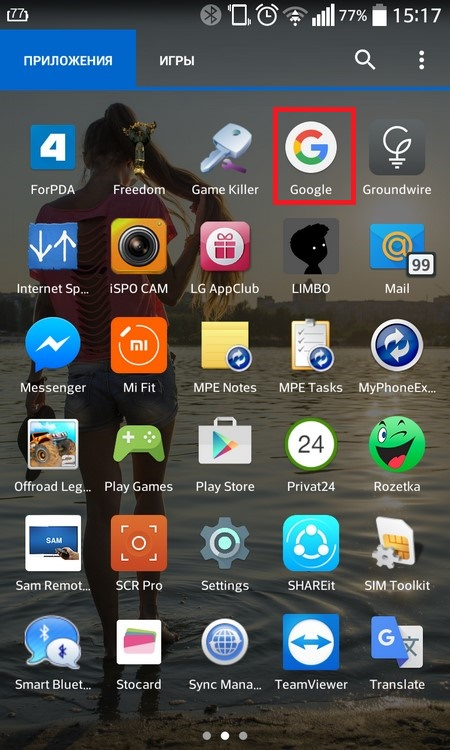
- On the main window of the program, swipe from left to right.
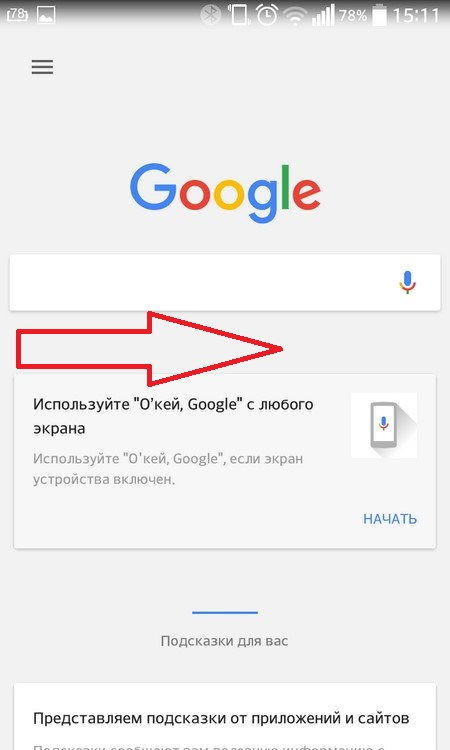
- From the pop-up menu, select Settings.
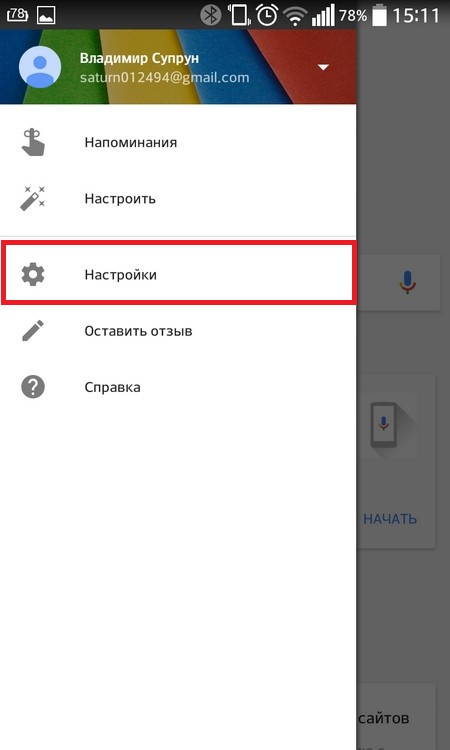
- Tap on the 'Voice Search' item.
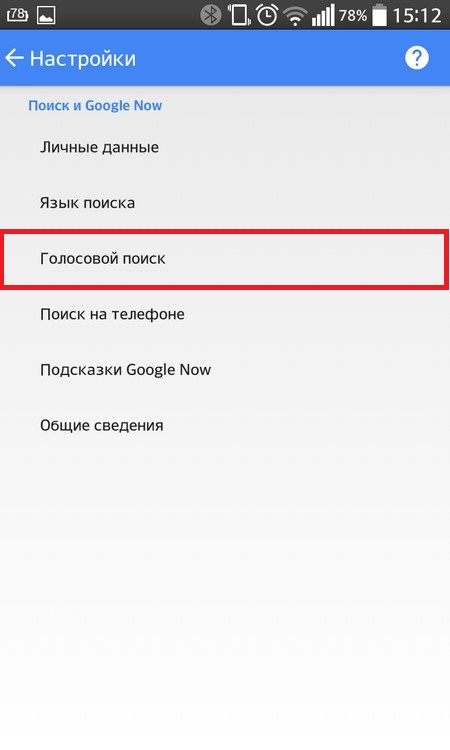
- Activate the switch next to 'Headset Bluetooth'.
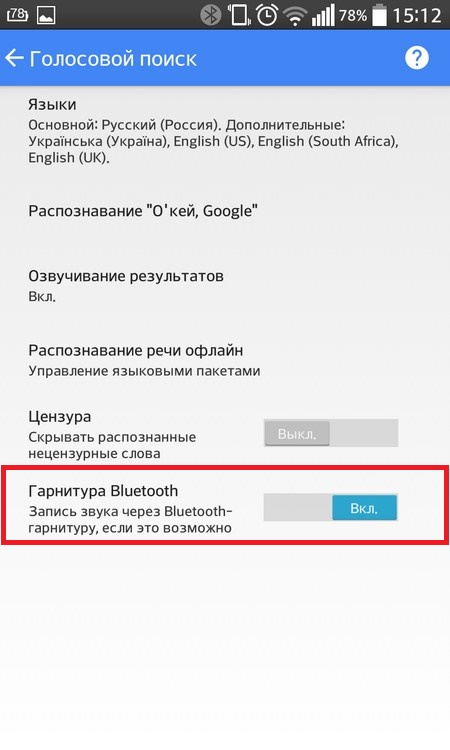
After these actions, the spoken commands will be picked up by the headset microphone.
To make the control work regardless of what is running on your smartphone:
- Go to 'Google OK Recognition'.
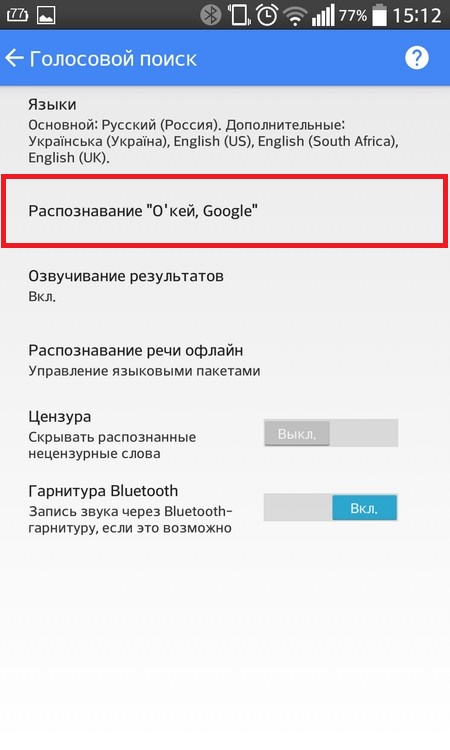
- Activate the 'From all programs' rocker.
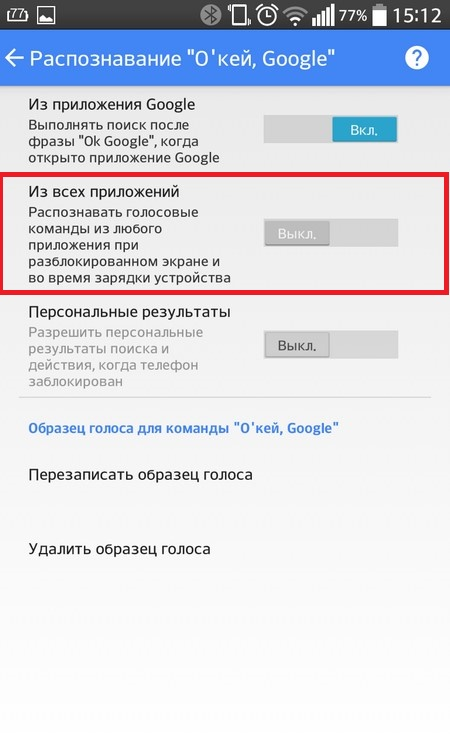
Notes: when the value is on, the headphone battery will drain faster and there will be problems with sound recording in video.
Another method is to use the 'Voice Search' icon.
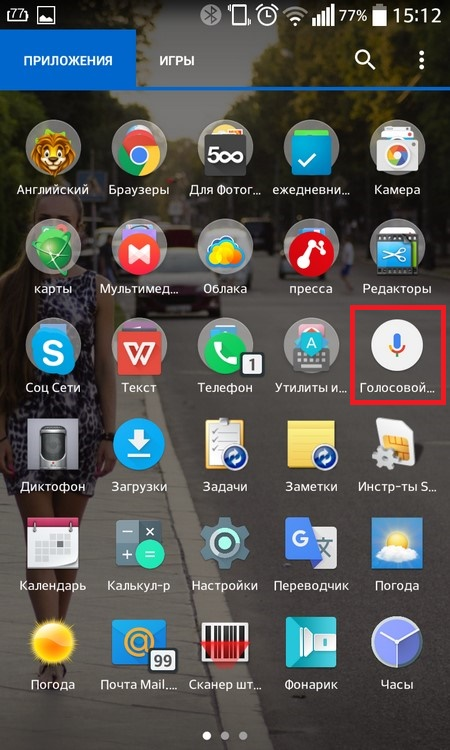
When you select it through the menu, a special window will open: in it you need to pronounce commands.
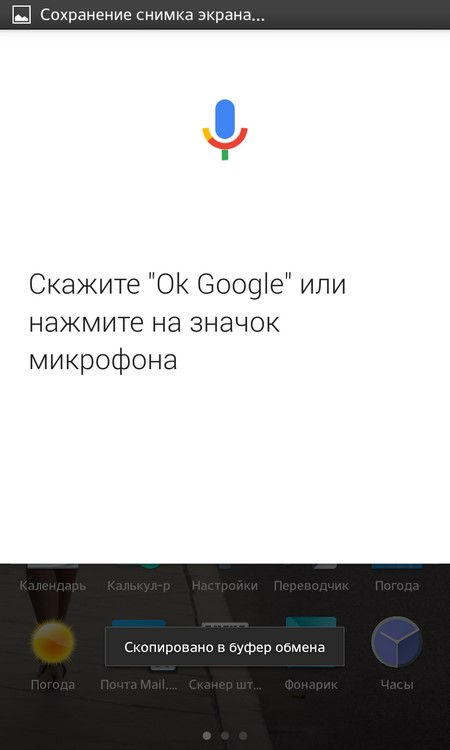
With this method of using the above problems, there will be no
to the content
Typing
Voice dialing from Bluetooth to Android is automatically enabled along with 'voice commands via Bluetooth', but to be sure you can check this through the settings menu.
- Go to 'Settings'.
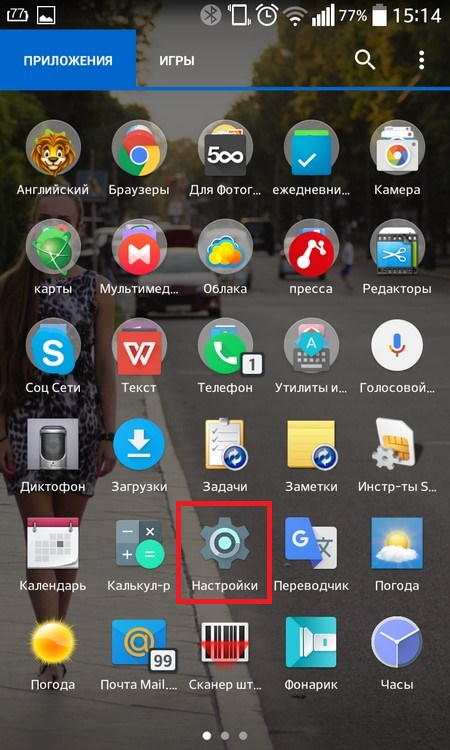
- Select 'Language & Keyboard'.
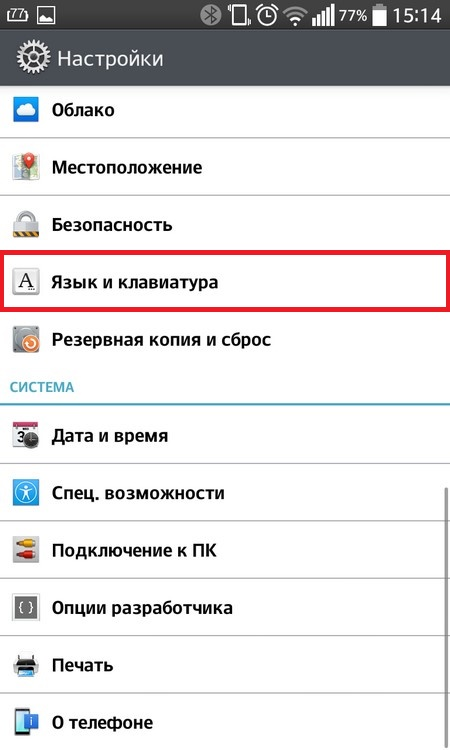
- Make sure there is a check mark next to 'Voice input'. Click on the gear icon.
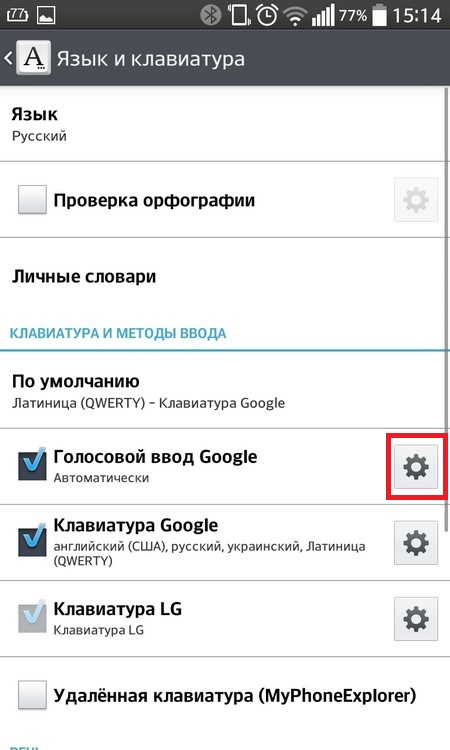
- The last item in the list must be activated.
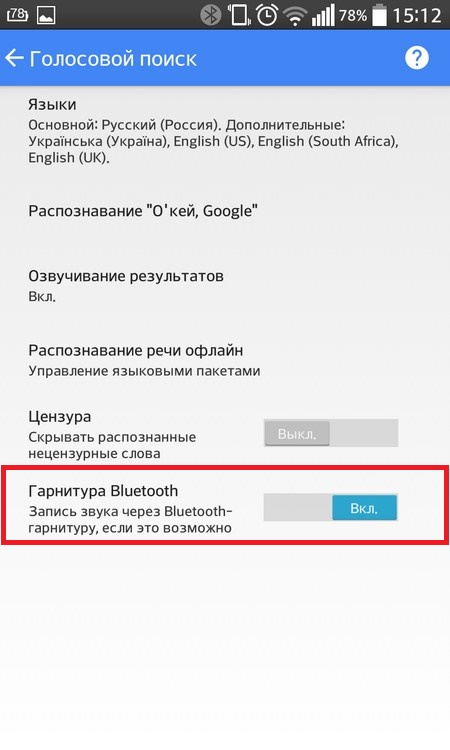
To activate voice input when typing above the keyboard, tap on the microphone icon.
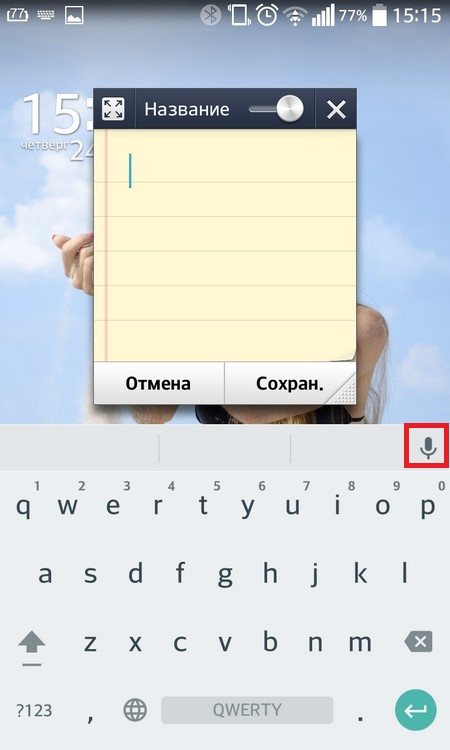
After the new pop-up window appears, start speaking the command.
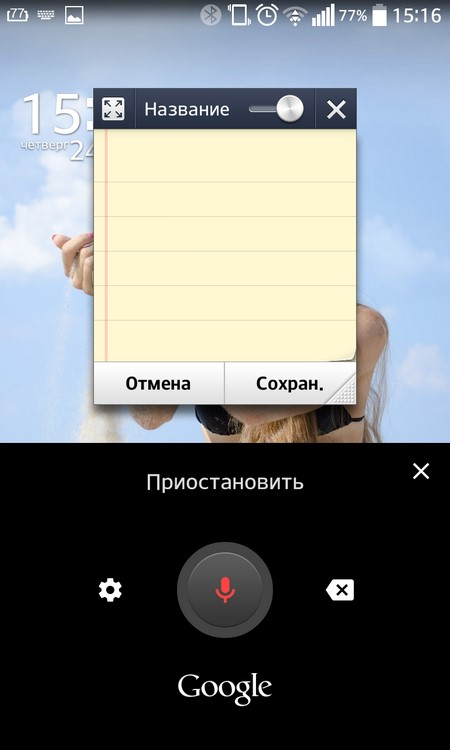
to the content
