Android 10 was released a long time ago – already last fall – and many still either never received the update, or, if they did, they did not even try to figure it out. In fact, there is nothing strange in this, because for the majority of users, only the fact of the release of updates is important, and they do not care at all about what innovations it contains. But over time, even they begin to wonder what the latest OS build is remarkable for, and therefore more and more questions like 'what's new in Android ten?' , 'What functions are there in Android 10?' etc. Bridging the gap.

I'm more than sure that those who installed Android 10 are not aware of most of the innovations that the update contains
How to share your Wi-Fi password on Android
I've always liked that iOS has a Wi-Fi password over the air function. It is enough just to bring one device to another, and it will automatically offer to read the security combination for pairing with a wireless network. There was nothing like that on Android, however, in Android 10 it became possible to share the password by encrypting it into a QR code. All that is left for your guest who wants to connect to your Wi-Fi is to scan it with the built-in scanner.
- To create a QR code, go to 'Settings' – Wi-Fi;
- Select the network you are connected to and click on it;
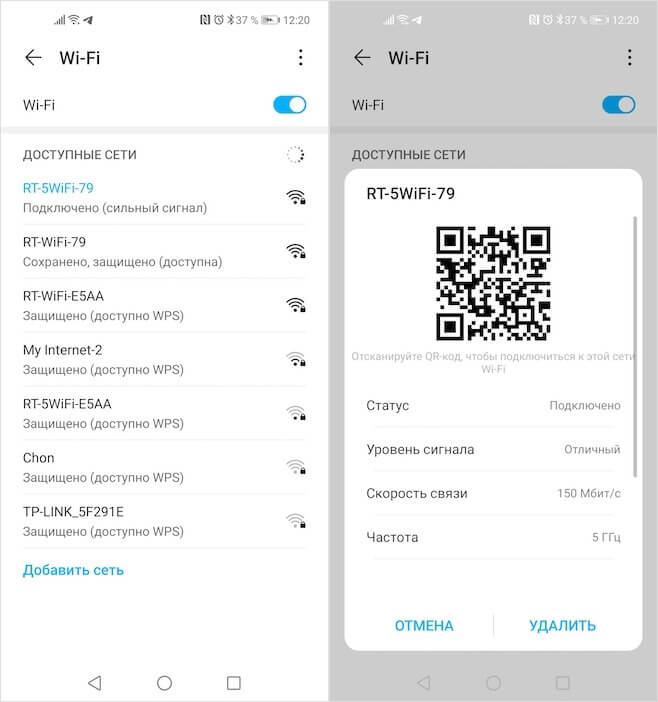
Sharing a password on Android is not as convenient as on iOS, but it's better than nothing
- A QR code with Network characteristics will appear on the screen;
- Scan it with an unconnected device and wait for pairing.
How to recover a deleted application
I think everyone at least once faced a situation when it was necessary to return a newly deleted application. Well, the demon beguiled or something else, you never know. Before the release of Android 10, the only way to restore the program was to turn to Google Play, from where it was simply necessary to download it again. As a rule, the data of the remote application was saved, and therefore there were no problems with further performance. However, in Android 10 problems with recovery became even less.
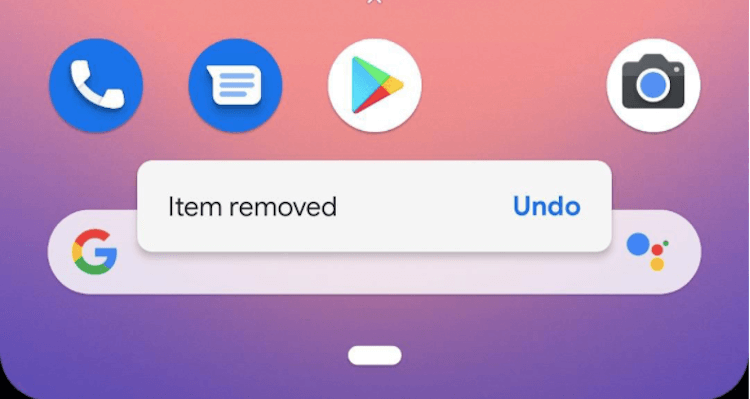
Regretted having deleted the app? So take it back
Now, after uninstalling the application, a small dialog box with a cancel button appears at the bottom of the smartphone screen. It is enough to click on it, and the application will appear on the device again. This mechanism works quite simply. In fact, he does not download the application again, but simply does not delete it for a few seconds after his icon disappears from the screen. If the user manages to click on Undo, the icon reappears, and if he does not have time, a complete removal occurs.
How to set up geolocation services to Android
In Android 10, Google developers have expanded the settings for geolocation services. Now, every time you install an app that uses access to your location, it will be required to request the appropriate permission. Yes, this was the case before, but with the release of the update, users have the opportunity not only to allow or prohibit the program to access geolocation services, but also to enable him to activate them only when used.
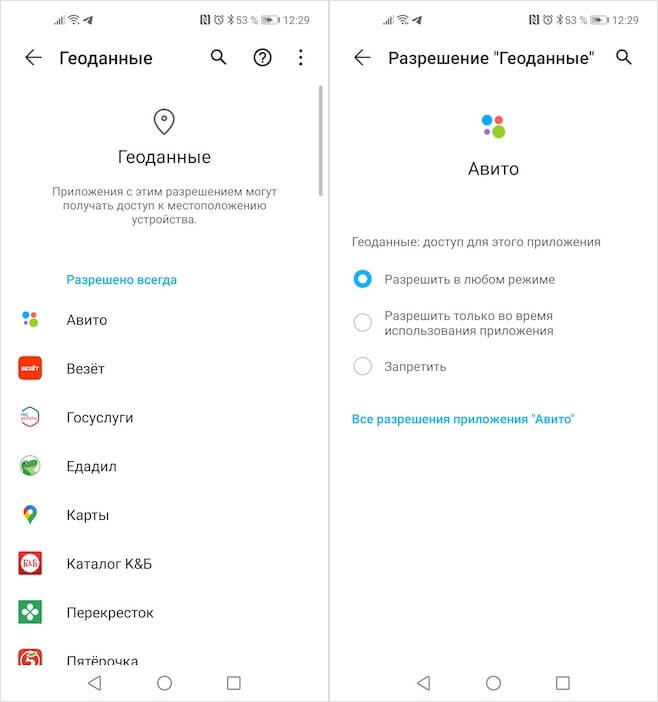
If you forgot to set the desired configurations of geolocation services in the application itself, you can do this in the settings
This means that all the time that you will not use the application, it will not be able to request access to your geolocation, but as soon as you launch it, it will automatically have such an opportunity. This principle of operation is not only very convenient, but also safe, since it blocks unauthorized attempts to track your movements, which many applications do from time to time. There is a similar function in iOS, and it is arranged there in a completely identical way.
How to set up notifications for Android
The notifications in Android 10 also underwent significant changes, although many did not notice it. Now the OS has the ability to open the context menu for each application right in the notification curtain and configure push notifications individually. It can be called in different ways depending on the shell: somewhere the menu is called by a long press, and somewhere by swiping to the left. Then click on the gear icon and select the option that suits you best.
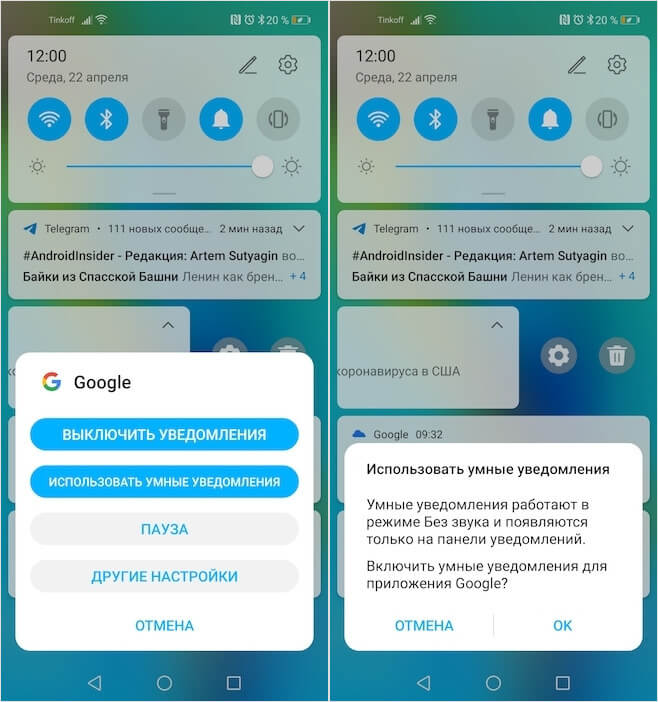
Set up notifications on Android 10 the way you want
Here you can simply turn off notifications from a specific application, pause them if you don't want to be distracted for some time, or activate smart notifications. Smart notifications work in silent mode and only appear on the notification panel. Simply put, if you turn them on, then banner notifications will no longer fall on you, and you can read them only in the curtain, which opens by swiping from top to bottom. Convenient, be sure to try it.
Why do you need a night theme
The night theme, although I do not use it, is still a rather significant innovation Android 10. Due to the fact that it has a system-wide nature, that is, it applies not only to the OS interface, but also to all applications that installed externally, it saves battery life quite well. Yes, energy saving is only available on smartphones with AMOLED – screens, but it is precisely this that is the most valuable feature of the night theme.
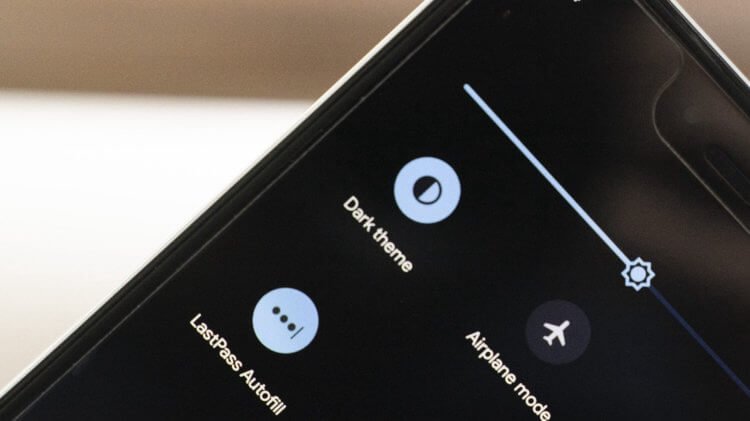
I do not like the night theme, but for the sake of saving power, I'm ready to be patient
At the end of the day, not everyone may like the design of the night theme. If the manufacturer did not bother with the adaptation of the color scheme and simply relied on pure black by default, most likely, some users will begin to watery eyes and they will not be able to consume content in this design. However, for the sake of an additional 25-30% in battery life, perhaps you can be patient, especially if there is already a little charging left and the battery is about to run out.
