I offer a complete overview Android 11 with all the new features and innovations.
Before starting the review, I will say a few words about how the distribution model is built Android.
- Stage 1. First comes the Android Open Source Project (AOSP) – this is the “foundation”.
- Stage 2. Next comes “clean” Android, visually very similar to AOSP, but brought to a more or less custom look, ie on it you can do everything that we are used to on smartphones.
- Stage 3. And then this “clean” Android Google already licenses third-party manufacturers such as Xiaomi, OnePlus, Oppo, Nokia. And manufacturers put their own branded versions of the shells on top of a clean system.
Notification panel
Screen recording. Screen recording has finally appeared on the “clean” version of Android. There are several settings here: you can record audio from the microphone, only audio from the phone (no microphone), or both at the same time.
You can also enable the option to show screen touches.
Updated “Flight Mode”. Previously, if we turned on airplane mode in the phone, Wi-fi and Bluetooth turned off at the same time. And the connected wireless headphones had to be cut again.
Now, on Android 11, if any of the Bluetooth – devices is connected to the smartphone, only wi-fi and mobile communications will be turned off when airplane mode is activated.
Updated music player. The player is now a part of the “Control” item, and before that it was a separate notification fixed under control. Plus, you can now adjust the volume of connected wireless devices in the player
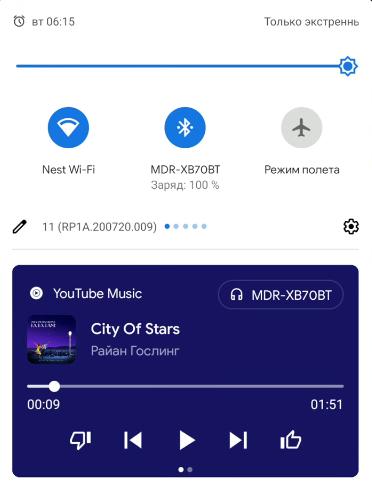
You can also navigate with a simple swipe between different types of player. For example, between YouTube music and YouTube for watching videos. In Android 10, these were two separate players.
Control point. Now only 2 rows of icons are available here instead of three earlier. This is a minus.
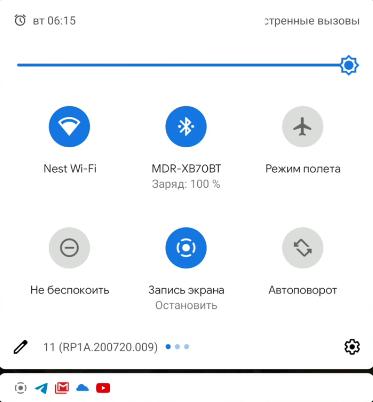
Sorting notifications. All notifications are divided into subcategories: system notifications, conversations, notifications and silent notifications.
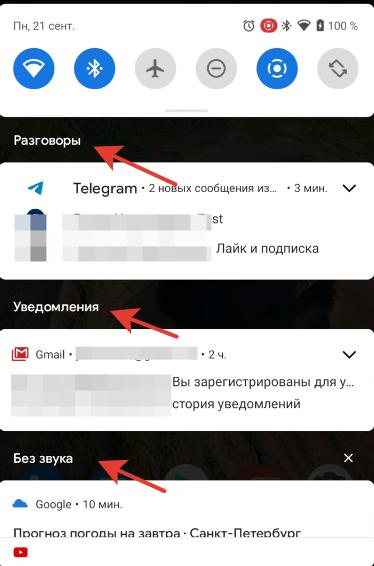
Conversation notifications can be sorted into important and unimportant chats. We hold down the necessary notifications and give priority.
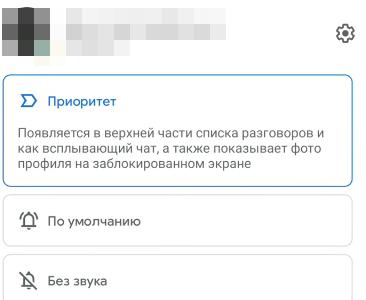
Pop-up notifications. Any chat can be converted to pop-up notifications. It can then be collapsed and placed anywhere on your desktop. This feature was copied from Samsung's OneUI shell, so the owners of phones of this brand have had this function for a long time.
History of notifications. You can now re-view previously hidden notifications. Click on the “history” button at the bottom of the notification list. You will see the last 24 hours sorted by category.
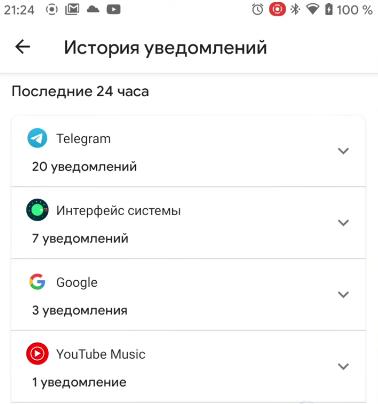
to the content
App permissions
For example, you installed an application and it requests access to your location. Permission can be given only for 1 time. When you close the program and restart it, it will ask for access permission again.
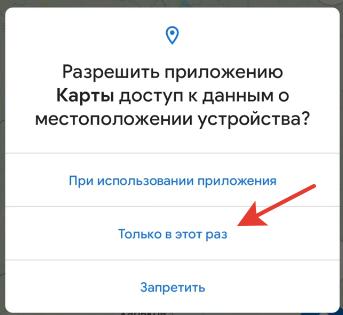
You can change the granted permissions. Go to Settings – Privacy – Permissions, find the type of permission, select the desired application and the type of permission for it (always ask or deny).
Permission control. If the application asks for some kind of permission too often, it will be blocked from this permission if you deny it more than 2 times. Previously, you had to constantly deny access every time you start the program.
If you do not use any application for too long, while it has many access rights to various parts of the device, then it will be blocked to these permissions until your next opening. This is to prevent the application from running in the background and collecting information about you all the time if you are not using it.
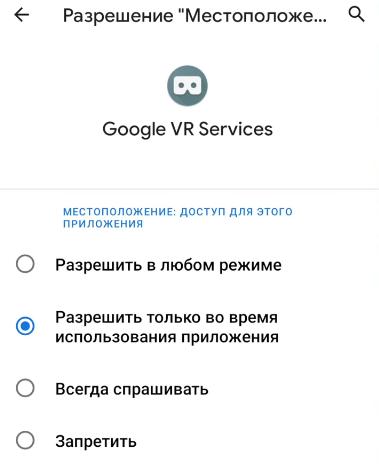
to the content
Interface
Updated menu if you hold down the lock button. Now Google Pay and Google Home control comes in.
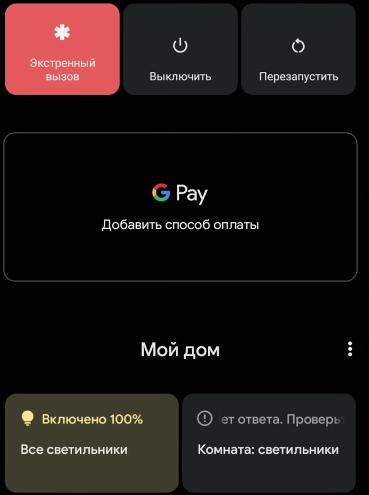
Moreover, GPay now shows several linked cards, and you can easily select any one. In Android 10, you had to go into the application and re-bind the desired card.
With built-in Google Home widgets, you can control smart devices in your home, if any. To enable / disable just tap on the widget, and to configure the device, hold the corresponding widget.
New screenshots. Now if you take a screenshot, a new animation appears and two actions appear: send or edit. You can also go to the screenshot itself, change its aspect ratio, draw something, rotate it.
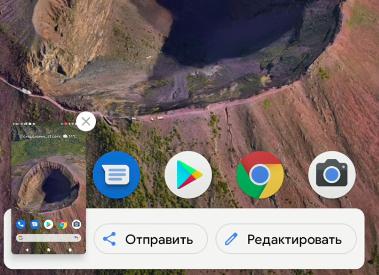
Share menu. Now, if you send something, you can pin the necessary applications so that they are always in the second line. To pin an application, hold your finger on it and select “Pin”.
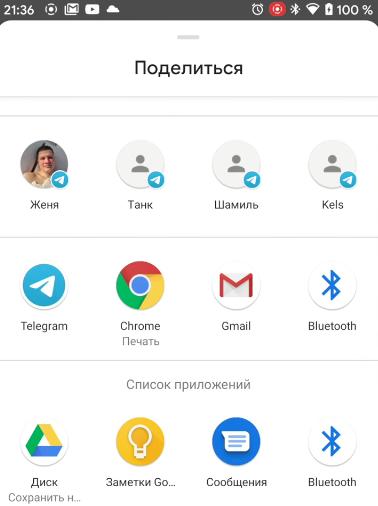
Picture-in-picture. Now, when watching a video, if you go to the home screen, it collapses into picture-in-picture, and you can resize the video – just drag on the corner.
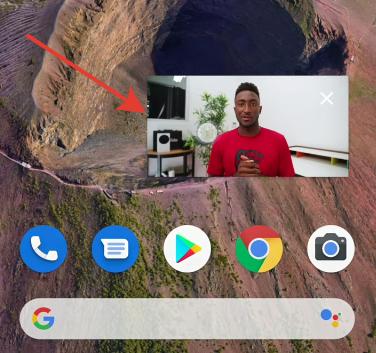
to the content
Applications
Clock. The application has a new sleep mode. You can set the time when to go to bed and when to get up with a breakdown by day of the week. On awakening, we added the “Morning alarm” function, which gradually increases the screen brightness when the alarm goes off.
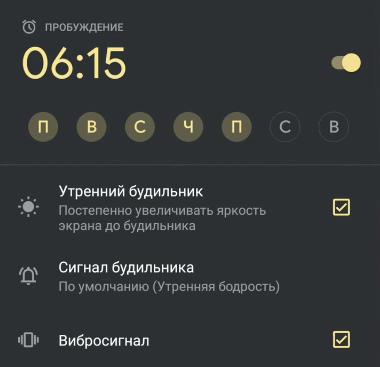
And for bedtime, we made a reminder so that the phone would remind us that we are going to sleep soon. Plus do not disturb mode to not receive notifications and the screen will go gray. On the locked screen, all notifications and messages will disappear, even if they were before going to bed.
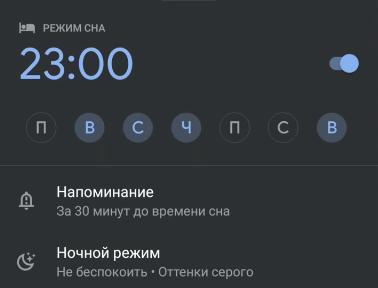
Files by Google is now the default file manager for clean Android 11. Although many have already used it for a long time. Added secret folders to the application. There is also a separate cleaning mode, where all unnecessary files are cleaned.
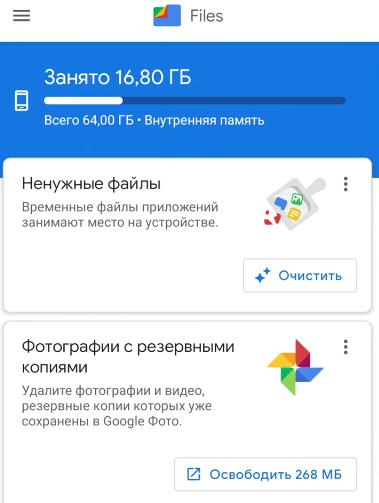
Video over 4 GB. Before Android 8 it was possible to record a video file of any size, then the file was split into 4 GB. In Android 11, the record of files larger than 4 GB was returned in one file.
Android Auto. If your smartphone has been updated to Android 11, it can now be connected to Android Auto “over the air”, no wire is needed.
to the content
Settings
Updated Voice Access. This function is from the accessibility section for controlling your smartphone using your voice. There are many additional features and features. The function can now be activated by voice.
Many settings work with English, but the system understands Russian perfectly. You can use the virtual keyboard to enter text.
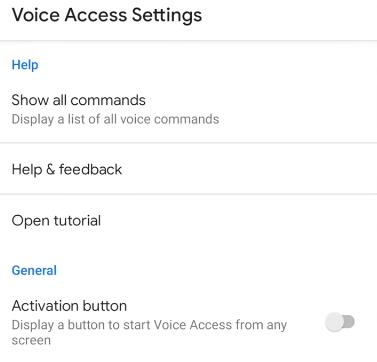
Wi-Fi settings. Now in the settings you can disable automatic connection to the Wi-Fi network.
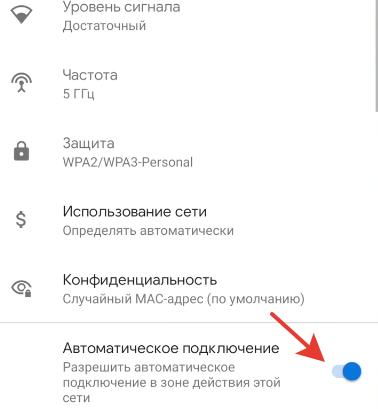
Access point settings. There is a new way to transfer the Internet to another device – through the Ethernet modem mode. This requires a dedicated Ethernet-USB-C cable.
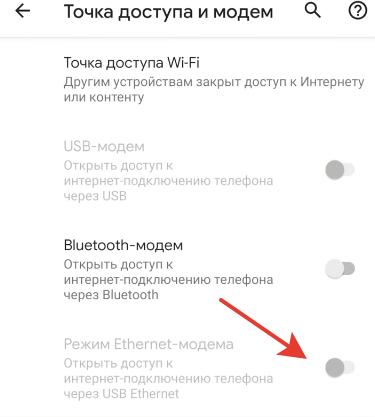
Dark theme. In the screen settings for the dark theme, you can configure the schedule (on and off times). You can manually configure or set from dusk to dawn (the time zone is tracked according to your location).
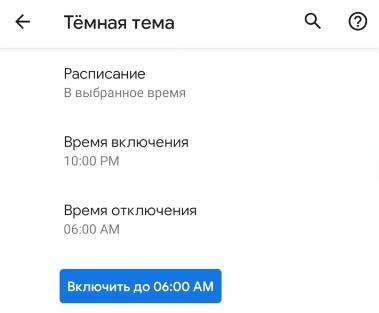
Do not disturb mode. We redesigned the “do not disturb” menu, making it as simple and understandable as possible. First, turn on the mode, and then set up exceptions for contacts, applications, alarm clock and other sound sources.
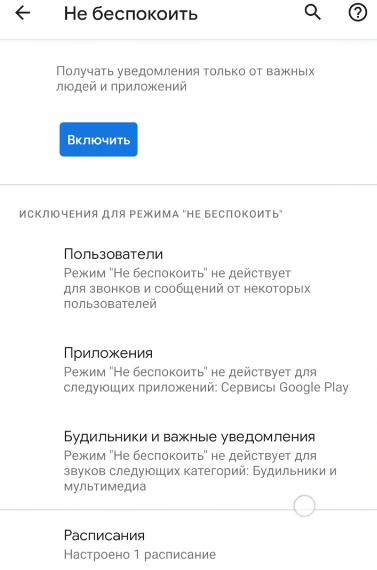
Gestures. You can now adjust the sensitivity of gestures around the edges of the screen. Previously, the adjustment was for both sides at the same time, now separately for each side of the screen.
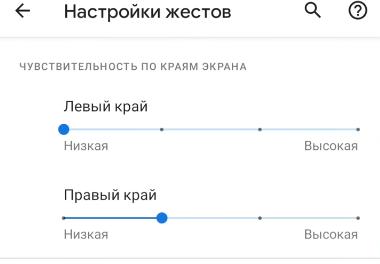
to the content
Developers menu
To activate the developer menu, go to the About phone menu and click on Build number 5 times, and you will become a developer. This feature will appear in System – Advanced – For Developers. On Xiaomi use search by settings.
There are 3 new features for developers:
- Debugging over Wi-Fi (wireless adb connection). Previously, it was only by wire.
- Refresh rate – shows the current refresh rate of the screen.
- In the “Audio codec Bluetooth” setting, you can see which codecs are exactly supported by your bluetooth headphones
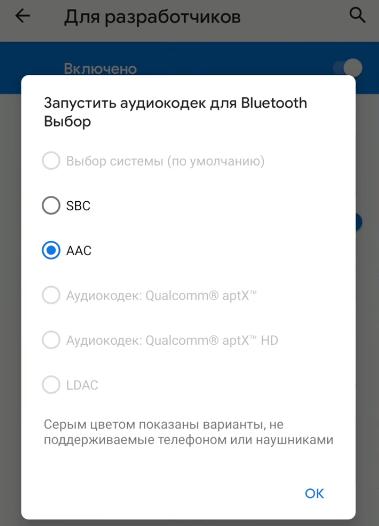
As you can see, there are no grandiose changes in Android 11. In this article I told only about the most interesting and significant ones, there are undoubtedly many more small innovations, but most of them will be uninteresting.
And what you found new for yourself in Android 11, what functions are missing and what bugs have been noticed, write in the comments.
