 Finally, the first official build Android 10 Q has been released. At the moment, the owners of Google Pixel smartphones can try the future version Android.
Finally, the first official build Android 10 Q has been released. At the moment, the owners of Google Pixel smartphones can try the future version Android.
At first glance, it might seem that Android Q is not very different from Android Pie. But upon closer examination, it becomes clear that Android Q will differ from previous versions with a large number of new functionality and revision of old ones.
Today we will go into more details about the features of the first beta version Android Q. The features that you will read about in today's article were not mentioned in the official review post on the Google website. Let's start.
- Dark theme
- Interface customization
- More system settings
- Play sound
- Support for desktop mode at the system level
- Special abilities
- Battery
- Interface design changes
- Connecting to Wi-Fi via QR code
- Screen recording
- Quick replies to messages from notifications
- Disable permissions
- Updated file manager
- Search bar in the subsection “Applications and notifications”
- Icon to display new notifications
- Updated notification menu
- Sorting notifications
- Cancellation of the performed action (step back)
- Do not disturb mode
- Minor changes and bug fixes
Dark theme
Perhaps this is one of the most anticipated features Android Q. Users have been asking for its introduction back in the days of Android Lollipop in 2014, when an updated Material Design with an abundance of white was introduced. Google already tried to add a dark mode to the entire interface in the first builds Android of Marshmallow, but for some unknown reason, this mode did not live up to the full release of the operating system. The same story happened with Android Nougat.
Partially, the black theme was added in Android 8.1 Oreo. When you set the desktop wallpaper to dark, some interface elements became dark. In Android Pie users have the ability to enable / disable the change to dark when setting when setting the wallpaper. But this was not a full-fledged dark mode, since most parts of the interface remained white.
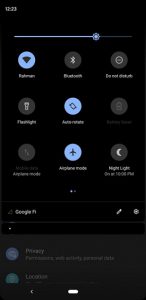
In Android Q you can finally apply dark skin to almost all of the interface, as well as some applications. You can enable the dark mode at the moment by activating the energy-saving mode. In the alpha version Android Q, which was leaked a couple of months ago, there was a separate item in the settings to enable the dark mode, but for some reason it was removed. If you do not want the power-saving mode to be enabled, you can activate / deactivate the dark theme using ADB commands. To do this, you need a computer.
to the content
Interface customization
Everyone is already accustomed to the fact that when it comes to customizing the interface, we mean installing third-party firmware (EMUI, TouchWiz, CyanogenMod, etc.) or launchers. Owners of devices with clean Android had to be content with what they had.
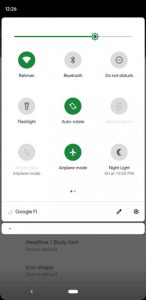
With the release of Android Q, users will have the opportunity to slightly change the appearance of their interface (icon color, font), without installing third-party programs. You can't really roam here, there are only 4 colors to choose from: black, green, blue and purple. But even despite such a meager set, this suggests that Google has paid attention to the possibility of customizing the interface. So expect more features to come in the future. Also, icons in the quick settings menu and the Google search bar received a small upgrade: support for responsive icons was added for them.
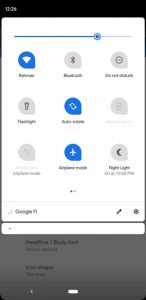
You can also choose a font for the icon titles. There aren't that many: Google Sans, Roboto, Noto Serif, and Source Sans Pro.
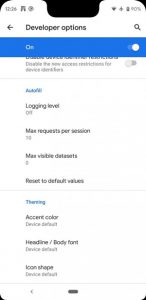
to the content
More system settings
In Android Pie a new subsection has been added in the “For Developers” settings – Feature flags (system settings / flags). This subsection will remain in Android Q with a few new flags:
- settings_aod_imagewallpaper_enabled – allows to show wallpaper in “Always on Display” mode. Previously, this feature was only available for Google Pixel 3 and 3 XL with Android Pie release.
- settings_audio_switcher – Adds a new button to the current music / video playback notification window that allows you to switch between multiple audio playback devices.
- setting_bluetooth_hearing_aid – allows you to connect Bluetooth – headset.
- settings_global_actions_grid_enabled – Changes the location of the “Battery” settings menu.
- settings_mobile_network_v2 – enables support for simultaneous operation of two sim cards.
- settings_screenrecord_long_press – activates the function of recording what is happening on the screen.
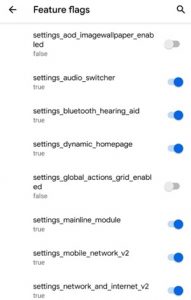
to the content
Play sound
The most interesting feature of the “Feature flags” presented is the button to switch the audio output device. You can enable this feature by going to the “For Developers” – “Feature Flags” settings, and by activating the “settings_audio_switcher”.
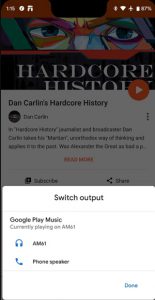
to the content
Support for desktop mode at the system level
Another cool new feature Android 10 is desktop support. This feature is already implemented in some form in Huawei and Samsung, and we can assume that it will look approximately the same as in Chrome OS.
So far, this all works rather crookedly, but Google will probably “add” this function to the full release Android Q. On the desktop you can add application icons, change the wallpaper, and all applications open in a separate window.
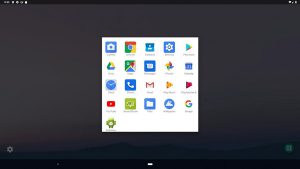
to the content
Special abilities
A couple of new features have been added to the Accessibility menu. One of them: “Time to read”, which allows you to configure the display time of push notifications, and “Time to perform actions”, which regulates the display time of information messages.
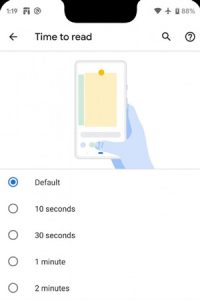
By activating the setting_bluetooth_hearing_aid function in the “Feature flags” subsection, in the special menu. capabilities, a new feature will appear, which is still referred to as Hearing aids (adding a hearing aid). This feature is mainly intended for people with hearing impairments.
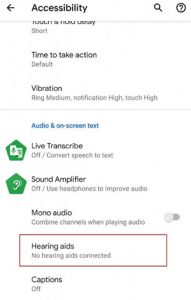
to the content
Battery
Smart power consumption mode.
This is a very useful feature that was added a long time ago. By activating it, the system itself begins to regulate all background processes, for example, autotuning the processor and network load can significantly extend the battery life.
In Android Q this mode has been slightly improved. Now that the dark mode of the interface design has become available, the system will automatically switch to it if the smart power consumption mode is activated. How can a color change affect battery life? Google conducted a study, as a result of which it was found out that with a dark design it is possible to save up to 60% of the charge.
The changes in the power consumption mode did not end there. It should be noted that the regime itself has become “smarter”. In Android Pie you could activate the automatic switch to this mode, and if the charge dropped to 15-20%, then it was immediately turned on. Now, thanks to the improvement of the AI system, it will analyze how you use your smartphone during the day and choose the right time to turn on the power saving mode.
Displays the remaining battery life of the smartphone.
If your smartphone is not charging, then in the quick settings menu you will see the approximate time until which your smartphone will use up its remaining charge. If it is charging, the battery percentage will be displayed.
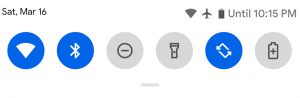
to the content
Interface design changes
Monobrow and rounded corners in screenshots.
In the past few years, there has been a tendency to round up various elements of the smartphone interface: this applies to both flagship and budget devices. The so-called “monobrow”, or cutout in the center at the top of the screen, has also become the norm. All these cuts and rounds are already supported in Android at the system level, but not in screenshots, at least they look rather strange when opening screenshots. In Android Q this will be fixed.
All cutouts and rounded corners will now appear in screenshots as occupied black space. A very controversial innovation. Some people may perceive these black spots as some kind of glitch. See examples of such screenshots above in the article.
Change the Application Information menu.
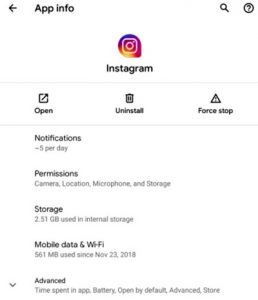
The Application Info menu has been completely redesigned. A new button has been added to launch the application. The new item “Notifications” shows the average number of notifications sent by the application per day.
Icons in the main menu “Settings”.
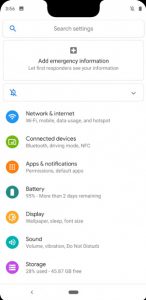
All icons of the main menu “Settings” have been updated according to the new Material Design 2.
Rounded corners in the menu of already running applications.
Continuing the topic of rounded corners, it is worth noting that the application window you have selected in the menu of already running applications has rounded corners. This small change will probably only work on Google Pixel devices.
to the content
Connecting to Wi-Fi via QR code
As a rule, to connect to someone else's Wi-Fi network, you must enter a password. But this method does not protect your network 100%. Even the option is not excluded that some person accidentally picks up the password to your network. In Android Q added another way to protect Wi-Fi – QR code.
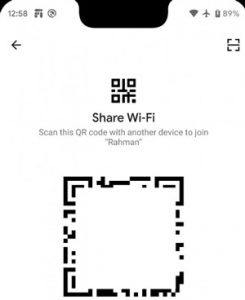
This method will be able to secure your network from accidental connections, and on the other hand, it will make it easier for those people with whom you want to share your Wi-Fi to connect. One thing is unclear whether this feature will be available for older versions Android, or only for Android Q.
to the content
Screen recording
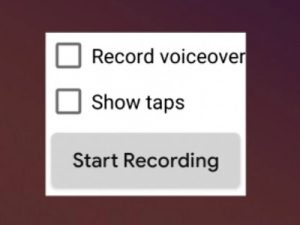
Previously, you could only record what was happening on the screen using third-party applications, for example, AZ Screen Recorder. While these apps do their job well enough, they have one big drawback: you can't record audio with them. By the way, on other popular operating systems, such as iOS, the function of recording what is happening on the screen is supported at the system level.
With the exit Android Q this function will also appear for Android – users. To use the screen recording function, you must activate the settings_screenrecord_long_press setting in the “Feature flags” subsection of the “For developer” settings. After that, you can record what is happening on the screen by making a long tap on the “Screenshot” button. While this function works very crookedly, but by the time of the official release Android Q the situation should change.
to the content
Quick replies to messages from notifications
Google started experimenting with this feature a long time ago. The essence of quick replies was as follows: the system analyzed the message and generated possible answer options that could be sent to the interlocutor with one click. The feature was ported to apps like Messages and Gmail, and last year they even released an app that added quick replies to all messengers.
Based on the first official build Android Q, this feature will be supported at the system level, so you don't have to download third-party applications to use it.
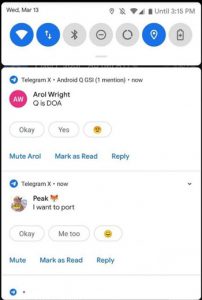
Quick replies in Android Q
Depending on the content of the message, you may not only be able to send a quick response. In some cases, this function may provide a direct link that will take you to the corresponding page in Google Chrome, Twitter, Instagram, etc.
to the content
Disable permissions
Today, a lot of attention is paid to security, especially when it comes to the safety of our personal data. For this reason, in Android Q, the ability to disable permissions has been added before installing applications.
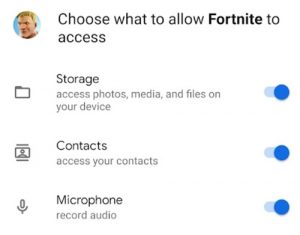
You can also disable permissions for a certain time, for example, restrict the collection of geolocation data while an application is running. Thus, applications will no longer live their own lives. Google also imposes various restrictions on the applications that collect your personal data: IMEI, serial number of your device, etc.
In subsequent beta-versions Android Q there should be more information about the updated security system, so stay tuned for the latest news on our website.
to the content
Updated file manager
Few people use the built-in file managers, the vast majority of people download third-party applications: Solid Explorer, MiXplorer, FX File Explorer – there are a lot of alternatives.
Although Android has its own file manager, it is not very popular. Prior to the release of Android Oreo, it was generally hidden in the settings. Its main disadvantages are considered to be small functionality, inconvenient interface, and although it has received quite a few updates over the past couple of years, these updates were not so significant.
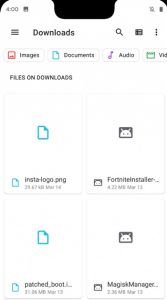
It looks like Google has finally decided to tackle its file manager. It received a new design in the style of the updated Material Design 2. The search bar was also added, and the ability to sort by file type was added: images, documents, audio, by name, etc.
to the content
Search bar in the subsection “Applications and notifications”
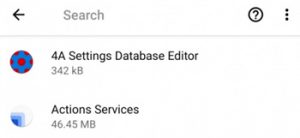
Google has added a search bar to the Apps & Notifications subsection to help you find the app you're looking for faster. This line is activated by pressing a special button in the form of a magnifying glass.
to the content
Icon to display new notifications
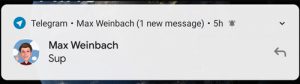
Now, just received notifications will be marked with a special bell icon. The new icon will be displayed for 30 seconds after receiving the notification.
to the content
Updated notification menu
The following change may cause a lot of controversy among users. In Android Pie, you could remove any notification by swiping left / right. Now swiping to the right will remove the notification, and swiping to the left will disable it.
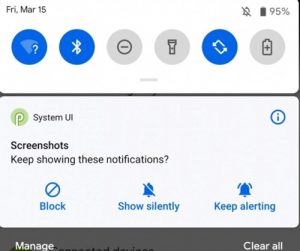
We've also updated the pop-up menu that was triggered by long pressing on a specific notification. In Android Q the old buttons have been replaced with the following: “Disable”, “Mute”, “With sound”. Everything else remains the same.
to the content
Sorting notifications
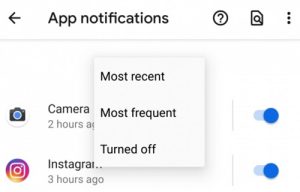
In Android Pie, sorting of notifications by the criterion “Disabled” has been removed. This feature was returned in Android Q.
to the content
Cancellation of the performed action (step back)
If you accidentally deleted a shortcut from the desktop or a widget, then after performing such an action, an auxiliary window will appear with the ability to undo the action.
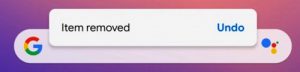
to the content
Do not disturb mode
The settings menu for this mode has been redesigned. Now there are only two main sections. All do not disturb exceptions have been placed on one page.
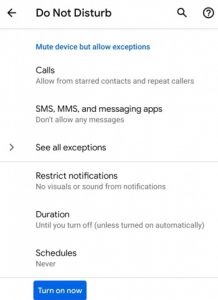
to the content
Minor changes and bug fixes
There are many small changes in Android Q that, although they do not deserve special attention, you need to know about them. Among them:
- There is a weak vibration when you select text and connect the phone to a charger.
- Removed Android Beam.
- Notifications:
- Notifications that do not beep are automatically hidden.
- SystemUI Tuner now has the ability to enable display of low priority notifications.
- Calls:
- An emergency call button appeared in the smartphone shutdown menu.
- When you end a phone call, the call end sound is now much quieter.
- The functionality of blocking calls has been expanded.
- Settings “For Developers”:
- There will be an option to enable ANGLE support for applications (this is a feature for 2D game developers).
- It will be possible to activate the launch of applications in separate windows without using ADB commands.
- Confidentiality:
- Quick access to privacy settings for Google apps and services.
- No sound will be emitted when adjusting the volume.
- Always On Display mode:
- The currently playing song is now displayed on the lock screen.
- Some notifications may appear on the lock screen, such as instant messenger notifications for quick responses.
- The double tap unlock feature has been redesigned. Double tap now opens the lock screen, and not immediately the desktop.
Some bugs have also been fixed: a bug with volume control and Do Not Disturb mode.
