Emulators are gradually becoming a reliable tool that makes it possible to take advantage of the OS Android on personal computers running Windows. The number of free programs and their functionality is growing, and today users have a choice of several dozen very decently working applications. Nox App Player is undoubtedly one of these. Nevertheless, problems with functionality are not completely ruled out, and it so happens that Nox App Player does not start.
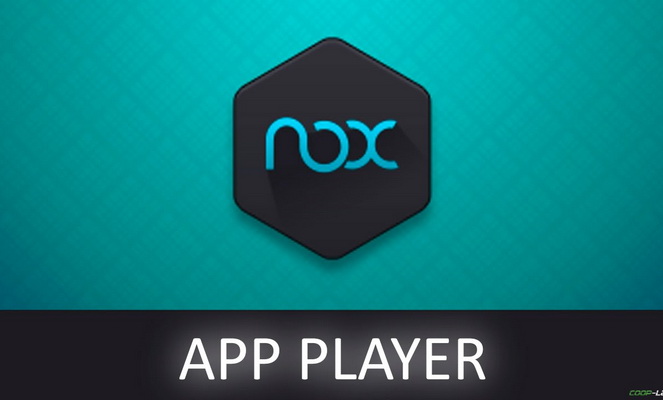
Features of Nox App Player
If you believe the developers, this program is the best because it provides the highest performance and compatibility with applications, and it is limited only by the capabilities of the OS itself Android 4.4.2. Cases when the computer freezes are extremely rare. Distinctive features of the emulator are:
- installed by Google Play;
- built-in root;
- the ability to run two applications simultaneously and allocate processor and RAM resources;
- emulator of clicks;
- multi-window mode;
- saving screenshots;
- the ability to install APK and copy files by drag and drop;
- support for input from various controllers.
Today it is the best solution for those who like to play mobile toys on a PC, including under Windows 10.
to the content
When the emulator won't start
In general, the emulator is considered a crash-resistant software product.
Problems with the application are unlikely to arise if the system requirements are met.
When compared with analogs, they can be considered low. When your PC is equipped with Windows XP SP 3 or higher, at least 512GB of RAM, a processor with hardware virtualization and an OpenGL 2.0 graphics card, and there is 1GB of free space on your hard drive, nothing to worry about .
Often Nox App Player won't launch on Windows 7 due to running antivirus. Startup is blocked by the program, so the first thing to do is to disable it.
to the content
Lack of RAM
All users Android are familiar with this problem. When there is not enough RAM on the PC, the emulator will not start. Even if it starts, applications in the emulator itself will not be able to work correctly, they will crash and slow down. To avoid such difficulties, we recommend that you take care of this in advance and increase the RAM to 1 GB or more. As a rule, after installing additional memory modules, the error when starting Nox App Player disappears.
to the content
Virtualization not supported
An emulator is a software shell that works when hardware virtualization is enabled. You can find out if it can be used using a special utility designed to analyze the computer's configuration. In the Supported Technologies section, look for VT or V combinations (for AMD processors) that indicate virtualization support if the virtual machine encounters errors.
The Nox App Player developers recommend using LeoMoon CPU-V, which can be downloaded for free from this site. The program will not only detect if the processor is capable of supporting hardware virtualization, but also if the feature is enabled in B IOS.
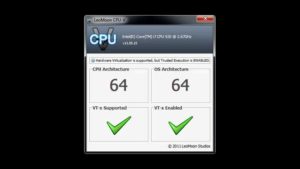
If all the crosses are green, there should be no problem. Red indicates that virtualization is not supported on your device. In this case, nothing can be done. It's another matter if it is simply not activated. You can check it yourself and check the boxes opposite the corresponding item in the advanced settings menu or in the security section B IOS. You need to select Enabled.
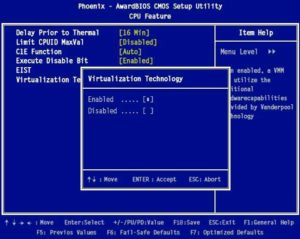
to the content
Old drivers
Nox App Player is unlikely to run with the old driver package. If there is a problem with starting, you need to check the relevance of all drivers, including video cards. If they are out of date, they just need to be updated. This can be done in different ways:
- funds Windows;
- using third-party programs.
In the first case, the task is solved using the 'Device Manager' located in the 'Toolbar'.
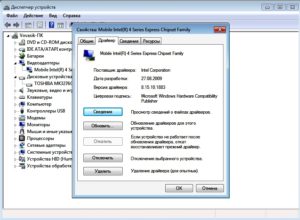
It is recommended to use the OpenGLChecker program, created by the developer Nox, to identify the problem with the video adapter. It will analyze the system settings and test the video card. The utility is freely available on many resources on the network. Need to:
- Download and run the setup file.
- Check OpenGL information.
If the version is less than 2.0, you will have to change the video card to use the emulator.
to the content
Profile in Latin letters
The answer to the question why games do not start in Nox App Player can be found even where the user does not expect. One of the common reasons is the wrong user profile name on the system. It must be spelled out in Latin – English letters.
This requirement applies not only to computer games, but also to all emulators without exception. Cyrillic characters are not allowed here. It is not necessary to change the profile, it is difficult and tedious. It is enough to create a separate one.
to the content
Invalid installation path
One of the possible reasons for the unstable operation of the emulator may be the wrong choice of place for it on the hard disk. The program should not be stored in a user-defined folder with a Russian-language name.
This requirement applies to the entire directory on the path to the executable file. If it contains some element with Cyrillic in its name, Nox will not be able to start. It is better to install the utility on the system disk, which, by definition, will not have a Russian-language path.
to the content
Run as administrator
If Nox App Player doesn't work, you should try running it as Administrator. The emulator requires more rights than a regular program, and this often fixes the problem. So, you need:
- Right-click on the icon.
- In the properties section of the context menu that opens, select the appropriate item.
to the content
Clean Nox App Player Removal
To get rid of the emulator, you will have to uninstall the program itself in the appropriate section of the control panel, and then all the remaining files from the hard drive. After that it is recommended to clean the registry. The latter can be done manually or using a special utility.
to the content
