Our memory is so arranged that at one inopportune moment it can refuse to bring the most important information to the surface. For example, the parameters for logging into an account, a personal account for Internet banking or a smartphone unlock password. In the latter case, the user is at great risk, since a lot of information is stored in our gadgets. In this case, the question arises of how to reset the password on Android. Or do you have to play the role of a cracker of your own device?

- Why use a password
- Resetting your digital password when you forget it
- Using a Google account
- Android apps for unlocking
- How to delete the system.db file
- How to perform a hard reset
- Contacting service
- Is it possible to remove the password in the settings
- Disable password using a PC
- Detailed instructions
- Unlocking the pattern on Android
- Can I unlock Android with my finger?
- Android: How to remove the password or how to reset the pattern (the official way – not hacking): Video
Why use a password
What we just do not store on our gadgets! Here are personal photos, documents, and much more. Finally, a smartphone is already a full-fledged wallet, and protecting your own data is the most important task of the user.
Setting a password significantly reduces the opportunities for ill-wishers and scammers. The former are unlikely to be able to bypass the password on Android and gain access to personal information, and from the latter, only a four-digit numeric code is unlikely to save, but it will make you tinker. Young children, too, will not be able to disturb the peace by accidentally deleting important files. Yes, there can be a lot of reasons for locking a mobile device, only we often forget passwords.
to the content
Resetting your digital password when you forget it
Of course, each of us is more interested in the question of how to reset a password in Android without losing the data we care about protecting. The methods are as follows:
- Using an account.
- With an emergency call.
Both options work well. The first is provided by the developer of the operating system and involves working on his official website. And this will require a Google account. The second will require a good reaction. But in some cases it is worth showing miracles of dexterity.
But in order to unblock Android if you forgot your password and account, you will have to use more complex and completely merciless methods for user data:
- Full reset.
- Re-flashing.
These methods work one hundred percent and with the same probability they erase absolutely everything from the gadget (including passwords), returning the system to its original state.
to the content
Using a Google account
If this is a developer's recommendation, then you should try to remove the password first in this way. This is the standard and simplest effective way to drop your password. However, you must know the login password used on the locked device. To do this, take the following steps:
- Enter any set of numbers more than five times.
- The gadget will issue a reminder about exceeding the number of attempts and will be permanently blocked.
- A link will appear on the display 'Forgot your key?', Following which the user will be taken to a window in which it is necessary to enter the password and login (email) of the account. If the link does not appear immediately, you will have to re-enter the wrong password and additionally press the 'Home' key.
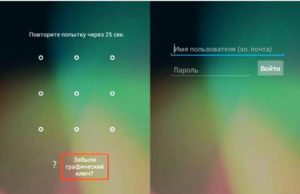
The system itself will offer to use this method. If the gadget is connected to the Internet and the correct login parameters are used, the lock will be removed. After authorization, you need to change the password on the Android smartphone, enter and confirm the new choice. If you have forgotten your account login parameters, you can restore them on another device using a special service.
In addition, you can use the remote control service, in which you can set a new password, you only need to have an active Internet connection:
- After authorization, the system will show all registered user devices. Having selected the password-protected one, you need to click on the 'Block' button.

- The system will offer to change the password, that is, create a new one.
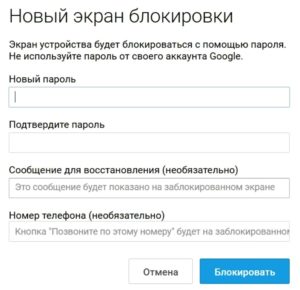
In 5-10 minutes, the gadget will have a new password, which in this case, for sure, is known to the user.
to the content
Android apps for unlocking
Korean Samsung offers approximately the same unlocking option to its customers. They have their own account and a similar software unlock method. To disable password on AndroidSamsung, you should:
- Open the Samsung account website and log in. If there is no username and password, register.
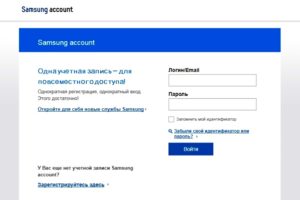
- Enter the section 'Content and Services'.
- On the page that opens, confirm the 'Unlock screen' command. The problem will be solved immediately.
But this is perhaps the only program provided directly by mobile developers to reset the password in Android. All others involve sharing utilities on a PC and even obtaining root rights, but more on that later.
to the content
How to delete the system.db file
If you delete the system database from the device, there will be no password on it. The base, including system passwords, is located in a folder in the system.db file, which can be erased to get rid of the annoying lock order. But to access such features, you need superuser rights, which can be obtained in two ways:
- Using software – special utilities installed on Android and / or PC.
- By flashing.
If you cannot find out the password from the Android phone, having full access to the operating system, you can use the explorer of the connected computer to enter the system partition. It is easy to find and erase a file here, without which passwords cannot be saved.
to the content
How to perform a hard reset
There is one more answer, what to do if you forgot your Android password. Hard Reset, or a complete reset of user settings, will erase the password from memory and open the device. And this operation is performed using the Recovery menu, which can be entered in two ways:
- By a specific sequence of pressing the volume keys, power on and the center button.
- Special commands via emergency call.
The combinations for different devices practically do not differ, but there are still nuances. You can find a suitable one for a specific model on the manufacturer's official website or on numerous user forums on the network.
Once in the specified menu, the user selects the wipe data / factory reset or Clear Storage item, which means 'wipe data / factory settings' or 'Clear storage', which, in principle, are the same.
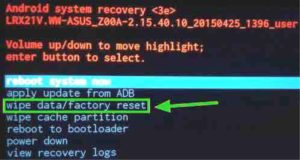
After a reset, the device remains clean, without passwords and locks. Starting with Android 5.1, the first login will require confirmation via a Google account. To start Android, enter your account password. If it is lost, then some system vulnerabilities will have to be exploited on such a device.
to the content
Contacting service
It also happens that none of the methods works. Most likely, due to the inexperience or inattention of the user himself. Although even purely technical reasons why you cannot remove the password on Android, there can be quite a few.
In this case, there is only one way out – to contact professionals, that is, to the support service of Google, the manufacturer, or immediately to a specialized service. In the latter case, the risks of losing important data are minimal, and guarantees that the device will return to its normal state are maximized.
However, the services will have to confirm that the gadget belongs to you. They may require a store receipt or warranty card.
to the content
Is it possible to remove the password in the settings
If the gadget is not locked, the user can remove the password at any time in the settings on Android. To disable the function, you need:
- Open 'Settings'.
- Enter the 'Security' section (or 'Location and security').
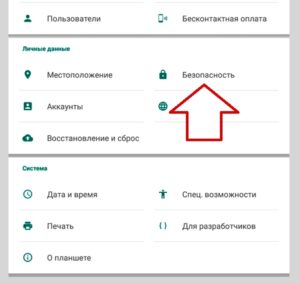
- Select the 'Screen lock' tab and then the type of lock that does not require codes. For example, 'Slider' or 'No.' To confirm, you must enter the previously used password.
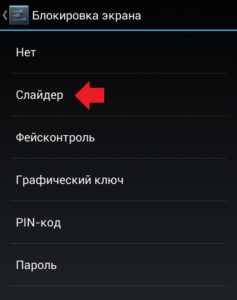
Disabling the function is available in the same place where it was enabled. The process is the same for almost all models from any manufacturer. Differences can only be in the names of the tabs in the branded shells.
to the content
Disable password using a PC
Now about the most difficult, but also the most effective way – how to reset your Android password through a computer. To work, you need a cord, a PC and a special ADB Run program. This is an option for any device, including those without root.
to the content
Detailed instructions
The task is implemented in the following sequence:
- Download the archive Android SDK from the official site and unpack it on your PC. It is impossible to download only ADB, so it downloads entirely Android Studio.
- Place the platform-tools folder in the root (drive C) and rename it to ADB for convenience.
- Connect your smartphone to a PC via a USB cable.
- Enter the command line (Start menu, run or find cmd, then the 'Enter' key) and write the adb shell command
cd /data/data/com.android.providers.settings/databases
sqlite3 settings.db
update system set value = 0 where name = 'lock_pattern_autolock';
update system set value = 0 where name = ’lockscreen.lockedoutpermanently’;
.quit and then press Enter.
The password will disappear from the device after rebooting. If the device is rooted and has a custom Recovery, you can proceed as follows:
- Download Aroma file manager (on PC) without unpacking the archive. In principle, you can use any other, just this one works with graphic files and is suitable for bypassing a graphic password.
- Connect the gadget to the PC.
- Copy the downloaded archive to the Android memory card.
- Turn off the gadget.
- Enter Recovery and select Install zip.

- Select install from SD card.

- Find and specify the downloaded archive. The file manager will start.
- Open the data / system folder, where to find and delete the password.key file.
After rebooting the gadget, the password will fly off. In the same way, you can remove the password on an Android tablet. But the flashing will completely update the operating system, and the included password will not be there by default. But this job is not for 'dummies' and requires more knowledge and time.
to the content
Unlocking the pattern on Android
You can bypass the pattern with a less drastic method using:
- Google account;
- incoming call;
- full battery discharge.
You don't need to be a specialist for this, and such options almost always work. In more complex cases, this is done with:
- deleting the gesture.key file;
- cleaning the partition via Fastboot;
- full reset and reboot of settings;
- flashing.
to the content
Can I unlock Android with my finger?
If a fingerprint scanner is used on a mobile device, then the question of how to log into Android if you forgot your password is simply inappropriate. There are two ways to remove the lock:
- The main one, that is, by putting your finger on the scanner (on some devices, you first need to press the power button).
- Reserve – if the fingerprint is not recognized, after a user change, etc. These are considered to be ways to roll back a lock using a PIN, picture or numeric password.
The functionality, interface and features of the system largely depend on the OS version, model and manufacturer.
to the content
