 Who hasn't whiled away the time on the bus or subway, playing some trendy shooter on their phone? And everyone, probably, faced the inconvenience of the built-in virtual joystick: there is no tactile feeling of the buttons, there is no full control. Now, with the advent of Bluetooth – a gamepad for Android, everything will be different. Our task is to tell in this review about those devices that are the most popular. To answer the question, which is the best Bluetooth – controller for Android, we leave it to the reader.
Who hasn't whiled away the time on the bus or subway, playing some trendy shooter on their phone? And everyone, probably, faced the inconvenience of the built-in virtual joystick: there is no tactile feeling of the buttons, there is no full control. Now, with the advent of Bluetooth – a gamepad for Android, everything will be different. Our task is to tell in this review about those devices that are the most popular. To answer the question, which is the best Bluetooth – controller for Android, we leave it to the reader.
Choice options
There are two sides to this thread:
- joystick connected to the phone by Bluetooth;
- smartphone app that turns your phone into a joystick.
Both options will be discussed here.
to the content
Joystick connected via Bluetooth
Today in this segment there is a very wide selection. This is not surprising, because owners of smartphones on OS Android are becoming more and more every day. Following this, the number of entertainment applications is increasing.
SteelSeries Free is a joystick compatible with almost any gaming device, from smartphones or tablets to desktops and laptops. It has a small footprint and a powerful battery for long battery life. There is also a Plug-n-play function. A vibration function is built in to enhance the gaming experience. Among the shortcomings, we note the lack of a holder for a smartphone.

Another Bluetooth controller for Android is Moga Pro. This device has a recognizable appearance. The body is made of materials that are pleasant to the touch, which will allow you to spend a lot of time with the joystick in your hands: this effect is enhanced by the shape with comfortable grip horns. The Moga Pro has one of the most complete button sets available for a similar device.
A nice feature is the presence of a holder that allows you to fix smartphones up to 82 mm wide. Comes with a tablet stand.

And the last Bluetooth game controller for Android we'll talk about is PhoneJoy. It has a very interesting feature. When folded, the device is quite small, comparable to the size of a wallet. But when unfolded, PhoneJoy turns into a full-fledged game console. If you pull on the side edges of the joystick, it moves apart and opens up a place for attaching a smartphone. The stock is sufficient for very large smartphones such as the Galaxy Note 4, for example.

Of the minuses, we can mention the insufficiently rigid structure: those who like to press the buttons with all their hearts will not work. Also a relatively weak battery.
So which is the best Android controller Bluetooth, it's up to you. When choosing a device, we recommend paying attention to versatility, practicality and reliability. Also, an important factor in the choice will be the price.
Now let's move on to the second part of our review.
to the content
An app that turns your phone into a joystick
If you, remembering the old days, have installed your favorite game on your computer, which is more convenient to play with a joystick, then its absence at hand is certainly upsetting. Now this problem is solved quickly and free of charge. For this, there is an application that acts as a controller and connects to Android at Bluetooth. Let's talk about this in more detail.
I must say that the choice of software for this purpose is huge. Moreover, for the most part it is free. We used the Monect PC Remote program. The peculiarity of this application is its wide capabilities, which go far beyond the limits of a simple joystick.
This app is shareware. That is, you can download it, install and use it without payment. There are also no restrictions on the time of use (there is no trial period). Some additional features are paid, such as adjusting the sensitivity of the controller. But even without this, you can easily use the application.
To start using the application, you need to download and install the application from Google Play. To interact with a computer, download a copy of the application from the official website and install it on a PC. If everything is ready, then launch the program by clicking its shortcuts on the desktops of the computer and phone.
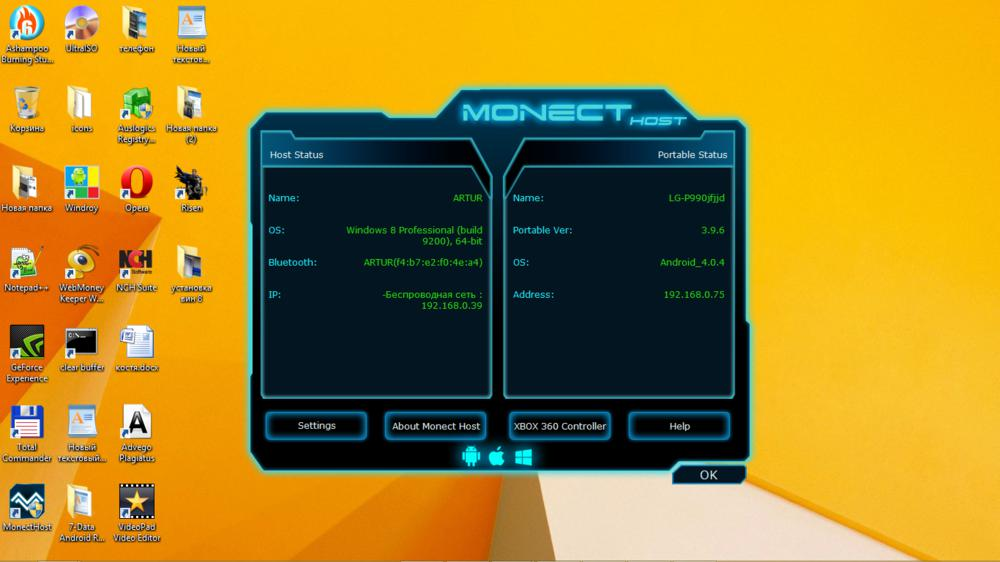
In the first window of the menu, we can choose the type of connection: via Wi-Fi or Bluetooth. Below these buttons there is a field that displays the devices available for connection. At the very bottom is the scan button. Select Bluetooth and click it.
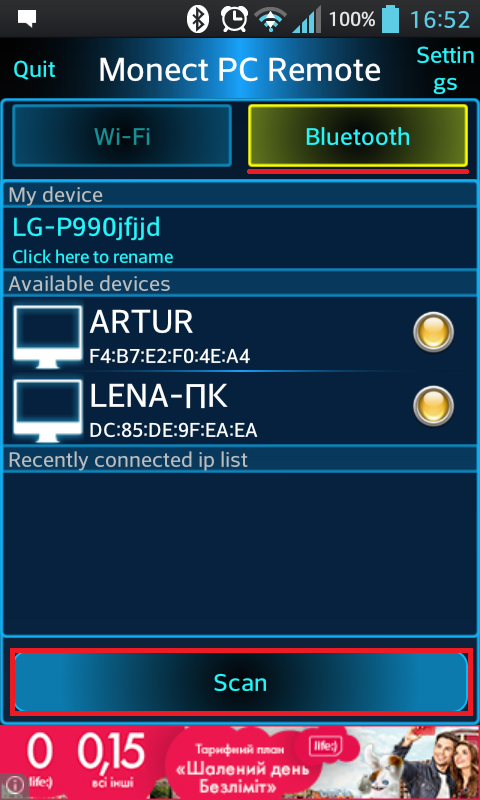
We find our computer in the list that appears and select it.
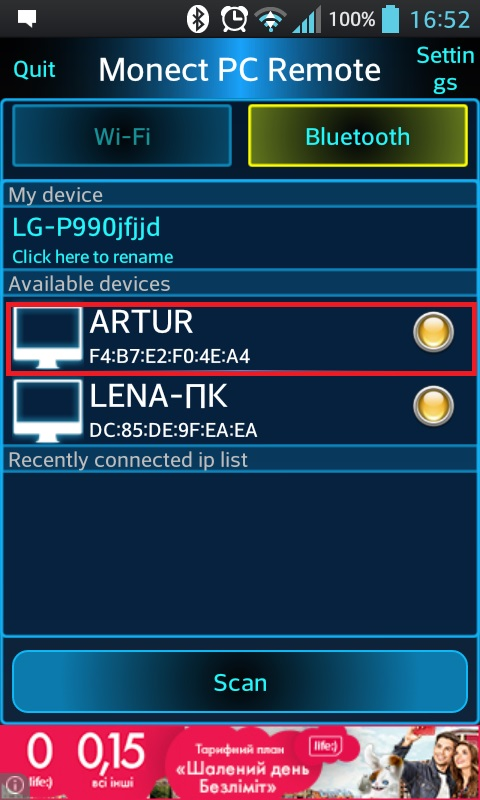
Pairing will take place within a few seconds. To confirm it, you need to verify the digital password that appears on the screens of your smartphone and computer. If everything matches, select 'Yes' and wait for the end of pairing.
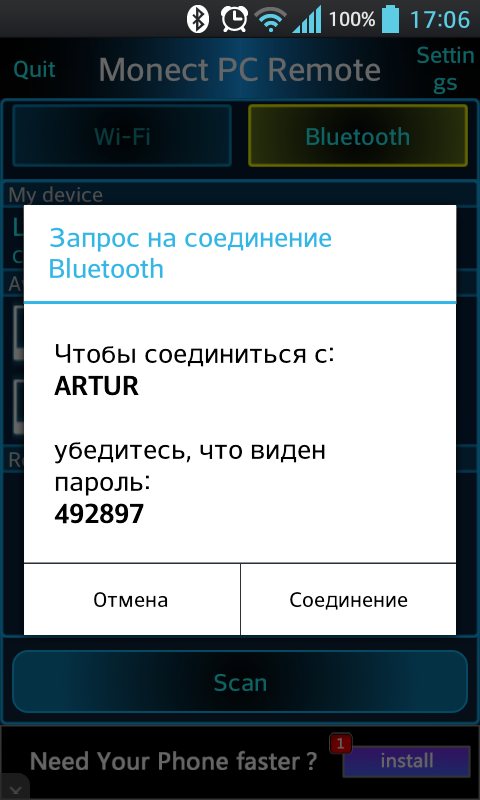
After all, we get to the next menu, in which we can choose the type of connection to the computer. Here we are interested in the second line of icons.
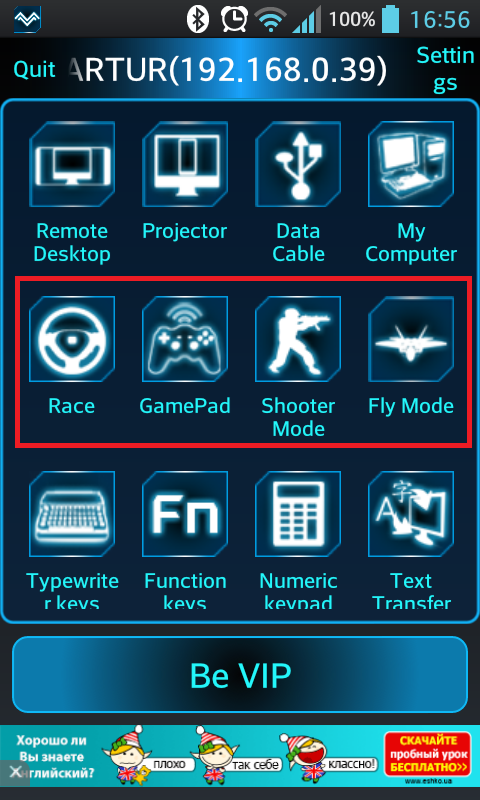
The Race Icon is a gamepad mode designed for use in racing games.
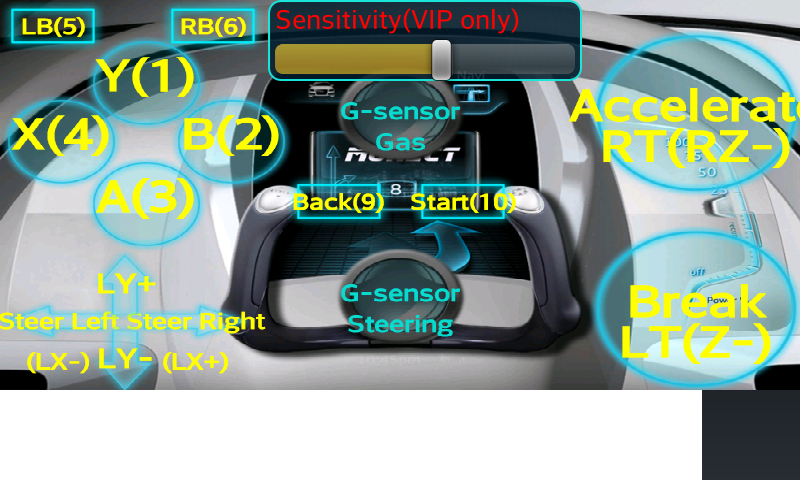
Gamepad is a classic joystick with a standard set of keys.
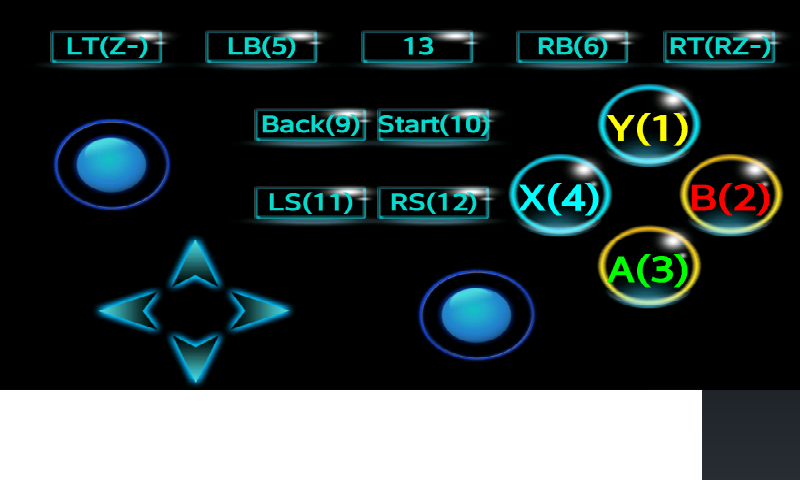
Shooter controls for 3-D shooters.
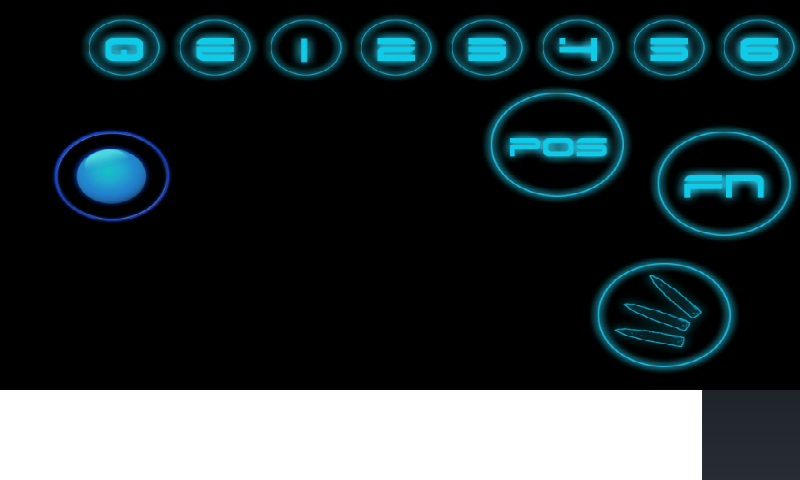
Well, Fly Mode, respectively, for 'flyers'.
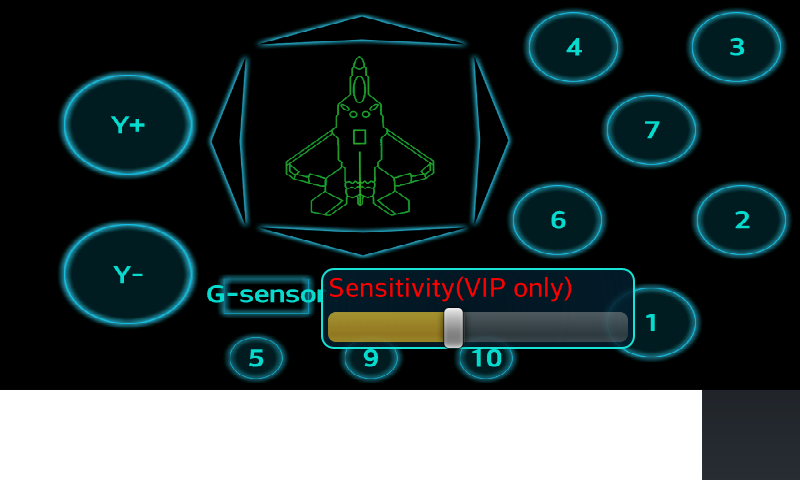
For interaction, launch any game that supports controller control, select the most appropriate gamepad mode and you can enjoy.
Now you have an idea about Android – emulator Bluetooth of the controller.
As you can see, today it is very easy not only to connect a joystick to a smartphone for games, but also to turn the phone itself into a pocket mini-controller.
to the content
