 There is an engineering menu in any smartphone. Depending on the manufacturer, you can activate it in different ways. In this article, we will analyze the engineering menu Xiaomi.
There is an engineering menu in any smartphone. Depending on the manufacturer, you can activate it in different ways. In this article, we will analyze the engineering menu Xiaomi.
I must say right away that it is better not for beginners to enter the phone's service menu. This section is especially for professionals and specialists. What can be done in the service menu? Conduct various hardware tests, see the hardware version, ID and serial number, and much more. Let's take a closer look at each menu item.
How to enter the engineering menu?
Go to Settings> About phone> Kernel version. Click several times on the kernel version, the message “3-2-1 steps left before opening the engineering menu” will appear.
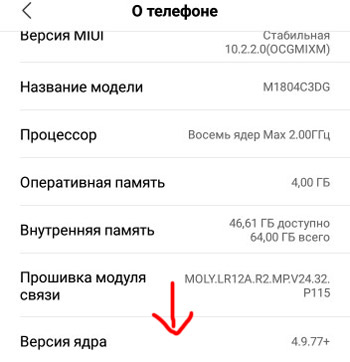
The second way: dial##6484##on the keyboard. The engineering menu of MMIGroup will open.
to the content
Engineering menu options
The following tests are available in the engineering menu. The task of the tests is to find problems in the operation of the phone or its components. “FAIL” button – the test did not work, there is a problem, the “PASS” button – everything is in order, there is no problem.
- AutoTest – automatic device test (includes passing all tests in a row).
- VersionInfo – displays serial numbers and imei of the built-in hardware in the phone. Click “PASS” if the test is successful and go to the next one.
- DualSIMCard – both SIM cards work. Click “PASS” if the test is successful.
- Keypad and vibratory – check the buttons on the case (volume and power keys) and vibration. Select vibration type:
- interval vibrating – vibration intermittently;
- persistent vibrating – constant vibration;
- no vibration.
- TpOpenShort – testing the phone screen, do not press anything until the test is over.
- LCD – check the color rendering of the display (RGB – red, green, blue).
- TouchPanel – check the accuracy of the touch panel (touch screen). You need to swipe across the screen inside horizontal, vertical and diagonal lines.
- PlatMainCamera – check the operation of the rear camera. Take a picture.
- PlatSubCamera – check the operation of the auxiliary camera on the back.
- PlatFrontCamera – checking the operation of the front camera. Take a picture.
- LightTest – test of light sensors. Proximity sensor, camera flash and automatic display brightness are checked.
- Charge – there is / no charging.
- Battery – current information about the battery – charge level, temperature and capacity.
- Wlan AP – test the sensor of a wireless network wi-fi. Displays information about the current connection to Wi-Fi, the mac-address of the wlan chip.
- Wlan Address – displays the ip-address, the name of the Wi-Fi network and the mac-address of the wireless device (wi-fi chip).
- Bluetooth Address – displays the name of the device (your phone) and the mac-address of the bluetooth transmitter.
- Bluetooth Device – search for available bluetooth devices nearby.
- SdCard – memory card test. Displays the current capacity and name (in my Chinese).
- GPS – test of GPS_receiver operation. Searches for available satellites nearby.
- OTG – checks the ability to connect external devices to the phone via an OTG cable, such as a USB flash drive or external hard drive.
- Accelerometer – Accelerometer test. Determines the position of the phone in space along the X, Y, Z axes.
- Optical – checking the operation of the optical sensor.
- Proximity – test of the proximity sensor on the front of the phone. Responsible for dimming the screen when you wear the phone to your ear while talking. Try placing your palm close over the phone, the screen should turn yellow, and the “Far away” value = 0.
- Magnetic – checking the operation of the magnetic sensor in the phone. Rotate the phone in space to calibrate.
- Speaker – check the main speaker, external speaker.
- Receiver – checks the built-in speaker when you are on a call.
- MiMainMicToHeadphone – testing the microphone. Make a test recording.
- MiSubMicToHeadphone – test the microphone on a wired headset.
- HeadSet – headphone check.
- FM – Checking the operation of the radio, switching radio stations. Earphones may be required to act as an antenna for receiving radio signals.
- Finger Print – fingerprint scanner test.
Additionally, the top menu options are available in the engineering menu:
- VERSION – firmware, modem, imei and other serial numbers.
- MANUFACT.
- GARDWARE – serial numbers and other information about all components of your phone (sensors, camera, sensors, battery, accelerometer, touch screen, etc.)
After all tests and settings, to exit the engineering menu, press the “Back” button.
All tests listed are intended for advanced users and service personnel.
