 Many smartphones have a built-in Google calendar by default (for example, in Digma). This is usually on a pure Android.
Many smartphones have a built-in Google calendar by default (for example, in Digma). This is usually on a pure Android.
Let's consider the main features and chips of this application.
First, the user is offered several options for displaying dates and schedules.
- Schedule by week.

- Schedule by day.
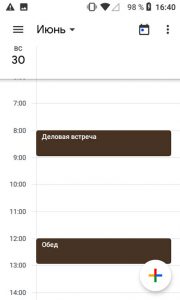
- Activities for three days.

- For a week.
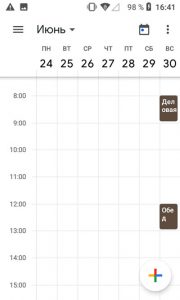
- For a month.
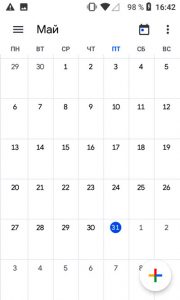
Secondly, you can search for the meeting you want by keywords if you forgot when you scheduled it. Just click on the magnifying glass in the sidebar (swipe from left to right in the app) and enter a keyword.
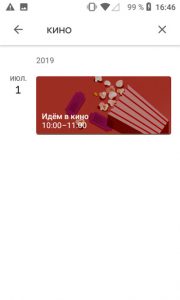
Thirdly, if you use a google calendar on other devices, you can sync all your appointments simultaneously on all gadgets. To do this, just log into your Google account.
How do I add an event?
To add an event to your calendar, click the plus sign at the bottom of the screen. Enter the name of the event, the time of the event, the location, how many hours you need to be notified of this event, invite other users, and other settings.
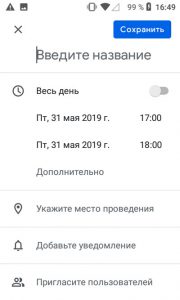
For each event, you can customize the notification. This is a particularly useful option to avoid missing an important meeting. You can set any time for notifications, and you can send it by email.
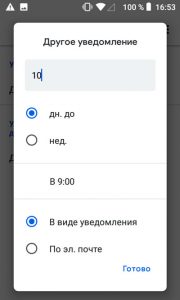
Google calendar will replace your notebook. Always write important meetings here and plan your time wisely. Be sure to set up the synchronization of events with your Google account so that nothing is lost, even if the phone is lost. From any gadget, go to your account – and all the calendar events are in front of your eyes.
