 In this article, we will look at all the sound and vibration settings on Samsung devices: changing the mode to silent, vibration on a call, setting the volume keys, choosing a ringtone, notification sounds and do not disturb mode, system sounds when you tap the screen or dial keys numbers, keyboard sound, sound quality setting and adding various sound effects.
In this article, we will look at all the sound and vibration settings on Samsung devices: changing the mode to silent, vibration on a call, setting the volume keys, choosing a ringtone, notification sounds and do not disturb mode, system sounds when you tap the screen or dial keys numbers, keyboard sound, sound quality setting and adding various sound effects.
Sound mode: sound, vibration, mute
Depending on the situation, you can easily switch between sound on, vibration and “silent” mode on the phone. How to do it? Let's consider 2 ways.
# 1: Through the quick access menu.
You need to swipe from top to bottom, starting from the top border of the screen. A shortcut menu for basic functions appears. And here we already select the desired mode by clicking on the sound icon.
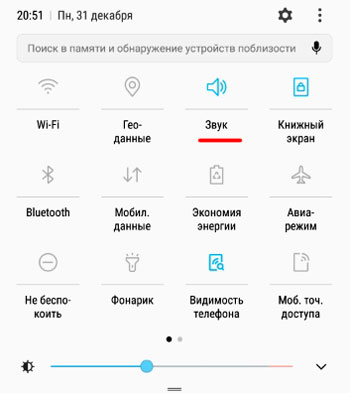
# 2: Through the “Settings” menu.
You can change the sound mode and configure a few more options regarding sound and vibration in the settings. go to Settings – Sounds and vibration – Sound mode.
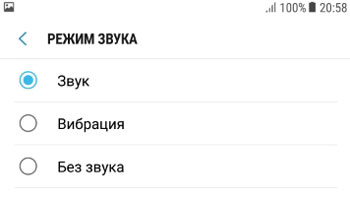
to the content
Vibration during a call
Sometimes we do not hear an incoming call, even if a loud melody is set, when we are on the street, in a cinema or in a cafe with friends, at a party. To avoid missing an incoming call, enable vibration during a call. Go to Settings – Sounds & Vibration.
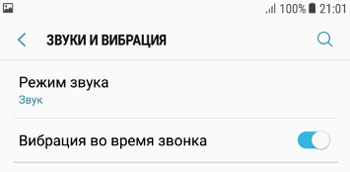
to the content
Volume
Volume settings are set individually. You can separately adjust the volume of the ringtone, the sound of media files in the phone (mp3, video), incoming notifications and system sounds.
Go to Settings – Sounds & Vibration – Volume. There are 4 options available to you. Move the slider according to your preference. I do not recommend setting the volume to maximum, especially for notifications (which are poured every 5 minutes) and system sounds. Set the volume for notifications to a minimum, and the system sounds can be turned off altogether.

to the content
Ringtone
You can always choose the music you like and put it on the call. By default, your phone uses the standard built-in songs. Additionally, you can choose your own music from your mp3 files as a ringtone. How to put music on a call? Go to Settings – Sounds and vibration – Ringtone.

You can also set up music for incoming notification here in the settings. selection is available only from standard melodies. You can't put your own music on.
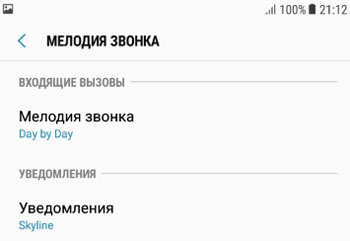
to the content
Vibrating alert
In Samsung phones, you can also configure the type of vibration. A total of 5 vibration options are available: long, intermittent, etc. You can change the vibration type as follows: Settings – Sounds and vibration – Vibrating alert. And choose the option you want.

to the content
Notification sounds
This is the setting of notification sounds for applications such as Messages, Calendar, Email. There are built-in melodies or a “silent” mode, while the melody is playing you can enable or disable vibration. Go to Settings – Sounds and vibration – Notification sounds.
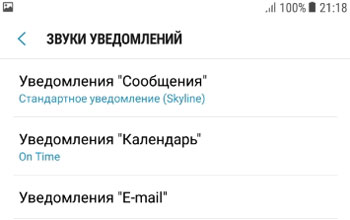
Additionally about “Email” notifications. Here you can set an alert from all or only from certain mailboxes. Very convenient: wait for important emails and ignore unimportant or spam emails.

to the content
Do not disturb mode
Do not disturb mode mutes all calls and alerts except for the specified exception. You can turn on this mode on a schedule, for example, after work, if this is your work phone. And in order not to miss an important call, to wake up in the morning or not to forget about an important meeting marked on the calendar, add repeated calls, alarms and reminders to the exceptions. Additionally, you can hide visual notifications, i.e. they will not appear on the screen at all.
To configure the mode, go to Settings – Sounds and vibration – Do not disturb.
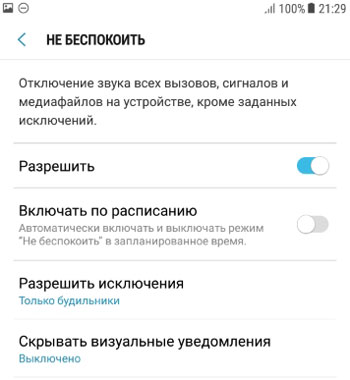
Setting up exceptions is easy. Create your own list of exceptions from subscribers who call again (meaning the call is important), calls from selected contacts and SMS, event / task alerts, reminders, notifications of important applications (they can be selected manually).

to the content
System sounds
You can customize:
- touch sound (plays sounds when you touch certain items on the screen);
- screen lock sounds (play sounds when locking or unlocking the screen);
- charging sound (play sound when the charger is connected).
Go to Settings – Sounds & Vibration – System. And just slide the switch to the desired position.
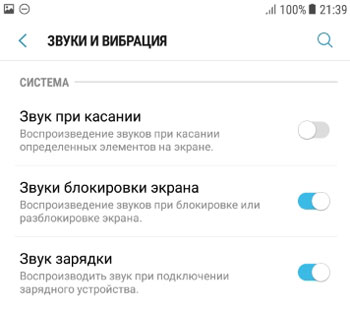
to the content
Feedback on click
Those. sounds the phone makes when you touch the screen. You can turn on the sounds of the dial keys (playing tones when you touch the dial pad) or the sound of the keyboard (suitable for visually impaired, and generally convenient). Go to Settings – Sounds & Vibration – Click Feedback. And just slide the switch to the desired position.
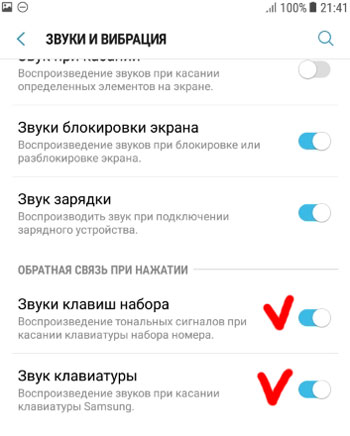
to the content
Sound quality and effects
In Samsung phones, you can customize the sound for yourself thanks to the built-in equalizer (6 add-ons, including individual) and special effects. Go to Settings – Sounds and vibration – More – Sound quality and effects.

The following settings are additionally available:
- Surround Sound – Recreates a rich surround sound effect (in headphones).
- Professional tube amplifier – emulates the tone of a tube amplifier.
- The concert hall adds the effect of sounding like you are in a concert hall. I do not recommend turning it on, the music becomes “blurry”.
- Adapt Sound – the choice of optimal sound (headphones). Those. you put on headphones in a quiet room, then the smartphone will start emitting sound signals in different tones. Answer the suggested questions, and the system adjusts to your headphones.
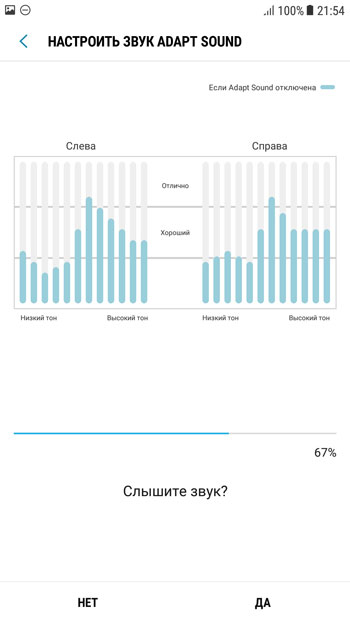
Some sound effects can only be used with headphones or a bluetooth headset.
That's all the basic sound settings for Samsung phones and tablets. If you have any recommendations for setting up, write in the comments.
