 The very idea of a tablet is directly related to the constant use of the World Wide Web anywhere. It was mobile devices that were the engine of the development of Internet technologies, it was they who influenced the war of prices and offers from mobile operators. There are quite a lot of the latter on the market and only the user decides which one suits him best. Let's look at how to configure the Internet Megafon for Android, if a person feels the difficulties associated with this process.
The very idea of a tablet is directly related to the constant use of the World Wide Web anywhere. It was mobile devices that were the engine of the development of Internet technologies, it was they who influenced the war of prices and offers from mobile operators. There are quite a lot of the latter on the market and only the user decides which one suits him best. Let's look at how to configure the Internet Megafon for Android, if a person feels the difficulties associated with this process.
Setting methods
As a rule, the entire setting of the Megafon mobile Internet on Android ends after the SIM card is installed. The device will automatically detect the network and configure itself for it. You just need to enable data transfer in the status bar (top swipe) or in the 'Parameters'. In rare cases, it is impossible to tie up (Chinese gadgets, etc.). Let's look at three ways to set up a network.
There are two modes:
- auto;
- manual.
to the content
Method one: automatic mode
To set up Internet Megafon on Android, go to 'Mobile networks' in the Settings category 'Wireless networks'. Find the option 'Carriers' and perform automatic network detection. Once defined, check the box next to 'Select automatically'.
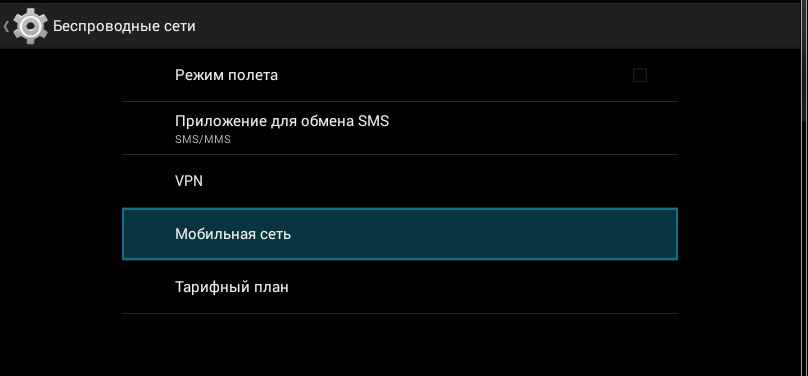
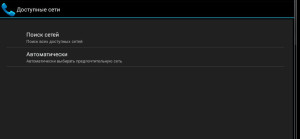
to the content
Method two: outside help

If you don't know the tablet well, it's hard for you to find the settings sections, just call the Call Center. They are obliged to give you advice and fully solve the problem of how to connect the Internet to Android Megafon, no matter how long it takes. You are a consumer of services.
to the content
The third way: do everything yourself
- Let's write down this method in the form of instructions:
- Enter the Settings as in the first method and find the 'Access Points (APN)' item. Here you need to create a new access point.
- Naturally, the data for different operators is different. We consider parameters only for the considered operator.
- In the column “NAME” (name) enter any data (for example, your nickname or name). It is desirable that it be written in Latin.
- In the “APN” column (directly the access point) enter 'Internet' without quotes, of course, and with a small letter.
- Leave the 'User Name' and 'Password' columns blank.
- Save the new point (only in earlier versions of 'Andryusha') and reboot the device.
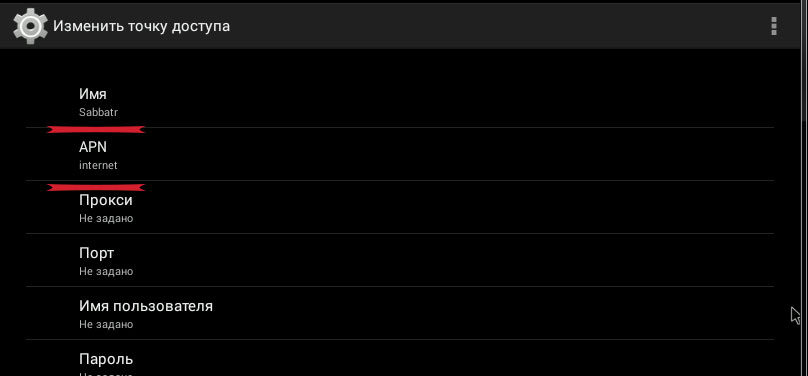
All! You are on the global network. If it doesn't, something is missing:
- you entered something wrong;
- forgot to enable data transfer;
- did not restart the MID.
to the content
