 All gadgets that run the operating shell Android have their own unique ID. It allows you to identify the gadget among many others and is responsible for smooth integration with Google services and others. Sometimes, a situation arises when you urgently need to find out the Device Name, but many users do not know how to do it. This article gives a detailed answer to the question of how to find the Device ID.
All gadgets that run the operating shell Android have their own unique ID. It allows you to identify the gadget among many others and is responsible for smooth integration with Google services and others. Sometimes, a situation arises when you urgently need to find out the Device Name, but many users do not know how to do it. This article gives a detailed answer to the question of how to find the Device ID.
Several ways to determine the identifier
There are several basic methods for finding out the device ID. Let's consider each of them:
- The first way is to open the rear compartment, pull out the battery and look closely at the space underneath. There should be a sticker where the desired ID is located.
- The second way is to dial the special code##8255##. A menu should appear, one of the items in which will be Device ID. This code may differ from device to device.
- The third way is to get Root access. Next, install the special utility Mobileuncle. Run it, the menu will have the item 'Device Information'. If you go into it, and scroll down, the identifier number will be displayed.
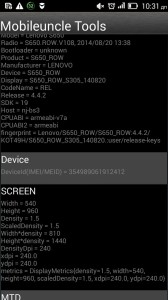
- The fourth way is to install the utility Android DeviceID. After starting, a number will be displayed on the screen. This is the Device Name.
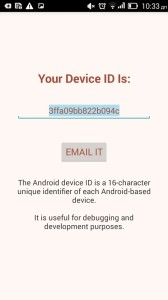
The number must be recorded so that in the future there will be no problems with the search. Many people ask the question – how to find out the ID of the Android tablet. In the same way, if the gadget does not have access to the network, then only with the help of special utilities.
to the content
Calling the Recovery menu on OS Android: Video
to the content
How to change device name on Android
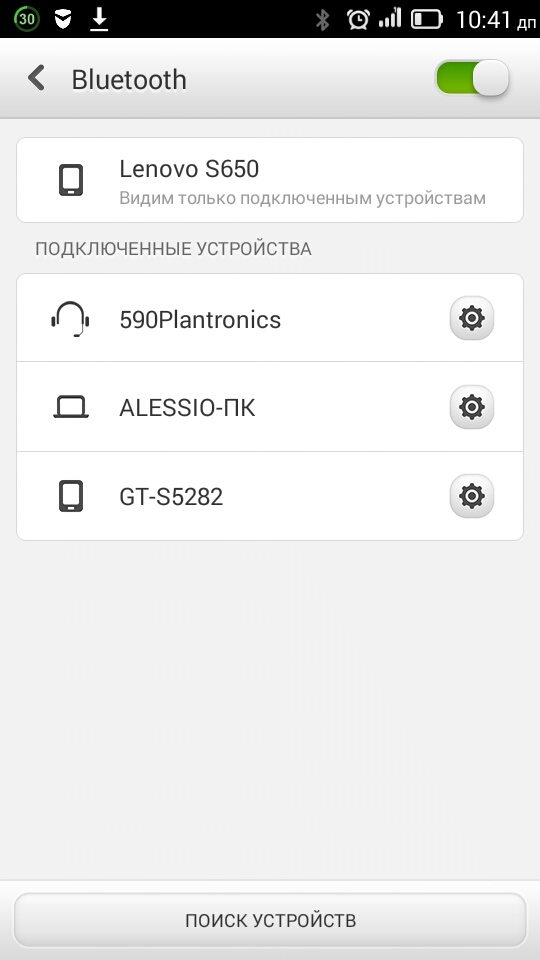
Now let's look at another important aspect – how to change the device name on Android. This can be done in the menu of several options – for Bluetooth and Wi-Fi (in most gadgets). In order to change the name to Bluetooth, you need to activate the module. Then go to “Settings”.
Activate the additional button and select 'Rename device' among the proposed items.
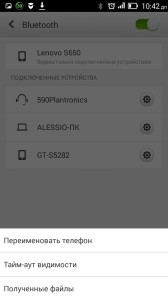
After selection, a line will appear where you will need to enter a new name for your gadget.
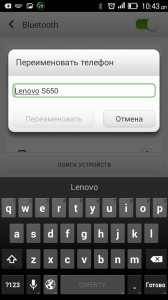
After completing the procedure, everyone who tries to connect or transfer files will see a new name. With Wi-Fi, everything happens in a similar way. You need to go to the radio module menu. Click on the button that brings up the settings and select WlanDirect.
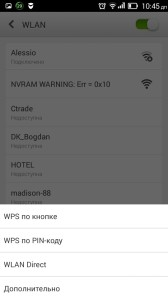
The current name will appear with a 'Rename' button in the right corner. After pressing it and entering a new name, the device will be renamed.

to the content
conclusions
Every time, before changing the name of the gadget on the OS Android, you need to be very careful, incorrect input of certain data can cause the device to malfunction. Also, after renaming, you will have to connect to some devices from scratch.
to the content
