 Whether you often miss call or text notifications while driving, showering, or when you're just too busy to hold your smartphone. Sometimes there are times when you simply do not notice that they are calling you, although a melody is playing, the screen turns on and there is a vibration. If nothing can be done with the first example, then with the second you can try something so as not to miss the incoming notifications. Try using your smartphone's camera flash as an LED indicator. It is unlikely that you will not notice a constantly blinking flash. This is quite simple to do, just use one of the methods described below.
Whether you often miss call or text notifications while driving, showering, or when you're just too busy to hold your smartphone. Sometimes there are times when you simply do not notice that they are calling you, although a melody is playing, the screen turns on and there is a vibration. If nothing can be done with the first example, then with the second you can try something so as not to miss the incoming notifications. Try using your smartphone's camera flash as an LED indicator. It is unlikely that you will not notice a constantly blinking flash. This is quite simple to do, just use one of the methods described below.
Method 1: We use smartphone software (if any)
The features available via smartphone software may differ depending on the manufacturer. Fortunately, the largest Android device manufacturers are adding the ability to use flash as an LED indicator.
How to enable flash notification on Samsung Galaxy smartphones.
- We go to “Settings” – “Accessibility” – “Hearing”.
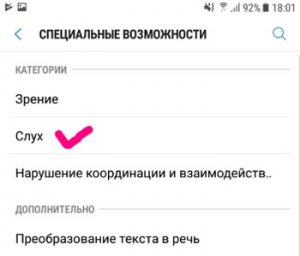
- Click on “Flash Notification”, and drag the slider to On. Done!
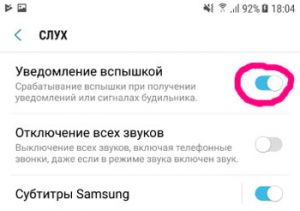
How to enable flash notification on smartphones LG.
- Go to “Settings” – “Accessibility” – “Hearing”.
- Click on the “Flash notification” slider and confirm.
Regardless of the manufacturer and model of your device, first of all check the special menu. capabilities for this feature. If you did not find anything, then you can install a special application that activates this feature.
to the content
Method 2: We use third-party applications such as Flash on call
Download and install Flash Call & SMS app from Play Store. With it, you can configure the camera flash to alert you of incoming calls, new messages, or any other notification. The app is completely free. In addition, its functionality is not limited to just setting the flash for notifications. The only disadvantage is constantly pop-up ads, but thanks to the available opportunities, you can be patient.
As soon as you launch this app for the first time, it will automatically activate the flash alert. In the application settings, you can specify for notifications from which contacts the flash will be used. There are quite a few settings, so you can easily customize the flash notification for yourself. You can also adjust the interval between flashes and the intensity of their flickering, and all changes can be checked using the test mode.
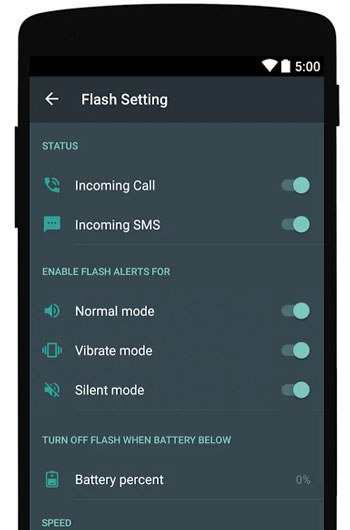
If you want, then with the help of “Flash on call” you can set, for notifications from which applications the flash will be used. To do this, tap on the “Select applications” slider in the “Flash notifications” section. After that, you will be taken to a menu with a list of applications, for notifications from which you can use the rear camera flash.
You can also specify the level of charge at which this feature will be completely disabled by clicking on “Battery Percent” under “Battery Threshold”. This way you can extend the life of your smartphone if you receive constant calls.
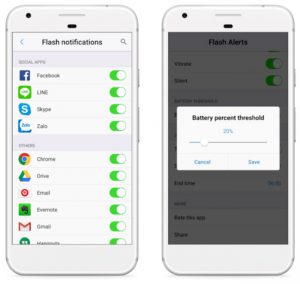
In addition, you can set the flash for notifications when Do Not Disturb is on. You can also choose with which of the sound modes this function will be active: “Call”, “Vibration”, “Silent”.
That's all! With the customized Flash on Call application, you will no longer miss out on call and message notifications. Do not forget to turn off the flash notification function at night, as the camera flash is very bright. We don't think you want to wake up in the middle of the night from a flashing smartphone.
