 Internet via Bluetooth is quite simple to organize. Why is this needed? For example, if you have a laptop that is connected to an active Internet, and you want to distribute the global network to other devices – smartphones, tablets, and so on. This is what this article is about. So, we will tell you how to distribute the Internet via Bluetooth.
Internet via Bluetooth is quite simple to organize. Why is this needed? For example, if you have a laptop that is connected to an active Internet, and you want to distribute the global network to other devices – smartphones, tablets, and so on. This is what this article is about. So, we will tell you how to distribute the Internet via Bluetooth.
Distribution registration
It often happens that creating a virtual Wi-Fi network is problematic or impossible. Moreover, the Wi-Fi adapter consumes more power than Bluetooth. Before moving on to networking, let's prepare the devices.
First, we need to install the drivers. As a rule, the laptop comes with a software disc that contains drivers for Bluetooth. If you do not have such a disk, then you can download everything you need on the official website of the laptop manufacturer. After installing the necessary software, you can proceed to the distribution design.
It is worth remembering that Internet sharing via Bluetooth is available both on a computer and on a smartphone (tablet).
That is, you can distribute mobile Internet to a computer from a tablet (smartphone), or use the computer's cable connection to distribute to a phone.
Of course, the procedure is different for each option. Therefore, let's look at both options in more detail.
to the content
Setting up distribution on a smartphone
There is practically nothing to configure on the phone itself. You just need to go to the settings Bluetooth, enable it and put a checkmark in the 'Discovery' line so that other devices can recognize your phone and pair. So, more about pairing.
To go to the settings of your wireless adapters, you need to open the menu. Here you need to find a shortcut called 'Settings'. We launch it. Now in the 'Connections' section, select the 'Bluetooth' item.
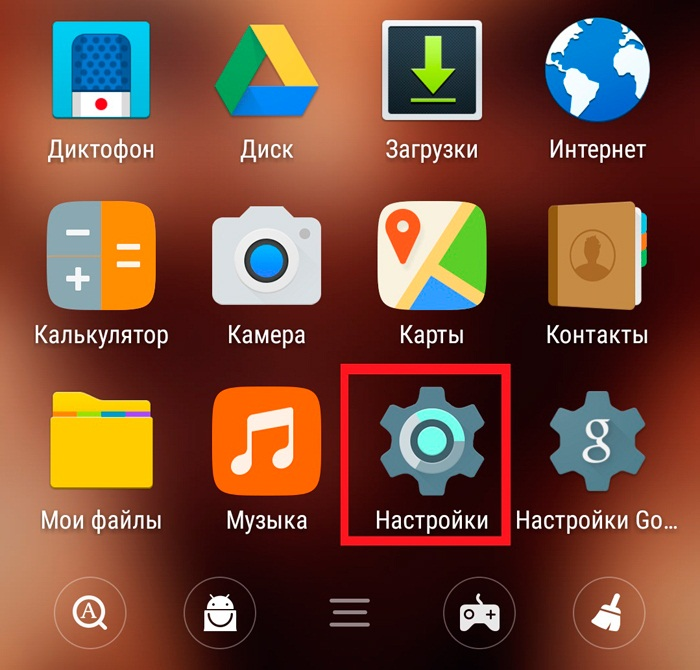
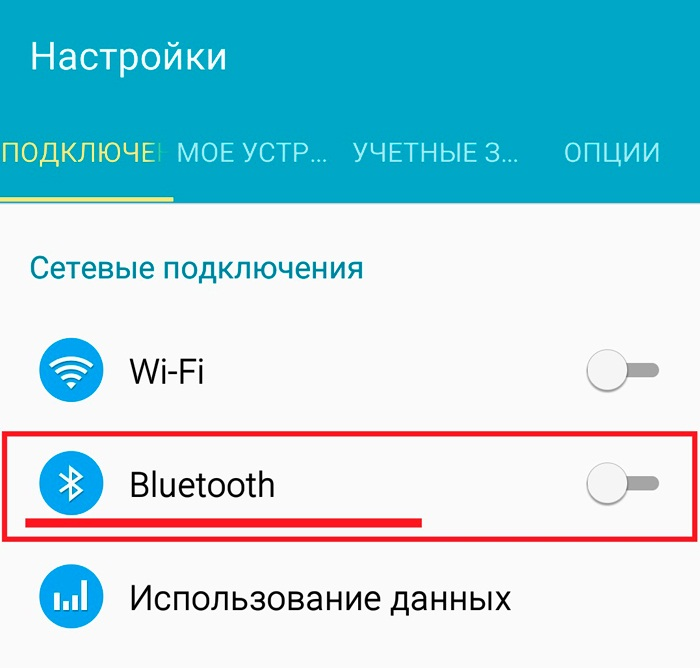
Here in the upper right corner you need to tick or move the slider to the 'On' position. to activate communication. Below, put a marker in the line 'Discovery'. Below you will see a list of devices available for connection.
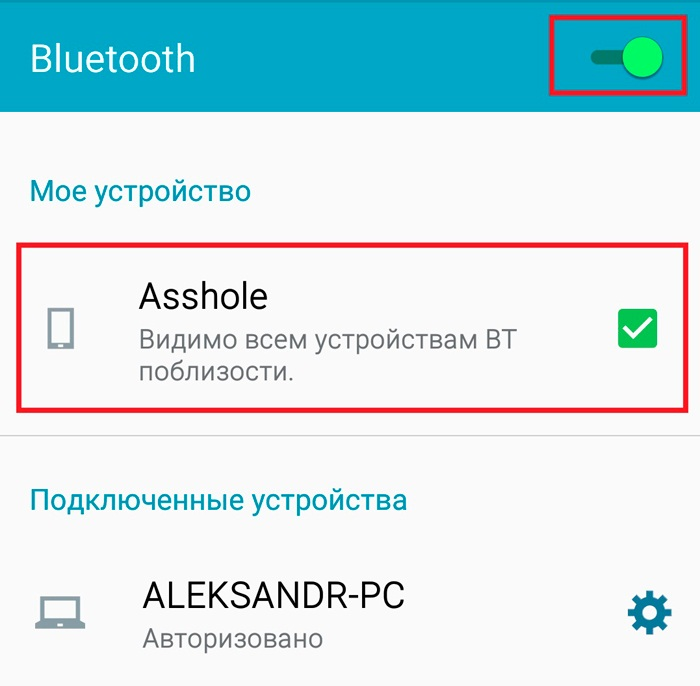
To pair, for example, with a computer, on the PC, find the blue tooth icon in the notification area (system tray in the lower right corner of the desktop, to the left of the date and time). If you can't find it, then click on the small triangle and you will see all the applications running in the background. Find the icon and click on it. Select 'Open Options'.
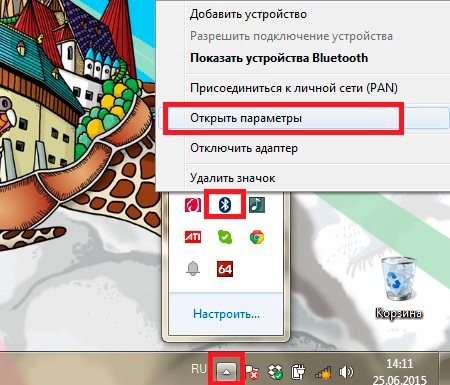
Go to the 'Options' section. In the menu that opens, set the marker in the line 'Allow this computer to be found'.
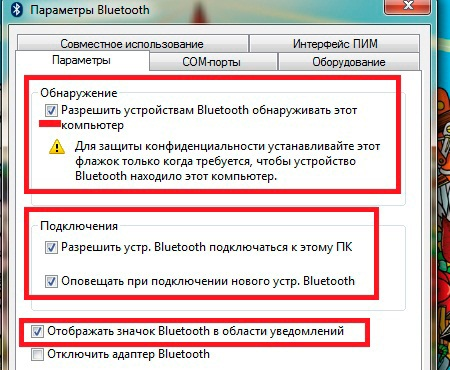
Your PC will now be available for connection.
We return to the smartphone. Select your computer from the list provided. The devices will automatically pair. A message with a PIN code appears on the screen of both devices. This code must be the same on PC and phone. If it matches, then click 'Yes' or 'Ok'. So, we have successfully synced the devices. Now we set up the distribution on the smartphone.
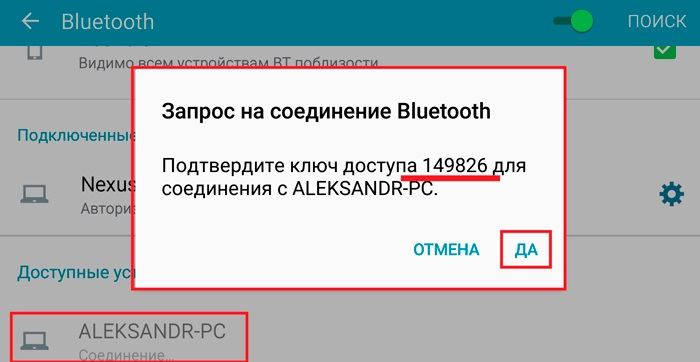
First you need to enable Bluetooth – the modem on the phone. To do this, go to the settings again. Here we go to the 'More' or 'Other networks' heading (on different versions Android, the headings may have different names).
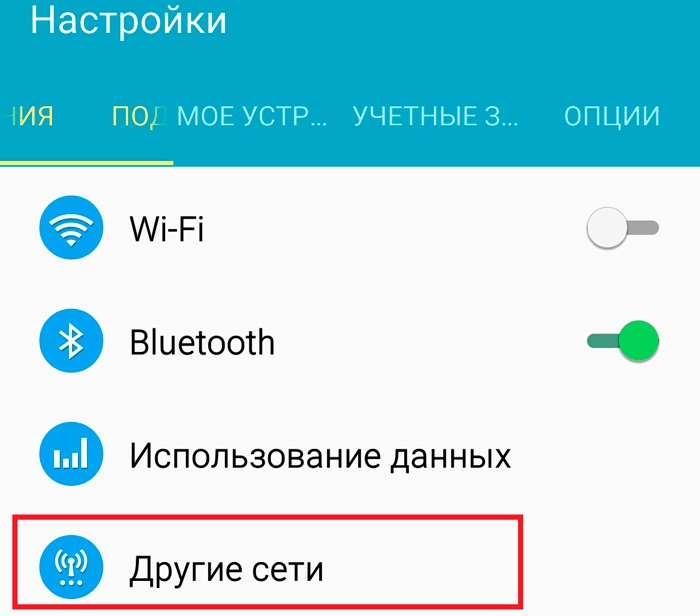
Find the 'Modem and access point' section in the menu that opens.
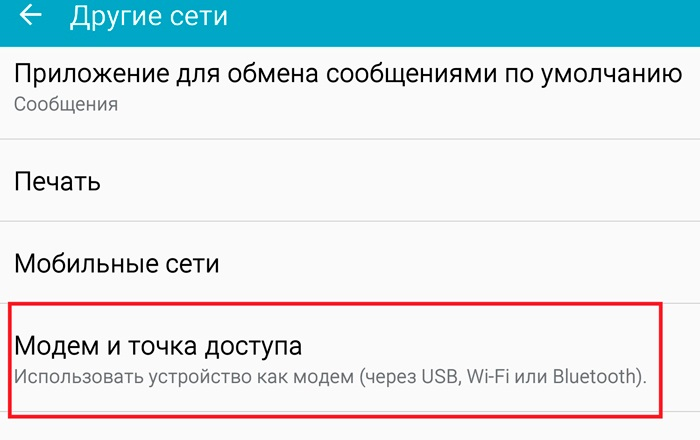
In this section, you will see three options:
- Mobile hotspot – allows you to create a virtual Wi-Fi network. In other words, the phone will act as an access point (router).
- USB modem. Simply connect your smartphone to your computer via the USB cable that comes with every device. In this case, the phone will act as a modem, distributing the Internet via USB. Moreover, the phone can be connected to a Wi-Fi network with Internet access or to a mobile 2G or 3G network.
- Bluetooth – modem. This is exactly the point we need.
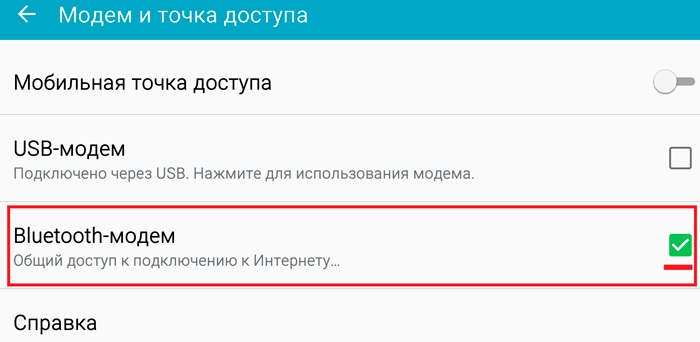
We put a marker opposite the third point. Now we turn to the computer. Find the blue tooth in the notification area again. Click on it. Then select 'Show devices'.
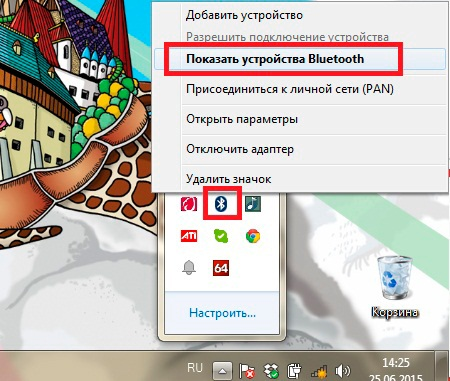
Since you have already completed the pairing, the phone will be added to the list of synced equipment. In the window that opens, find your smartphone (tablet) and right-click on it. Next, select 'Connect via Access Point'
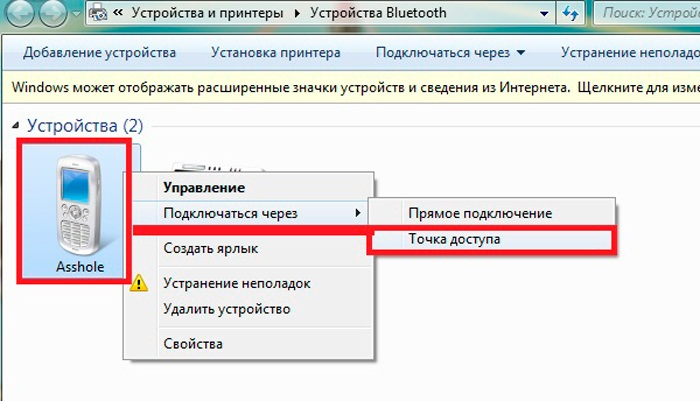
Now you not only know how to connect your computer to the Internet via your mobile phone Android to Bluetooth, but you can also freely do it yourself.
But what if you need to connect, for example, your tablet to the Internet via Bluetooth? It is quite possible, and it is quite simple to implement such a network.
to the content
Sharing the Internet from a computer
First, let's prepare the computer for distribution. Open the control panel. Next, go to the 'Network and Internet' section. After that open the heading 'Network Control Center'. Go to the 'Change adapter settings' section.
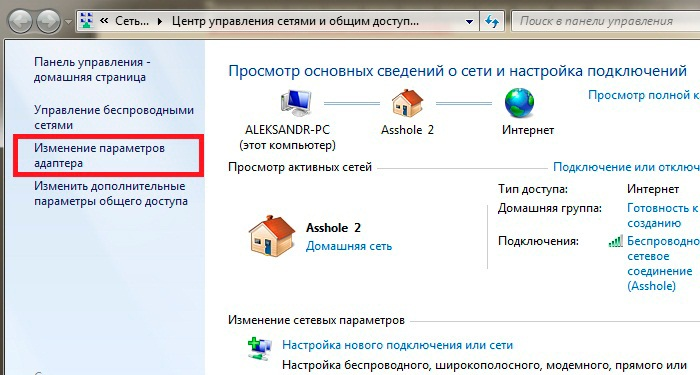
Find the connection through which the computer connects to the Internet, that is, an active Internet connection. Right click on it and select 'Properties'.
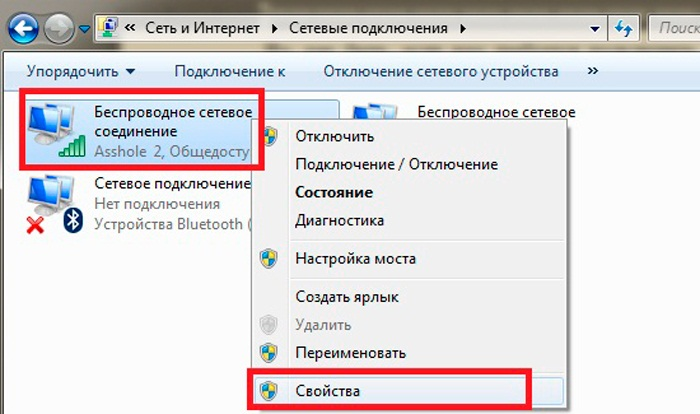
Now go to the 'Access' tab. It remains only to set the marker in the line 'Allow other network users to use this computer's Internet connection'.
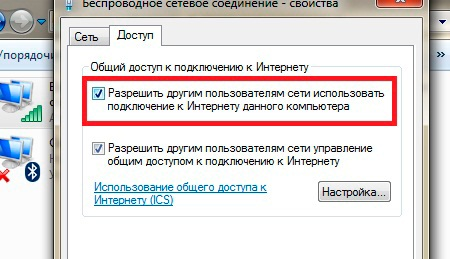
Below there is a 'Settings' button. Click it. Here we check the boxes to activate the following protocols:
- FTP server.
- Web server (HTTP).
- Secure web server (HTTPS).
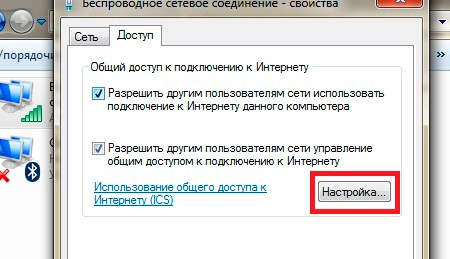
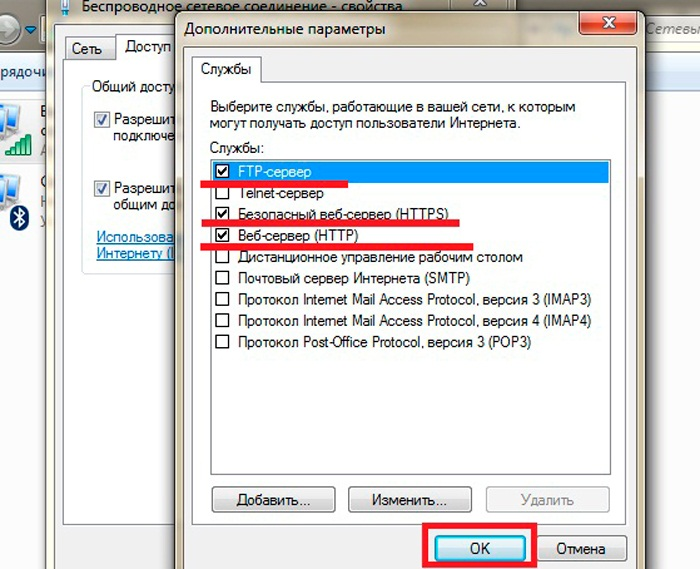
Click 'OK' and close all windows. Now you can go to the organization of the general Internet through the connection by Bluetooth. To do this, minimize or close all windows open on your computer. Click on the blue tooth icon and select 'Open Options'.
A menu will open in which you will need to go to the 'Options' tab. Here we put markers in all the items, except for one – 'Disable adapter Bluetooth'. Save the settings and go to the 'Sharing' tab.
Here we put check marks in the lines:
- Allow searching, sending and receiving files.
- Allow the use of the printer.
- Allow to use the built-in modem to establish an Internet connection.
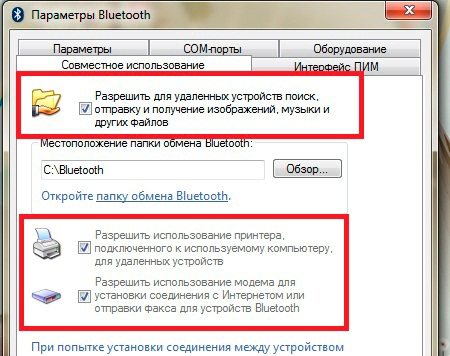
Everything, after that the network Bluetooth will have access to the Internet. All you have to do is pairing (you already know how to do this).
Sometimes it is quite difficult to do this, so another option has been developed, how to distribute the Internet from a computer to a smartphone tablet via Bluetooth. Probably everyone knows about the Bluesoleil program. With its help, you can set up a personal network and distribute the Internet over it.
It is worth noting that to use such functions, you will have to buy the program, since the free version has limitations. Using the same program, you can set up mobile Internet on your computer via Bluetooth, that is, distribute a mobile network from a smartphone to a PC through this data transfer standard.
to the content
