 Samsung's built-in Bixby assistant differs from Apple Siri, Amazon Alexa, Microsoft Cortana or Google Assistant. Samsung tries to anticipate the wishes of users and issues contextual reminders. Bixby can edit photos, send messages, compose emails. Whatever you touch on your smartphone, Bixby lets you do it with your voice. You can control smart home appliances and IoT devices. These can be refrigerators, TVs, various other Samsung devices.
Samsung's built-in Bixby assistant differs from Apple Siri, Amazon Alexa, Microsoft Cortana or Google Assistant. Samsung tries to anticipate the wishes of users and issues contextual reminders. Bixby can edit photos, send messages, compose emails. Whatever you touch on your smartphone, Bixby lets you do it with your voice. You can control smart home appliances and IoT devices. These can be refrigerators, TVs, various other Samsung devices.
Let's find out how to set up Bixby, what's new here, and what the assistant can do.
New improvements
Bixby is far from perfect, but it's getting better over time. Bixby Voice has limited language support: English, Korean, and Simplified Chinese. Samsung promises more of these languages in the future. If you speak one of these languages, the app is available in 200 countries.
Bixby's ability to understand voice commands has improved markedly over the past year. Integration with third-party apps allows Bixby to better anticipate user desires and fulfill them with simple voice commands. Bixby falls short of Google Assistant or Amazon, but there are improvements.
Bixby is expanding to other products as well. You can find its support on some Samsung smart TVs, Family Hub refrigerators, and other smart products from the Korean manufacturer. Smart speaker coming soon on Galaxy Home.

The launch of the Galaxy S9 smartphone brought interesting innovations to Bixby Vision. For example, the new Makeup category allows you to use augmented reality to test various cosmetics and how they look on you.
to the content
Bixby Vision (AI camera)
Bixby Vision uses machine learning and databases to make the camera more useful. You can recognize objects of several categories: places, text, images, food, QR codes, wine and shops. It is launched by pressing the Bixby button in the Samsung smartphone camera app or the Bixby Vision icon on the left side. Bixby Vision is also available in the Gallery app.
Like Google Lens or Amazon Flow, Bixby Vision's image search tries to recognize what's in the frame. This happens using the Pinterest Lens tool. If recognition was successful, you will receive information about this object.
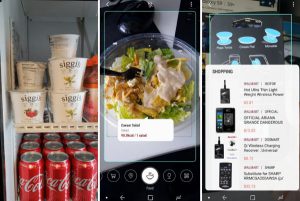
By default, Bixby Vision opens in text mode, where you can translate text from one language to another. Many languages are supported. Align the translatable text in the field on the screen and the translation will be done instantly. Sometimes there may be bugs, but in the end everything should work.
The new category is called Makeup. Here you can try various beauty products from Sephora. Once you've found your perfect look, you can take a photo and Bixby Vision will provide information and links to purchase those products. In the future, there will be support for Cover Girl products.
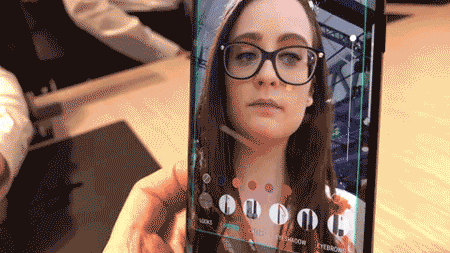
The Places feature uses the Foursquare app to locate various places like restaurants, shops, monuments, and more where you point the camera. The Food tool lets you aim the camera at food and see calorie information that you can add to the Samsung Health app. True, the device does not recognize one food at all, while the other very inaccurately determines the calorie content.
When it comes to shopping, if you point the camera at shoes, clothes or other products, Bixby will try to find them in stores Amazon, Nordstrom and others, but this is hardly relevant for Russia.
The Wine section uses the Vivino database, allowing you to scan bottle labels to find information about it. It works more accurately than food recognition.
In general, Bixby Vision is improving, but there is more to strive for in the future.
to the content
Getting Started with Bixby and Bixby Voice
Launching Bixby and Bixby Voice is very easy. On the Galaxy S9, Galaxy S9 +, Galaxy Note 9, Galaxy S8 and Galaxy Note 8 smartphones, there is a button on the left side of the case to launch the assistant, next to the volume control. Pressing the button opens the main Bixby Home screen.
If you're on the Galaxy S9 home screen, you can open Bixby with a right swipe. The first time you open Bixby, you need to agree to the terms of service and give the assistant access to all data. Click “Accept All” after reading the terms, then click “Allow” for the assistant to access the data.
To open the settings, click on the gear icon in the upper right corner of Bixby Home. Then click on the drop-down menu of settings. You'll see options for Bixby Home cards, a list of supported apps, and more.
Bixby isn't just about one app or screen. The Galaxy S9 and S9 + contain three options for Samsung's assistant: Bixby Home, Bixby Vision, and Bixby Voice. If you don't want to work with Bixby, you can disable the button.
to the content
Bixby Voice
Bixby Voice is a more powerful analogue of the assistant Apple Siri. He even knows how to insult Siri in Korean. The assistant also knows how to repeat your manner of speech. The assistant is able to understand questions like “Show the current weather”, “What is the weather today”, “What is the weather forecast for today?” All these are different variants of one command.
Once you've installed the software and finished Bixby Voice settings, you can call the assistant anytime. It can be activated by saying “Hey Bixby” or by holding the Bixby button during a call. If you do not want to be seen talking with a smartphone, you can bring the device to your ear, as during a telephone conversation. The assistant lets you send text messages in the Messages app and answer simple questions about the weather, appointments, sports scores, and movie times.

This is just the tip of the iceberg. Bixby can work in the dialer, system menu, camera, contacts list and gallery.
In addition to the basics, Bixby can handle more complex tasks like opening apps in split-screen mode, aligning a photo, reminding you to park your car, playing videos on a nearby TV, and writing emails. Bixby can collect all of your photos from last week into a new album and share them with friends, or take a selfie and send to someone with a signature. The assistant can also perform two-step actions like “Open the Uber app and give my driver 5 stars” or “Open Instagram and post my last photo”.
It is possible to work with an assistant without hands. You can ask Bixby to read recent messages and hear your email or text messages if you're using Samsung apps. In general, you can use your voice to perform basic smartphone tasks.
Bixby Voice is customizable. You can change the gender of the assistant's voice, there is support for quick actions. You can shorten the long commands you use most by assigning one word or phrase to them.
Bixby supports over 3000 commands, including app-specific ones like Facebook, Instagram, YouTube, Uber, Gmail, Google Maps, and more. The company is constantly improving its assistant and adding support for third-party applications and more teams.
to the content
Bixby Home
Samsung calls Bixby Home the “home receiver” for your device. It's a unified card interface with reminders, contextual information, and social media updates, something like Google Now and HTC BlinkFeed.

Bixby Home is also customizable. You can dismiss, pin, or permanently hide cards by clicking on the gear icon in the upper right corner of each Bixby Home tab. You can also customize quick commands. For example, you can make the assistant turn off the light and set the alarm when you say the command “I'm going to sleep.”
Most of the content comes to Bixby Home from Samsung apps. Here you can see the weather forecast for your place of residence, activity statistics in the Samsung Health app, and manage your music files.
The list of third-party apps supported by Bixby is growing. Spotify provides one-click access to music playback, CNN and Flipboard show the latest news from the Internet. Facebook, Foursquare and Twitter show updates from social media. Uber will display your most recent taxi rides.
Samsung says Bixby Home will eventually be able to learn your daily routine and better anticipate your needs. The assistant can work with the Samsung SmartThings application and control smart lighting and door locks, give quick access to the most popular applications, and at different times at different times of the day, in different places and taking into account other factors.
to the content
Reminders
Bixby reminders are slightly more useful than Google Assistant or Siri. They are built into the native Galaxy S9 apps and allow you to attach videos, websites, photos, and messages.
You can set a specific time or place when you want to see a reminder. When the conditions are met, a reminder will appear in the form of a notification. It can be rejected or read.
