 If a smartphone / tablet on OS Android for unknown reasons began to freeze or glitch, there is no need to rush to carry it to the master in the service center. There is not a small chance that you can solve your problem by performing a factory reset to Android. But only after completing it, all the settings will return to the factory settings, that is, by returning to the state in which you purchased the device, all data saved on the device's memory (applications, contacts, photos) will also be erased, and everything that is stored on your flash drive will remain untouched.
If a smartphone / tablet on OS Android for unknown reasons began to freeze or glitch, there is no need to rush to carry it to the master in the service center. There is not a small chance that you can solve your problem by performing a factory reset to Android. But only after completing it, all the settings will return to the factory settings, that is, by returning to the state in which you purchased the device, all data saved on the device's memory (applications, contacts, photos) will also be erased, and everything that is stored on your flash drive will remain untouched.
So, how do you perform a general reset on Android e, it is also called 'Full' or 'Hard Reset' (HR) and why is it needed at all? A full reset Android is advised to use if, for example, the tablet does not work stably, or the use has become not as comfortable as it was when buying. It can be done in several ways, which I will discuss below. It is recommended that you back up your most important data before performing a Reset.
How to Hard Reset to Android: Video
to the content
Method 1: Software Reset
This option is so that the system is reset by a standard feature that is available in any Android system.
To do this, we need to go to Settings / Backup and reset / Factory data reset. After that, a warning will be displayed that all data will be deleted, and at the bottom there will be a confirmation button 'Reset settings'. You will need to confirm the action with the virtual 'Erase everything' button, after which the system will be restored to the factory settings.
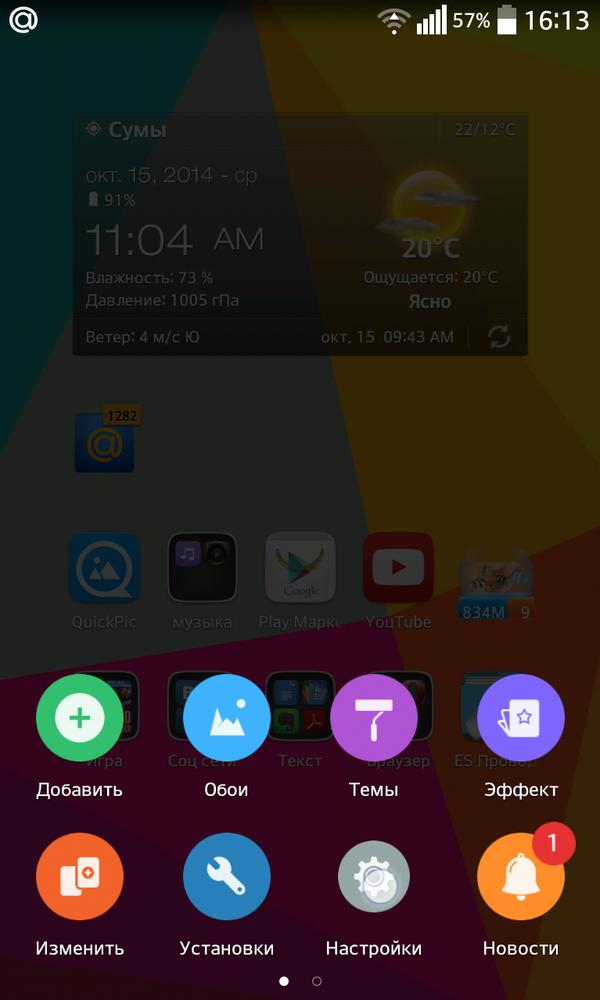
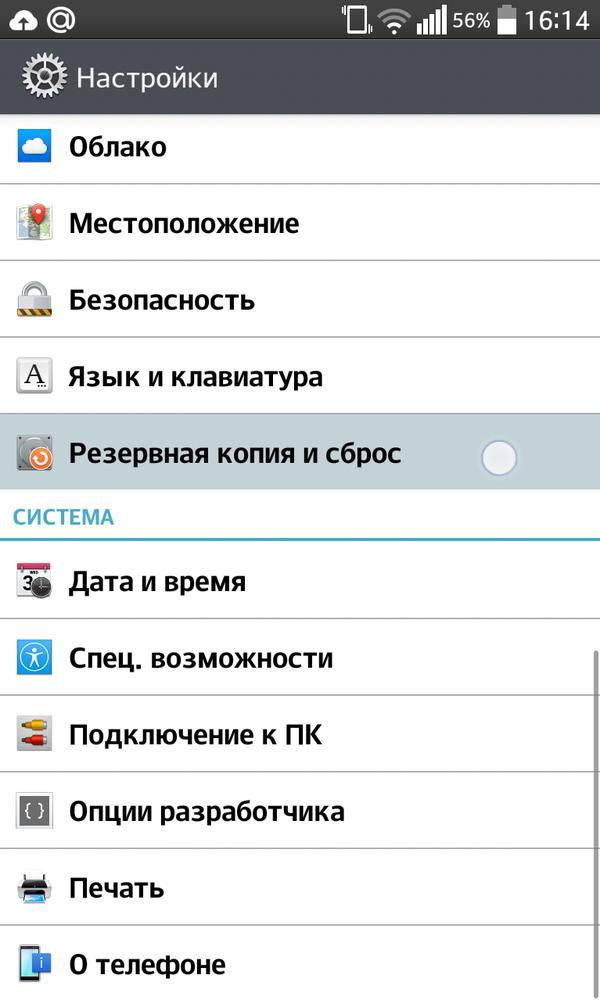
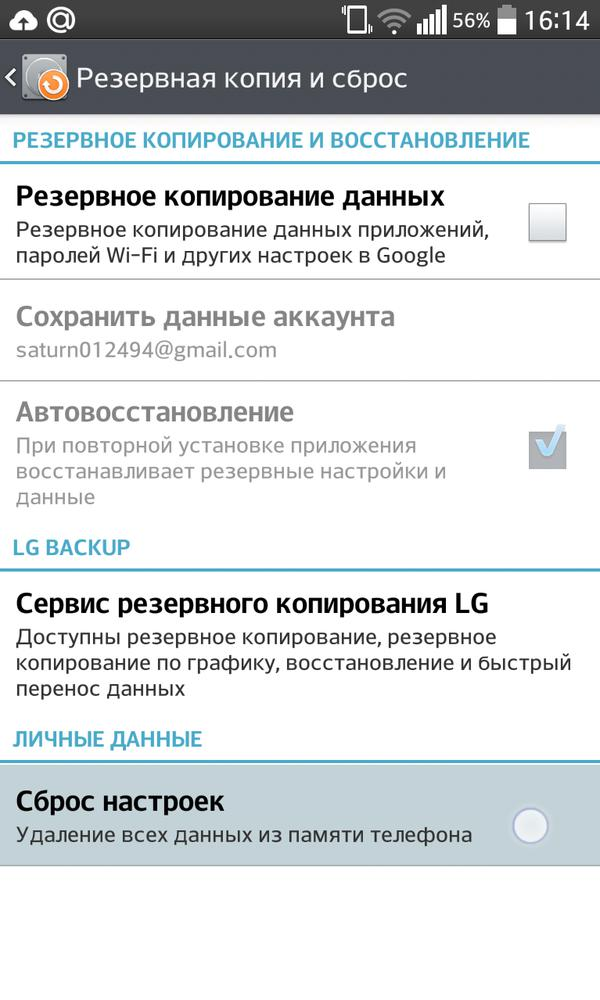
to the content
Method 2: By applying a code
To implement it, you just need to open the number entry and dial 27673855 #, after entering, an immediate System Reset will occur. No confirmation will be asked from the user.
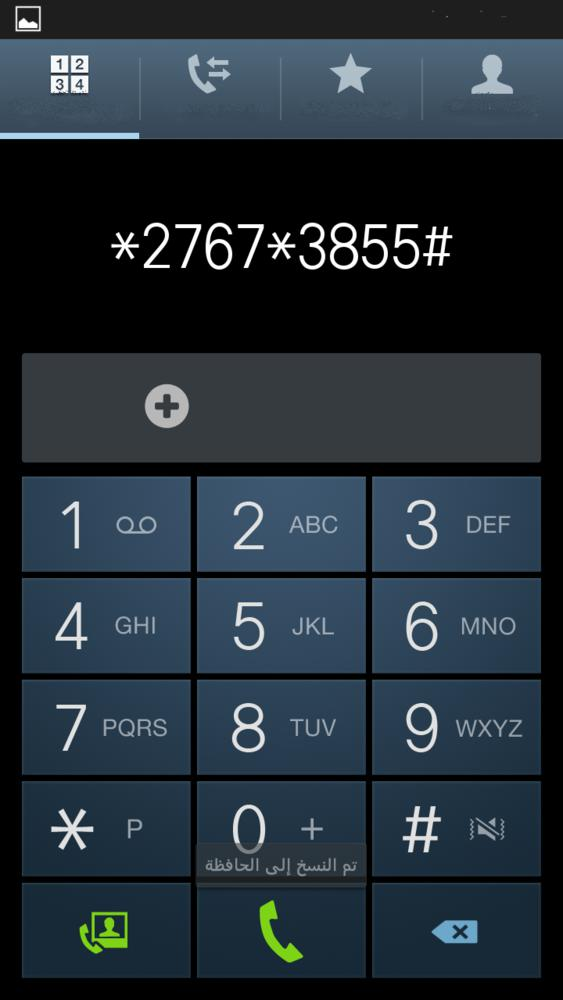
to the content
Method 3: Using Wipe
What is it and how to make Wipe on Android?
It happens when the gadget does not react practically / at all to anything, then when you turn on the device, you need to press the 'Power on', 'Volume down' and / or 'Home button or properties' buttons simultaneously, depending on the manufacturer and the type of device. This combination must be kept pressed until Recovery Mode is activated. In this window, you need to select the 'Wipe' partition and confirm the selection with the 'Power off' or 'Home' key to reset the device.
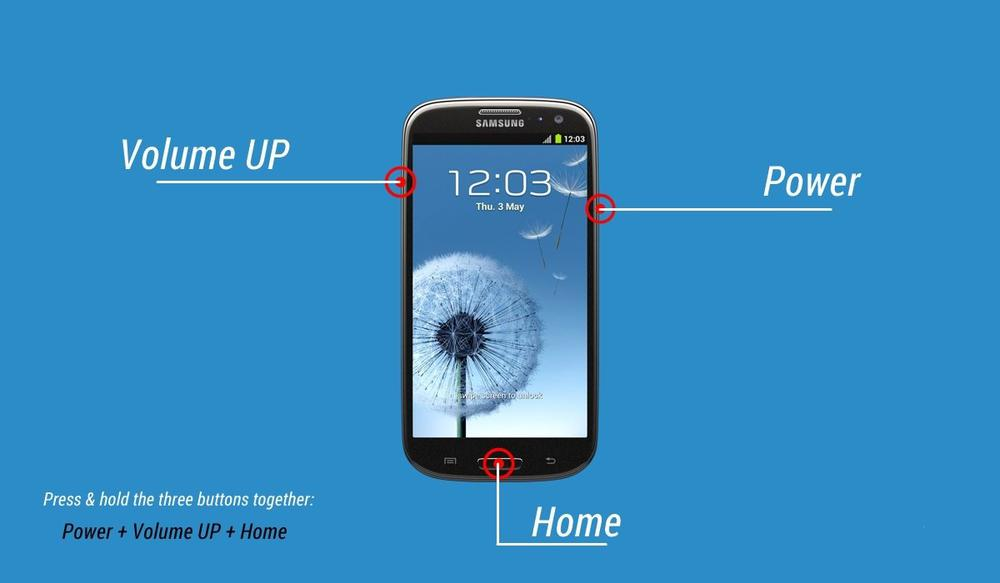
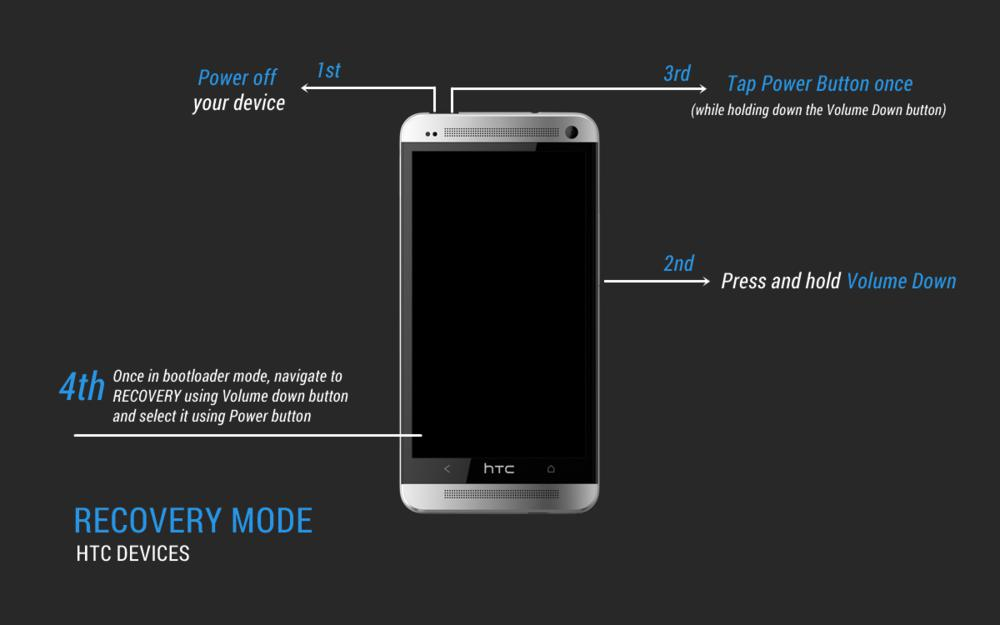

After HR, you may usually want to restore the device from a backup. But the problem that was before the reset could be saved in your backup, for example in settings somewhere or some application that you had installed. Therefore, I advise you to set up your device from scratch, driving in the data of your Google account, installing the necessary applications from the market, etc. The only thing is with a cut. copies to restore contacts and SMS, they usually do not affect the operation of the system in any way.
Those with 'alternative' firmware should keep in mind that HR does not touch the areas that the additional firmware you installed is stored in itself. Therefore, any mods and changes in the software part of the OS will not be deleted from the memory of your device. In other words, after you installed a non-native firmware after HR, your factory firmware that you had installed after purchasing the device will not be returned.
to the content
