 How often do you need to do something on your laptop when you are not at home and there is no internet at hand? Nor are there any public Wi-Fi hotspots nearby. The solution is simple: use your smartphone in your pocket as a wireless router and “distribute” mobile Internet traffic to a laptop, tablet, friend's smartphone, or even a desktop personal computer.
How often do you need to do something on your laptop when you are not at home and there is no internet at hand? Nor are there any public Wi-Fi hotspots nearby. The solution is simple: use your smartphone in your pocket as a wireless router and “distribute” mobile Internet traffic to a laptop, tablet, friend's smartphone, or even a desktop personal computer.
Most modern smartphones can work as a mobile Wi-Fi hotspot. The name and location of the settings for different manufacturers and on different versions of operating systems may differ slightly.
Regardless, it's very easy to share traffic. Do this a couple of times and you'll quickly learn and be able to access the internet everywhere. For example, on a Nexus 5 smartphone (Android 6.0.1), you need to open the settings in the “Wireless Networks” section. There click on the command More> Modem Mode. This is also done on a tablet Lenovo running Android 7.1.1, only the function is called “WLAN hotspot” instead of “Wi-Fi hotspot”.

How to set up a Wi-Fi hotspot?
If you do not want to use the default settings or do not know the name of the access point, then you need to configure it. The default connection name and password are specified here. When finished, click the “Save” button. Now, on the other device, you should connect to the network with the name you just set.
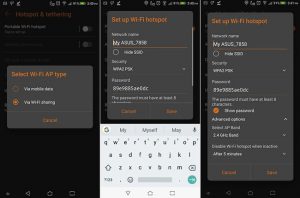
It should be borne in mind that if your smartphone does not have unlimited mobile Internet, you can use up all the available traffic on your computer or laptop very quickly. They use not mobile, but full-fledged versions of websites, with numerous pictures and other traffic-consuming elements. After exceeding the traffic limit, the Internet may disappear or you will have to pay extra for it.
to the content
How to share the Internet via USB?
When you connect your smartphone via a USB cable to a computer, laptop or tablet, the “USB modem” command will become active. Simultaneously with the distribution of the Internet, you can recharge your smartphone.

to the content
How to distribute the Internet through Bluetooth?
In the same section “Modem mode” there is an option at the bottom “Bluetooth – modem”. On both devices must be active Bluetooth. Thus, you will be able to share your internet access with any supported device Bluetooth nearby (within 10-30 meters).
