 If you are broadcasting video (streaming), it is not necessary to buy a webcam if you already have a smartphone on Android. Even mid-range cameras perform better than most conventional cameras. Let's find out how to take advantage of them.
If you are broadcasting video (streaming), it is not necessary to buy a webcam if you already have a smartphone on Android. Even mid-range cameras perform better than most conventional cameras. Let's find out how to take advantage of them.
We are not talking about a specific smartphone on Android, although in this case Xiaomi Mi 8 Pro on Android 8.1 is considered. OBS software was used for streaming, XSplit and Streamlabs OBS also work.
How to Use Android – Smartphone for Webcast
- The smartphone must be connected to Wi-Fi.
- Download the #LiveDroid app from the Google Play Store and install it.
- Run the application.
- For the best effect, click “Work in background” as it is more efficient and allows you to work with the screen off.
- Open your streaming app on your computer.
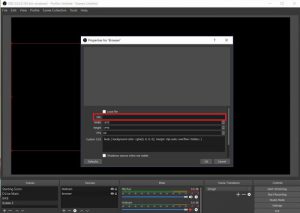
- Add a new source.
- Select a source.
- Enter the URL you received in LiveDroid.
Next, you need to set the broadcast window, as usual. The basic setup process is the same for everyone, but quality and speed may vary based on hardware performance and your wireless network capabilities. Getting the most out of it requires trial and error testing.
In this test, #LiveDroid turned out to be the best application, as there is almost no increase in latency compared to a regular USB webcam.
Try the following settings:
- Selected camera: 0.
- Frames per second: about 15.
- Resolution: 1280 x 960.
- Quality: 100.
to the content
How do I place my smartphone as a webcam?

The main disadvantage of using a smartphone as a webcam is that you need to install it somehow. You can use a smartphone holder with a tripod. Even a mini tripod at a low price will do.
A good webcam can be expensive, but for serious broadcasts, this is the best option. However, even with a smartphone, you can get a high-quality image. If you are not some kind of professional streamer, a smartphone will provide you with sufficient exposure and dynamic range.
