In this article, we will look at applications with which you can use Android as Bluetooth – keyboard. Most of them require Wi-Fi, which means a router, which is not always possible. Therefore, we will focus on the utilities that work with the server part installed on the computer: they can interact with the PC both through the network and using the blue tooth.
Unified Remote
This product is perhaps the most popular of all that allows you to use your phone Android as a Bluetooth keyboard.
It is available in GooglePlay in two versions, paid and free. But for most users, the free version with fewer features will suffice: you can download it from the link. In addition, using the application, you can use Android not only as a Bluetooth keyboard, but also as a mouse or as a remote control.
To use Android – device as keyboard Bluetooth, follow these steps:
- Download and run the application on your smartphone.
- The next step will display a window with a link to the home page of the program (www.unifiedremote.com): you will need to go to it from your computer to download and install the server application on it.
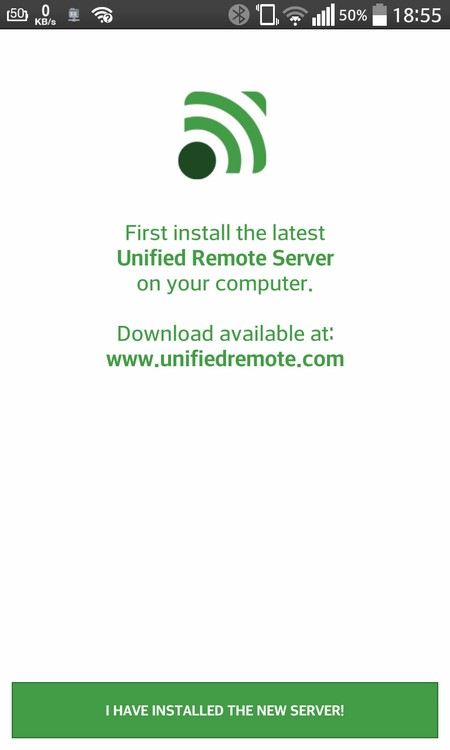
- The next will be the main window of the application, swipe to the right and select the 'Servers' item.
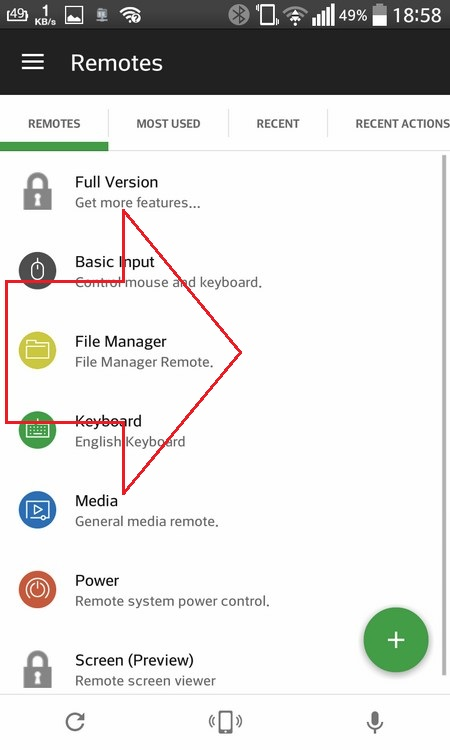
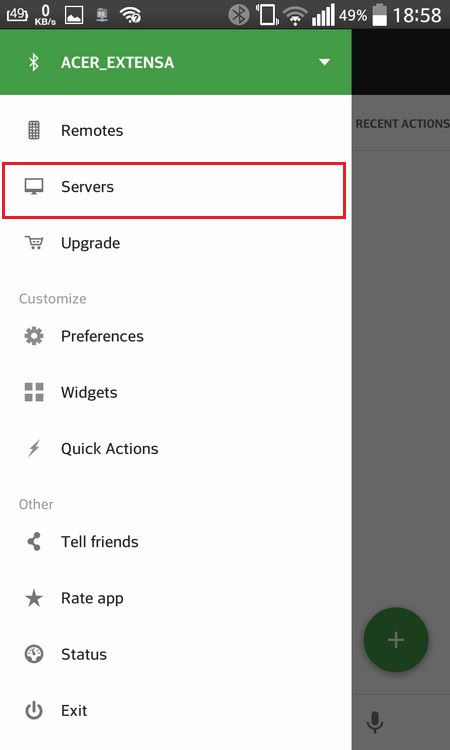
When you come to this stage, the server part should be installed on your PC and turned on Bluetooth. Select the name of your computer and return to the main window.
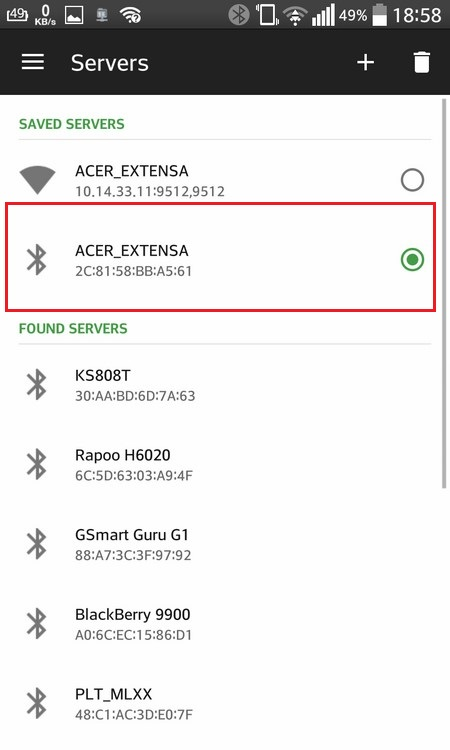
- Then there are two ways to enter text from the phone
- Click on the 'Keyboard' item, after which the keys will be displayed.
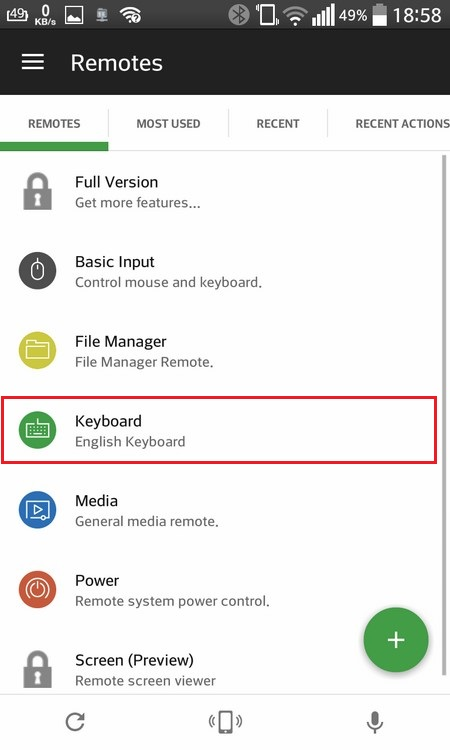
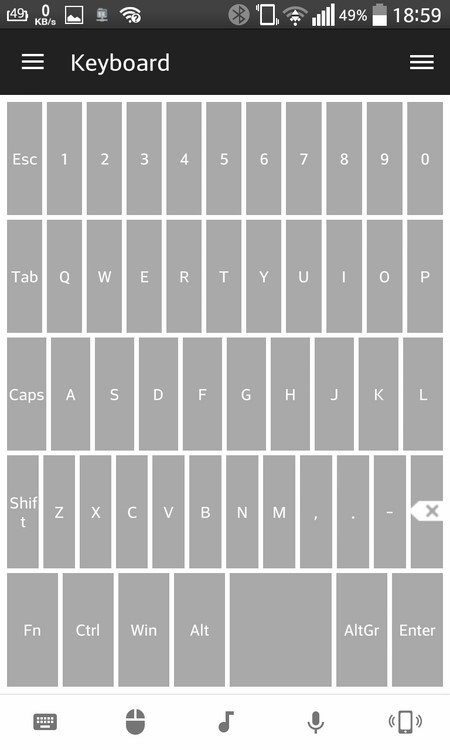
- Select 'BasicInput' to open the touchpad window. In this window, you can control the cursor, like on a laptop, and when you click on the keyboard icon from the bottom left, your keyboard will pop up, which you use when typing SMS. That is, in this mode, you can simultaneously control the cursor and enter text, which is very convenient.
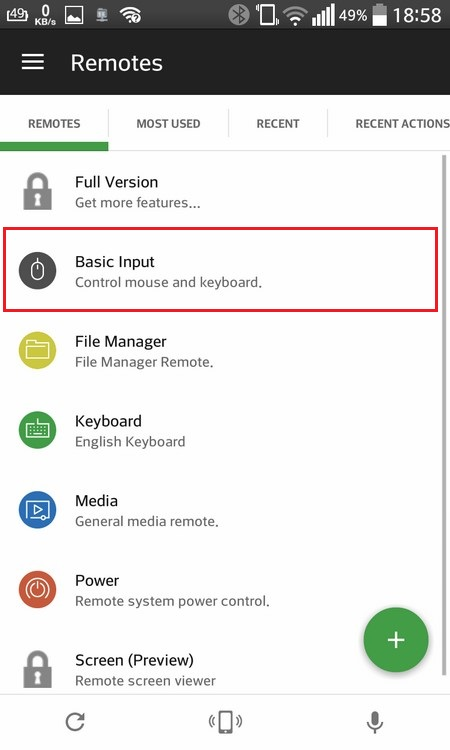

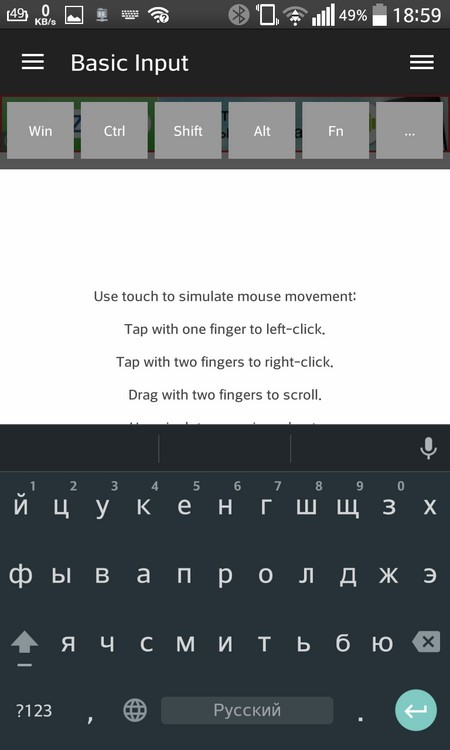
to the content
Tablet Remote
This program will be useful if you want to use Android phone as Bluetooth – keyboard for a tablet that runs on the same OS.
It supports the same connection methods between devices as the previous program, and provides the ability to control not only typing, but also the volume, display brightness, and multimedia content playback.
You can download it for free from GooglePlay.
To use this product, you must:
- Install it on both devices.
- Run it on your tablet PC, and then you will see an animated interface.
- Tap on the 'Setup' icon and select both options that appear on the screen.
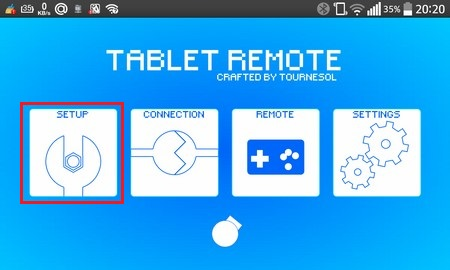
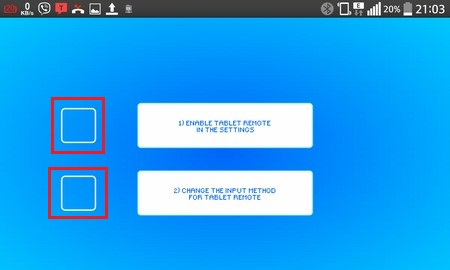
- Next, go to the 'Connection' icon.
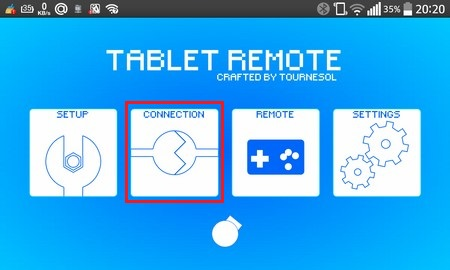
- Select the radar image to enable the smartphone to detect the tablet by first launching the same application on the phone.
- When the display shows your phone's name, select it to connect.
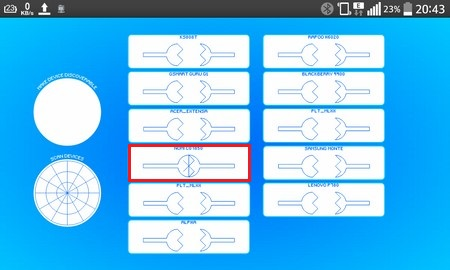
- On the phone, you only need to select the 'Remote' section, after which the controls will be displayed.
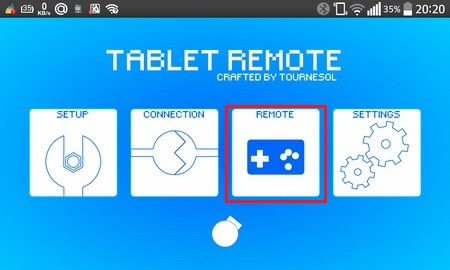
- To type, you need to click on the 'ABC' icon when the smartphone is in portrait mode.
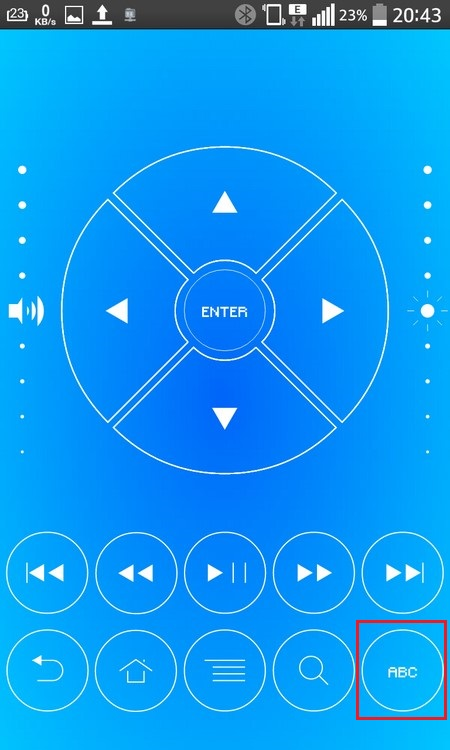
Additionally, you can control in the same way as a gamepad, for this you need to turn the device from which you are controlling to landscape mode.
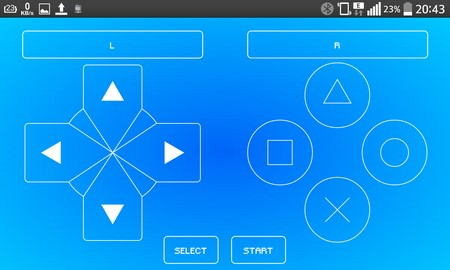
to the content
