On all multi-functional devices based on the OS Android, you can configure the distribution of Internet traffic. This task is solved using just one additional program or by using the functionality of the gadget itself. It would seem that one tap on the screen – and you share Internet access with your friends. But it’s not that simple. Mobile operators have found a way to control the customers sending traffic. And in this post you will find out what TTL is, why you need to change TTL to Android without root rights, and how to replace indicators.

What is TTL
Based on the definition, TTL (Time to live) is the so-called lifetime of a data packet directly in the IP protocol. Using this indicator, the mobile operator can easily restrict access to the Internet from the equipment to which you have distributed traffic in advance.
It is TTL that is used by operators to identify unauthorized devices connecting to the public network.
The principle of TTL operation is quite simple. And it can be described using a trivial example with a fixed constant, that is, with a predetermined packet lifetime indicator, which for devices on the operating system Android is 64 in most cases. It is with this indicator, TTL = 64, all the packages go to the telecom operator. As soon as you turn on the access point on the phone, the data packets change their lifetime value. That is, from your smartphone there is a packet transfer with a TTL = 64, and already from a device that has joined a free access point, packets are transmitted with a TTL = 63. Thus, after passing the data directly through the distributing gadget, the indicator loses one unit, and the provider receives two values from one device.
to the content
When is it worth changing TTL
Using the distribution of traffic from your smartphone or tablet, you may notice that some gadgets easily connect to your network, while in the case of others, you immediately receive messages from an operator providing mobile Internet services with warnings about speed limits or new ones. tariffs. The reason for these messages is the different TTL values of the sending and receiving gadgets. For example, you decided to distribute the Internet from a phone, where TTL = 64, to a laptop with TTL = 128. For many operators, these values are unacceptable, as a result, they either offer you suitable tariffs or block access to the Internet.
Faced with the above situation, you, of course, will be interested in the question of how to change the TTL to Android without root, because no one wants to pay for a new package when there are free gigabytes. In such situations, it is better to change the packet lifetime on the receiving device and continue to enjoy access to the Internet, but through a PC. You can also change this indicator on the distributing device, but in this case, you need to be careful, since replacing the value later may cause access restrictions to devices that previously connected to your network without problems.
to the content
How to check for superuser rights
Changing the TTL value on devices running the operating system Android often requires obtaining superuser rights. To find out if your device is rooted, it is best to use additional software that you can download from Google Play for free. Root Checker and Terminal Emulator are among the most popular applications that will allow you to quickly determine if you have superuser rights.
The first program will not cause any difficulties in use – checking for the presence of root-rights in it is carried out intuitively. But the second, Terminal Emulator, requires entering the ‘SU’ command in the terminal that opens, so that you can easily determine the presence of superuser rights. If the result is positive, the terminal will return the values # or $.
to the content
Is it possible to change TTL without root rights
Changing the TTL value without root rights is possible, but not on all multifunctional gadgets under the OS Android. To change TTL to Android without root, just install Terminal Emulator for Android:

- Open the application and type cat / proc / sys / net / ipv4 / ip_default_ttl.

- If you have the correct version of the device, the base TTL value will open. Boost it by 1 and install it on all devices that you would like to join the shared network.
- Reload all technique and check the result.
It should be noted that this method of changing the TTL value is quite rare, therefore, if you are faced with traffic or Internet speed restrictions from your provider due to TTL values, take care of obtaining root rights.
to the content
How to change TTL with root rights
The best way to replace the TTL value on the sending or receiving device is to use additional specialized applications. Noteworthy is the fact that all programs of this subspecies work exclusively on devices with access to the main administrator. Therefore, you will need to root the gadget in advance.
The most popular applications, through which changing TTL does not take much time, are TTL Master and ES Explorer. Next, you will learn how to perform value substitution using these simple programs.
to the content
Changing TTL with TTL Master
The advantage of TTL Master is its simplicity. It is enough to perform a simple sequence of actions:
- Go to Google Play, find the application and install it on the gadget that needs to change the setting.
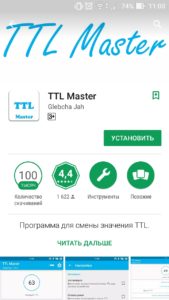
- After opening the program, you will see the current value of your TTL and an active column where you can change it. Feel free to change.
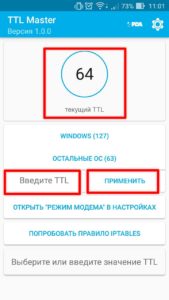
- Reboot your device. After that, you will notice that all speed limits and other nuances introduced by the operator have been removed.
to the content
Change TTL using ES Explorer
It will take a little longer to replace the packet lifetime through ES Explorer than through the TTL Master program, but you will achieve the result. You will need:
- Switch your smartphone to Airplane mode, thereby disabling all networks on the device.

- Launch ES Explorer and find the file along the path proc / sys / net / ipv4 / ip_default_ttl
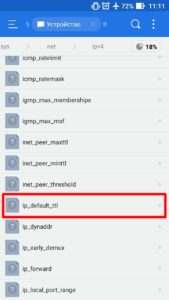
- Open the file with any text editor and replace the specified value with the one you need, saving the edits.
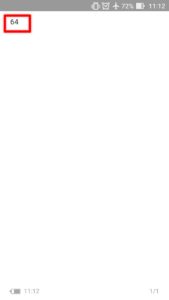
- Turn off Airplane mode and turn on network sharing to other devices.
to the content
