 Android devices are multifunctional due to the use of the operating system, which is flexible in operation and settings. One of the functions of devices on Android, which few people know about, is the ability to use the device as a full-fledged webcam for a computer. This article will describe step by step what you need to do to use Android as a webcam.
Android devices are multifunctional due to the use of the operating system, which is flexible in operation and settings. One of the functions of devices on Android, which few people know about, is the ability to use the device as a full-fledged webcam for a computer. This article will describe step by step what you need to do to use Android as a webcam.
Camera enhancement for Android: Video
to the content
Utilities for turning a gadget into a webcam
First of all, every Android device must be equipped with special utilities, which we will talk about later. Some of these programs allow you to use the Internet as a source of connection, while others modify the Android gadget into a webcam via USB.
Let's consider each of the applications:
The first is the Droid Wireless Webcam . Located at the link. The utility must be installed on a computer and mobile gadget. Next, choose a connection method. Devices can be connected via Wi-Fi or with a cable. In the latter case, you need to activate the debug mode (menu-settings). Next, you should run the application on your PC. The main menu will display the IP address and port – you need to remember this value, enable the utility on the device and enter it in the 'port address' menu. If everything was done correctly, an image from the webcam will appear on the phone or tablet after connecting. The last step is to turn on the program that uses the camera and select Droid Cam from the options offered in the settings. It can also be used as a microphone.
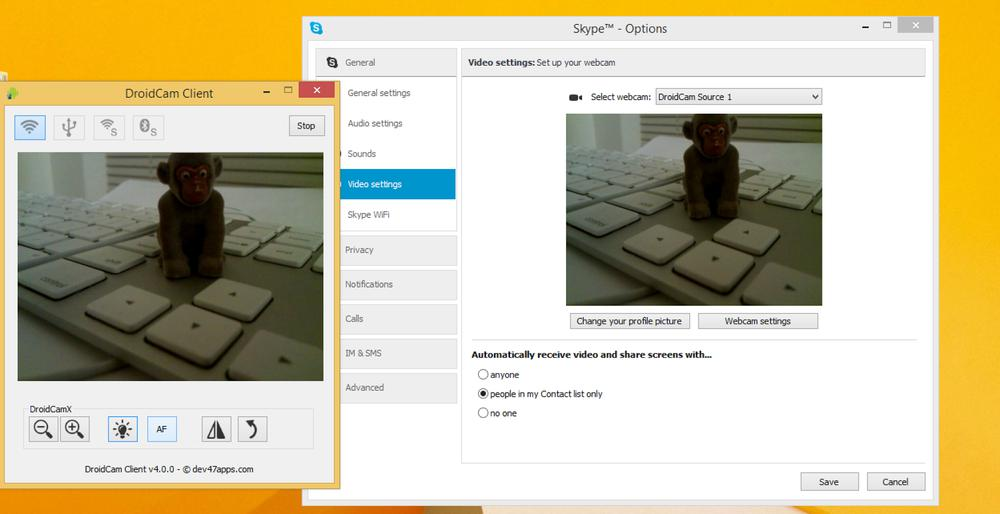 Droid Wireless Webcam App
Droid Wireless Webcam App
The second is USB Webcam . As the name of the utility implies, an Android device is connected via a cable as a webcam. The program can be found here. This is the part that is installed on the device, you also need to download the utility on your computer – a link to the official website. Next, launch the application on the gadget, enable debugging (as in the case with the previous device program – debug mode) and connect the computer to the device via USB. Now, when you start any messenger that uses a webcam, the G Webcam Video item should appear in the list of settings. When you select it, the camera is activated, if this does not happen, then the device is not supported by the software and it makes sense to try another method.
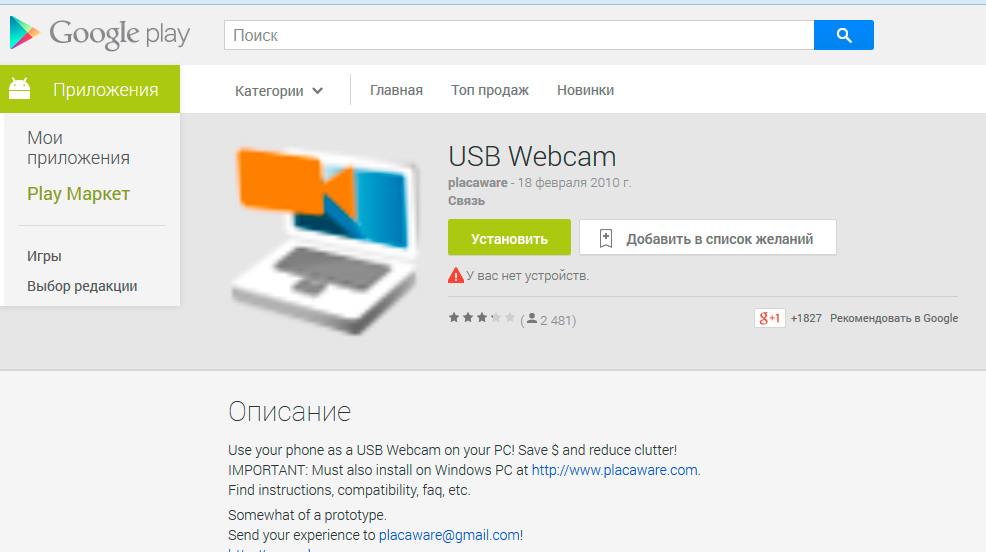 USB Webcam
USB Webcam
The third way to connect Android as a webcam is to use the special IP Webcam utility. To do this, the IP Webcam program is installed on a smartphone, tablet or other gadgets. The second part must be installed on a PC. Further, the utility is turned on on the gadget and the necessary settings are set, in video resolutions, it is better not to set a value higher than 800 by 480. In the connection settings, you can select a port and encrypt the connection. After all the manipulations, the parameters can be changed on the fly. It remains only to select the device in the menu of the program using the webcam.
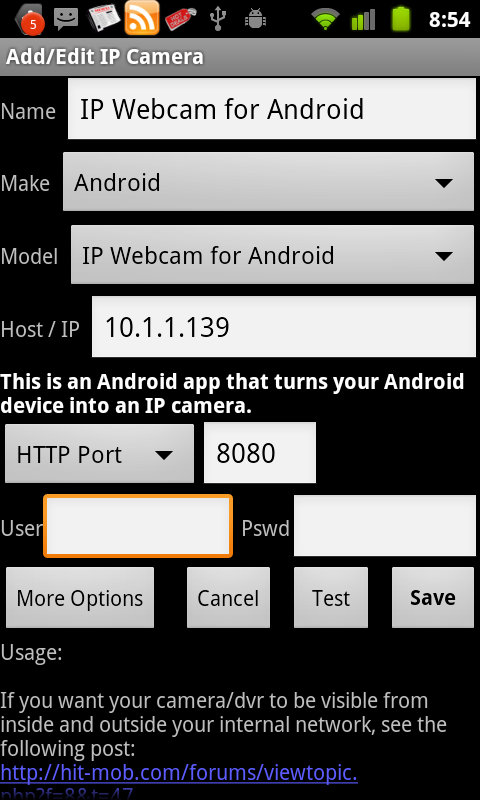 Application settings
Application settings
In addition to connecting, it is also important to get a special stand that will fix the gadget in one position. You can buy a suction cup car holder. You can build such a stand yourself. Also, you can find out how to take video from the phone screen on Android.
to the content
How to use an Android device for remote tracking
Few people know, but you can organize viewing your home webcam through Android. There are several ways to do this. The first is to use special utilities, for example. However, such products are not always effective. It is more rational to install a client for remote access, such as Ustream, which must also be downloaded to the computer. On a PC, the utility runs in the background; on an Android device, the network connection settings are simply indicated. Before starting to work with the application, you need to open public access on your PC.
to the content
Use Android as webcam: Video
to the content
