The Chinese company Huawei is considered one of the largest in the telecommunications market. Her gadgets compete with the best brands. Taking care of its fans, the company monitors the timely software updates of its products, and users can always count on quality support. They are always confident that their devices will be functional and fast. In this article, we'll show you how to update Android to Huawei.

- Why update Android
- Where to see the current firmware version
- Where to get the official firmware for a specific model
- Update Android on smartphone Huawei
- How to upgrade 'over the air'
- How to do a local update
- Force update with three buttons
- Solution of problems
- Updating does not occur when the buttons are held down
- The gadget turned off and does not turn on
- Update stuck
- The smartphone does not see the SIM card after the update
- OS upgrade Huawei Honor 6 to Android 6
- Huawei Honor 4c Update Android to 6.0: Video
Why update Android
The latest version of the operating system is usually devoid of the shortcomings of its predecessors. It is released by a developer, so you shouldn't refuse such a 'gift'. Better optimization, fewer software bugs, and incomparably more functionality.
The interface is being improved, energy consumption is decreasing, new opportunities appear (for example, a fingerprint scanner) that are useful in the daily life of a modern person. There can be a lot of differences between old and new OS versions.
to the content
Where to see the current firmware version
Firmware is a set of firmware that ensures the functioning of a mobile device. In Huawei it is based on the OS Android with a proprietary Emotion UI shell.
You can find out the version in the gadget settings. You need to find the information section about the phone, which contains everything: the kernel number, builds, model name and OS version. The last three digits in the build number are considered to be the firmware number.
to the content
Where to get the official firmware for a specific model
Manuals and software products are available in the support section of the official website, including firmware for most models. They are free and completely safe to use.
Having downloaded the firmware from the manufacturer, you can be sure that there will be no problems with the gadget.
To search on the portal, you must specify the model number. By the way, the search function here supports both full and service model names.
to the content
Update Android on smartphone Huawei
There are several ways to update Android on your phone Huawei. The following update options are offered in the settings of any device of this brand:
- Online – via mobile or Wi-Fi connection.
- Local – by downloading the update file from the developer's site and unpacking it on the gadget.
- Via USB – using a personal computer with special software installed.
The first method is called 'over the air', because it is considered easy to implement, does not require a mobile device to be connected to others, and the software is transmitted to the gadget via the Internet. In the second case, software from the developer's server is downloaded and installed on the gadget. Well, the third option is a flashing.
to the content
How to upgrade 'over the air'
Let's see how to update Android 'over the air' on Huawei. As you know, all manufacturers, without exception, implement the update method for their products using FOTA, or 'by air'. The user has the opportunity to independently receive official OS updates in manual or even automatic mode. For this you need:
- In the 'Settings' device click on the item 'About phone'.
- Click on the 'System Update' button.
- Choose a method – 'Online'.
The latest version of the operating system will install itself, without downloading any files, and after rebooting the gadget, you can enjoy the improved functions.
The installation file is quite large, so the download speed depends on the connection. Wi-Fi is recommended. Also, you should first take care of the proper battery charge, since the update time can take up to an hour.
to the content
How to do a local update
Local update Android Huawei is a little more difficult and time consuming than the first option. This deletes all user data from the device, so the manufacturer recommends creating a backup copy on a memory card.
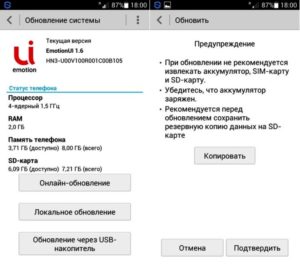
So, to update you should:
- Find on the manufacturer's website and download the installation file. Search is carried out by model number or name.
- Create a dload folder on the memory card and place the downloaded distribution kit into it.
- Enter settings.
- Go to the 'System Update' section.
- Select 'Local'.
- After copying the data and confirming the operation, specify the directory (from the SD card) and confirm the update.
- Wait until the end of the process and restart the gadget.
to the content
Force update with three buttons
This method is considered emergency and works even if the gadget cannot boot normally.
- Create dload folder at the root of the memory card.
- Copy the UPDATE.APP file into it.
- Turn off the gadget.
- Hold down three buttons – volume down, volume up and on. After starting the device, the volume buttons should be held for at least five seconds.
- Wait until the end of the update.
to the content
Solution of problems
The official OS should be updated under any circumstances if the release is released by the manufacturer. Nevertheless, the difficulties with the update cannot be completely ruled out – either the process does not go on, or the gadget freezes.
to the content
Updating does not occur when the buttons are held down
If the device does not want to update with fully recessed buttons, it is recommended to re-copy the firmware file to the created dload folder. If in this case the process does not start, you can try to do it through the settings menu.
to the content
The gadget turned off and does not turn on
If the smartphone turns off during the process, you need to wait a few minutes and turn it on again manually. The update should continue normally. If this did not happen, then an error occurred during the installation of the OS. In this case, you can try to go to the Recovery menu and reset to factory settings. If this does not help, the entire firmware procedure must be repeated.
to the content
Update stuck
When the update freezes, the only correct solution is to wait five minutes, or better ten. If there is no result, remove and reinsert the battery. It did not help – you should hold down both volume (increase and decrease) and power buttons for 15 seconds.
To install applications from the network, you must allow downloads from unknown sources. If the system update is stopped on the device, custom firmware is used. Sometimes even this option is not suitable – then it is worth changing the gadget. There are many nuances.

to the content
The smartphone does not see the SIM card after the update
If the gadget 'does not see' the SIM card after updating the OS, you first need to make sure that it is turned on. This applies to budget models with alternate support for two cards. On machines with processors MTK, there are cases of damage to non-volatile memory (NVRAM). Possible crashes in IMEI and much more. In such cases, firmware, TWRP Recovery patch or full factory reset are used.
to the content
OS upgrade Huawei Honor 6 to Android 6
Owners of the popular in our country Honor 6 have available firmware with Android Marshmallow and a proprietary custom shell EMUI 4.0 The update received the number B820, it can be found on the manufacturer's official website. The update weighs in at 1.10 GB and boasts an impressive list of improvements – especially camera and Google mail optimizations.
To take advantage of the improved functionality, you need to download a file from the company's server and use a local one using a computer or a forced update using three buttons.
to the content
