 How to find out the Android version on your phone? Why update software at all? How to update Android and where can I download the firmware? How to reinstall Android on your phone? How to roll back (return the previous) firmware to Android? Possible problems when updating, flashing, rolling back the system.
How to find out the Android version on your phone? Why update software at all? How to update Android and where can I download the firmware? How to reinstall Android on your phone? How to roll back (return the previous) firmware to Android? Possible problems when updating, flashing, rolling back the system.
How to find out the Android version?
If the user is not sure about the “freshness” of the software installed on his device, all doubts can be dispelled quite easily. To find out which version of the mobile OS is used in the phone, you need to resort to one of two methods:
- By standard means through the parameters menu.
- Using a third party application.
The first way is pretty simple. The owner may not have any special skills, and all the tools for this are right at hand. To find out the version you need:
- Open smartphone settings by lowering the shutter and clicking on the gear icon.
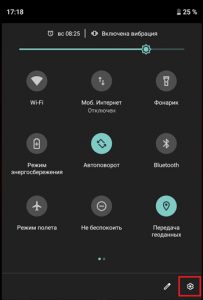
- Enter the 'System' submenu, which is at the very bottom.
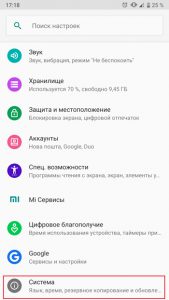
- Tap on the item 'About phone'.
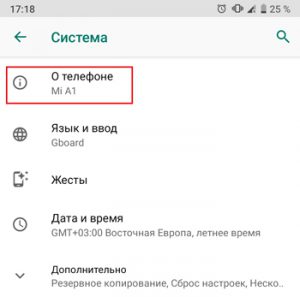
- Scroll through the available items almost to the very bottom and find the item 'Version Android'. Directly below it will be a brief information in the form of a number.
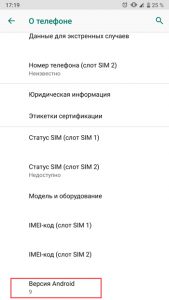
- If you need more detailed information about the build number or version of the kernel of the system, you can tap on the item 'Version Android' and get all the data of interest in a pop-up window.
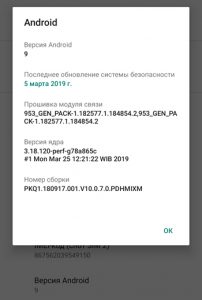
This method is suitable for all phone models and may differ only in the location of the 'Settings' system element icon. In some shells, it cannot be fixed in the curtain and you have to search among the list of installed applications.
The second method is also very simple and requires only the installation of a special program that collects all system data in one place, there is no need to go into the technical documentation for a particular model of the device. The most popular of these programs is AIDA64 , whose counterpart for home computers and laptops provides exactly the same capabilities.
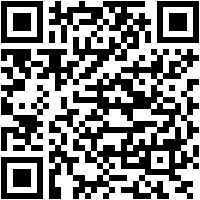
 Download QR-Code AIDA64 Developer: FinalWire Ltd Price: Free
Download QR-Code AIDA64 Developer: FinalWire Ltd Price: Free
- Install the application and go to the section Android.
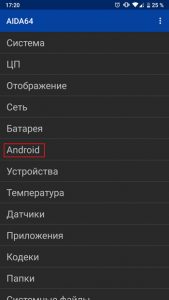
- The system version along with its code name is located at the very top of the window that opens. It also contains all the necessary service information that experienced users need for debugging or fine tuning.
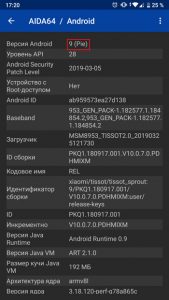
In addition to displaying information about the system, this application is able to tell the user almost everything about his device – from the system model on a chip and processor architecture to the state of the battery and the current readings of the built-in sensors.
to the content
Why update Android?
Software is as important today as the hardware inside a device. Therefore, the fresher and more relevant the version of the software on any device, the more stable and safer it will work. In addition, a newer OS always brings with it not only interface updates, but other, less noticeable improvements in terms of security and design. For example, the split-screen feature that appeared in Android 4.4, or the FM radio, which first disappeared from the eighth version, and then returned in the ninth.
The main reasons for installing system updates, even the smallest patches that come monthly, are as follows:
- Improved security – new threats to gadgets constantly appear in the world in the form of viruses or vulnerabilities found in the program code of operating systems or applications. To respond quickly and close discovered holes, monthly security updates are most often used.
- Interface update – UI design is always evolving, and each version of any operating system brings modern features to its appearance. Decorations are usually not the only difference, new modes and features always come with them.
- Improved application support – the newer the OS, the more likely it will be able to install all applications in the Play Store. And although today there are not too many products that cannot be installed on older Android devices, the imminent forced transition to 64-bit ARM architecture (which Apple has already done) may aggravate situation pretty quickly.
- Longer autonomy – often the developers of the system kernel optimize the behavior of background processes and the kernel scheduler. This allows you to quickly get rid of frozen programs in RAM for a long time and switch between powerful and energy efficient kernels for different types of tasks. The result is a greatly increasing operating time from a single battery charge.
As you can see, you need to install the newest version Android on your device. But it is not uncommon for a developer to stop releasing updates for certain models. This is called 'end of device life' and applies to older models. What to do in this case, read on.
to the content
How to update Android?
If the phone is not yet at the end of the life cycle that the manufacturer has assigned it, checking for updates and installing them is quite simple. This will require:
- Go to the phone settings. Find the 'System' section at the very bottom of the list and tap on it.
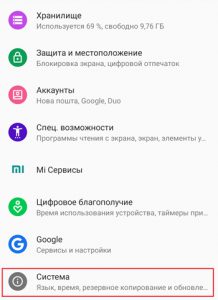
- Click on the 'Advanced' item to open more settings.
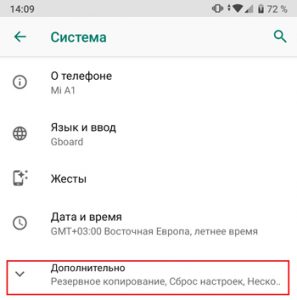
- Select 'System Update' at the very bottom of the submenu that opens.
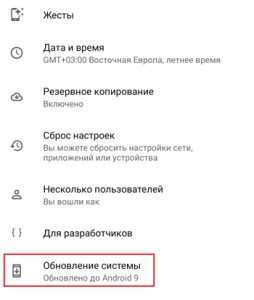
- In the next window, you can see information about the current version of the system and the date of the last receipt of security updates. There is also the necessary button – 'Check for updates', you need to press it and wait for the end of the search.
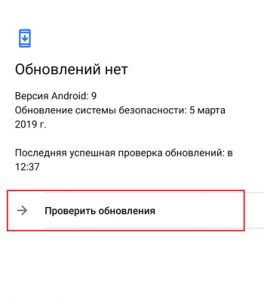
- After the smartphone finds an update available for installation, it will immediately start downloading it, notifying about the nature of the incoming fix and its size (if a connection via a mobile network is detected, it will be necessary to additionally allow installation with its help, if the tariff plan allows).
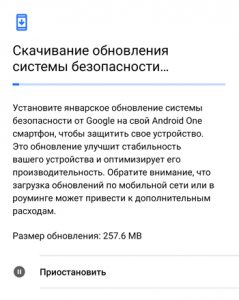
- When the process ends, the device needs to be rebooted. This is done either from the same place or from the curtain.
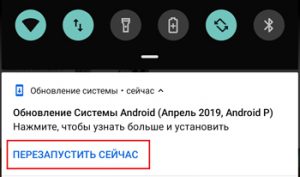
After rebooting, the user receives completely fresh software and the most current security fixes.
to the content
Where can I download the firmware?
If the phone is no longer officially supported by the manufacturer, you will have to look for the required firmware on specialized sites. Projects such as CyanogenMod and its modern incarnation LineageOS are dedicated to extending the life of those devices that can no longer receive new versions Android. Their employees create firmware close to stock, which can be installed on almost any device with certain knowledge.
To download the firmware from the official website of this project you need:
- Go to lineageos.org and click on the Download button on the main page.
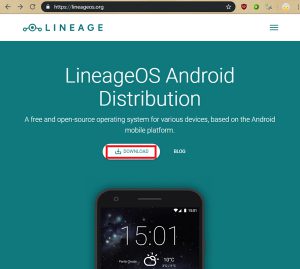
- In the next window, select the manufacturer on the left side of the screen and the phone model for which there is an official port.
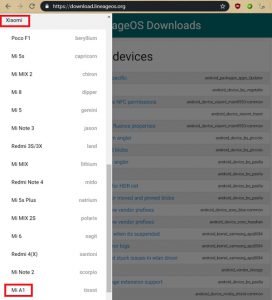
- Read the installation instructions in English (1) and download the latest firmware (2).
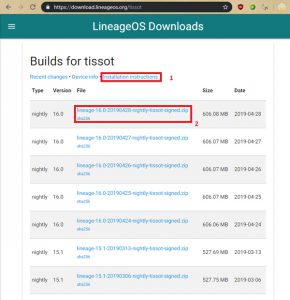
After that, just follow the instructions. If the user does not have practical experience in flashing devices and does not want to risk the performance of his gadget, it is better to contact the service center.
LineageOS is not supported by all devices, as there are a large number of them today and they are all based on different hardware platforms. In addition, the interoperability process is complicated by the fact that low-level software also differs from manufacturer to manufacturer. Therefore, if the user has not found the required firmware on the LineageOS project website, you can search on resources such as w3bsit3-dns.com (Russian-speaking) or XDA (English-speaking). There, craftsmen from forum visitors port and share adapted ROM files for any Android devices – phones, tablets and even TV-boxes.
to the content
Reinstallation Android without changing the version
The mobile operating system is practically no different from the usual one that is installed on a computer or laptop. It is optimized for touch input, runs on a completely different architecture, and has its own application format. But at the same time, the main functions and deeper components work almost the same due to the unification of modern devices.
When the system on the computer starts to slow down and cannot be accelerated by conventional means, it is often decided to reinstall it. A clean OS will run faster, it is devoid of all the garbage that accumulates over time in files and system directories. The same thing happens with mobile devices. And just like with the home system, Android can (and in some cases need to) be reinstalled. Only here it is called a factory reset (factory reset).
It runs like this:
- In the phone settings, in the 'System' category, you need to find the 'Reset settings' item and tap on it.
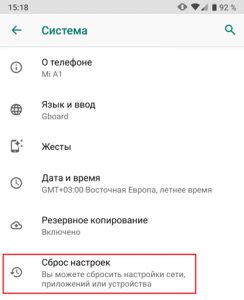
- In the window that opens, select 'Delete all data'.
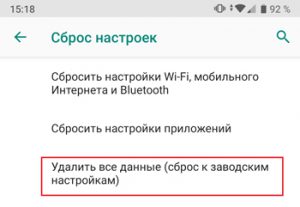
- What follows is a warning about which accounts associated with this device will be deleted upon reset. In this case, the button itself will be inactive.

- To activate it, you just need to scroll the entire list to the end.
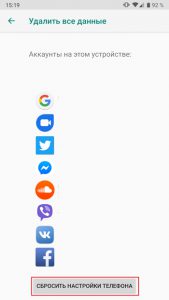
After that, you will need to wait for the reset process. The phone may restart one or more times, depending on the model. In addition, it may appear that it has stopped showing signs of life or the progress of the reset has stalled. It is worth being patient and not touching the device until the reset is complete, which can take up to an hour. When it is produced, the user will receive the device like this. As it was on the day of purchase, with factory settings.
Be sure to charge the battery before reset, otherwise you will get a “brick”!
to the content
How to roll back the Android version?
If the new features for some reason do not suit the user or he is unhappy with the fact that the performance and stability of work with the fresh OS have deteriorated, you can try to roll back the phone to the previous version. This is done in two ways:
- With the help of special software that comes with the phone or downloaded from the official website.
- Using the Recovery mode.
The first method does not require any special knowledge and provides a quick rollback solution. But it has a significant drawback – it needs a computer based on Windows. The second one is a little more complicated, but gives much more freedom to experiment with firmware and OS versions.
To rollback using a PC you need:
- Install firmware and drivers for the device on your computer.
- Run the program and wait for the moment when it will have to detect the connected phone.
- Put the phone into Recovery mode by first turning it off, and then holding down the 'Power' and 'Volume down' buttons when turning it on. The combination is not universal, many devices have others, you need to search on the forums dedicated to a particular device. For example, all Samsung phones go into this mode by simultaneously holding down the power and volume up buttons, not down.
- Connect it in this state to the PC, wait for initialization in the program.
- Select and download the firmware via the proprietary utility interface.
- Start the firmware process.
After completing this process, the user will receive a phone with the version Android that he has chosen.
Rollback using custom Recovery is quite difficult for an unprepared user, and therefore it should be done with some baggage of special knowledge. If the user is not confident in his abilities, it is better to contact the service center.
to the content
Problems with firmware, update, rollback
As with any complex technical action, all of the above processes may not proceed as the user expects. It is impossible to indicate the full range of possible bugs and glitches during device firmware, since each reset or rollback can be done in different conditions by people with different levels of training. Let's analyze the most frequent ones.
- Discharging the phone during flashing. In almost all installers, both official and unofficial, there are warnings that before starting all actions, you need to charge the phone at least 50%. But there are times when all the operations needed to complete are delayed for too long, and even the phone with a normal charge level turns off. Therefore, it is best to charge it fully, especially if the device is old and has a worn out battery.
- Inability to format all partitions. This problem often occurs with those models that require only an official “flasher”. Any third-party programs are ignored by them, and only limited access to the file system is provided. Therefore, if a user wants to install something custom on such models, it is better for him to contact the forum for his device on w3bsit3-dns.com.
- Broken SIM card trays after flashing. Here the problem is in the overwritten IMEI when using unofficial tools. You can restore them using the box in which the device and programs were supplied like MTK 65xx.apk. As the name implies, the problem is typical only for devices built on the company's processors MediaTek.
In addition, there is always the possibility of turning the device into a 'brick', that is, making it so that it does not respond at all. If this happens, you will most likely have to carry your phone or tablet to a service center.
