 When buying a smartphone, the user may be faced with the fact that it already has applications and programs installed by default that are not interesting to him and will never be used. Of course, this is conceived by the manufacturer, who profits from the sale of third-party software.
When buying a smartphone, the user may be faced with the fact that it already has applications and programs installed by default that are not interesting to him and will never be used. Of course, this is conceived by the manufacturer, who profits from the sale of third-party software.
If the presence of third-party programs annoys you, then it's best to uninstall them.
How do I uninstall the app?
There are two easy ways to uninstall a regular application:
- Quick removal. The shortcut of an unnecessary application should be held with your finger until it appears in the corner of the trash can with the inscription “remove” (the signed cross “remove” means only removal of the shortcut from the main screen). Next, you must agree with the request for removal.

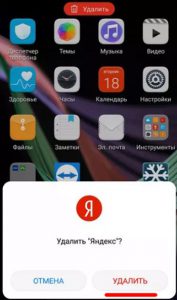
- Removing from the application menu. Go to Settings – Applications (All applications) .You need to select the required application from the list of installed programs (settings – applications – application manager / list of installed applications). After that, open the characteristics of the application and press the “delete” button.
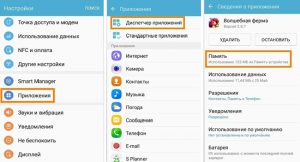
Some programs require preliminary clearing of the used memory. It is required to go to the memory / storage item and press the “clear cache / clear data” button.

The deletion is complete and some of the device memory is cleared.
Some applications do not appear in the standard list. In this case, you need to press the key in the upper right corner while in the list of installed programs and select the item 'show system applications'. On smartphones Xiaomi this item is in the settings.
to the content
Using the application manager
For the convenience of working with files, there are many helper programs. The store offers a lot of managers who help you quickly view installed applications and remove them permanently.
to the content
Root Needed App Manager
Simple and straightforward manager that allows you to manage files and applications. Superuser (root) permission is required to uninstall system applications.
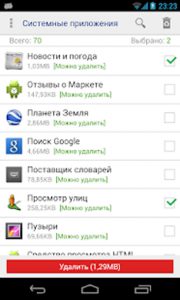
to the content
System Application Manager
The program distinguishes between user-installed and system applications. This is useful for novice users and prevents the uninstallation of important components such as the program installer.
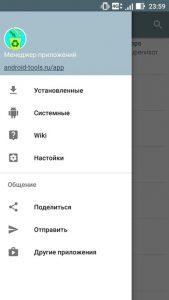
to the content
App Manager
The app allows you to safely uninstall installed apps. To access the device memory, you need to open the corresponding folder or search by name.
To remove standard programs embedded in the operating system, you must enable super rights (root) on the device. You need to be very careful when working with files. Root makes it possible to delete any file, which can lead to disruption of the smartphone.
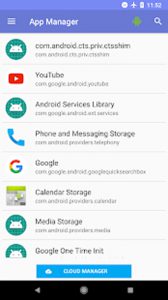
to the content
How to remove MMS center virus?
Recently, a widespread malware program differs from others in the way it disguises itself. The file looks like a message settings application. The name may look like SMS_S, SMS MMS, MMS Video and similar names.
The virus spreads most often via SMS or e-mail.
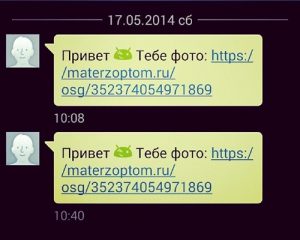
It is strongly discouraged to open such messages. After clicking on the link, a program is installed on the phone that sends paid messages, collects personal information and performs other actions.
During installation, the virus gets administrator rights, which can be used to block the device, hide messages, and restrict access to files.
To delete, you need to go to the safe mode of the device, you can start the smartphone in safe mode by holding down the power button until the shutdown icon appears. After that, on the off symbol, you need to hold your finger for a few seconds. The screen will ask you to enable Safe Mode. The user must agree.

After that, you need to go to the device settings and disable administrator rights for the infected file: settings – security – device administrators. In the list of programs with access, we find the infected file and disable it. The virus can then be removed.
To send such viruses from free classifieds sites, the numbers of interested people are taken and the corresponding messages are written.
All installed applications can be removed from the settings menu or using the application manager.
to the content
How do I uninstall the launcher?
In the settings menu, you need to open the applications. After that, click the button in the upper right corner in the shape of a gear.
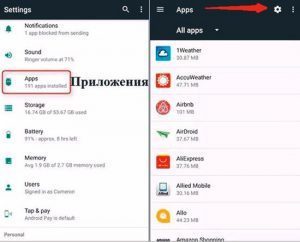
The user will have access to the home screen settings and associated applications.
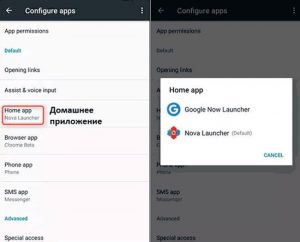
Here you can uninstall the previously installed launcher. During the uninstallation of one of the applications, the other should remain, since the initial screen should be launched using the required set of commands.
to the content
How to remove Hangouts?
Hangouts is a messenger for exchanging messages between Google users. In our country, the popularity of this application is very low due to the many universal analogs.
This application cannot be uninstalled in the usual way.
You can disable the application in the following way:
- We find in the menu a list of installed applications.
- We go into the application.
- We open the storage and clear the cache.
- After that, you need to click the “disable” button.
- The program will not be displayed in the menu and in the list of active programs.
In the same menu, you can turn on a preinstalled program if the owner decided to use its capabilities.
For complete removal, you need to get root-rights on the device and a file manager.
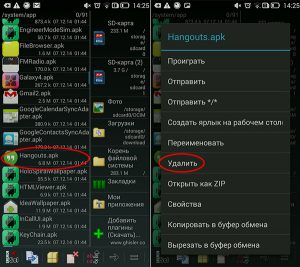
You need to find Hangouts in the list of installed programs and select 'uninstall'. You can return a previously liquidated program by downloading it from the store.
to the content
How do I uninstall Google Play?
You can remove Google Play from your device in the same way by getting root rights.
Third-party applications (Facebook, Twitter) can be done in the same way as regular programs.
to the content
How do I remove a widget from the screen?
By installing an application, for example Yandex Money, a widget appears on the device. An interactive shortcut is designed to display the current state of the program, balance, weather forecast and other available information.
To add or remove an application widget, you need to do the following. Touch an empty space on the desktop, hold it until a special menu appears.
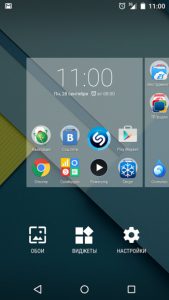
Touch the 'Widgets' icon. This will open a menu of available extensions.
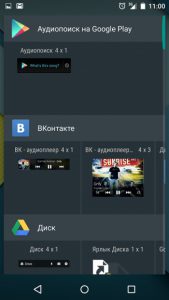
Select a widget, hold it, drag it to the desktop.
You can remove a widget from the desktop in the usual way:
- Touch it for a few seconds.
- Drag over icon and delete at the top of the screen.
For correct operation and prevention of device malfunction, it is recommended not to uninstall those applications whose purpose the user is not sure of.
It is important to know that open root access can become a restriction for the operation of some applications, for example, bank clients with built-in antivirus or security systems.
