 If you have changed your phone and do not want to lose your SMS text messages, you can easily transfer them from your old smartphone to a new one. In this article, I will talk about two ways to transfer sms: through the SMS Backup application and a proprietary utility from the device manufacturer (for Samsung, this is Smart Switch, for Xiaomi – Mi Mover).
If you have changed your phone and do not want to lose your SMS text messages, you can easily transfer them from your old smartphone to a new one. In this article, I will talk about two ways to transfer sms: through the SMS Backup application and a proprietary utility from the device manufacturer (for Samsung, this is Smart Switch, for Xiaomi – Mi Mover).
Transferring messages with SMS Backup & Restore
This is a universal solution suitable for smartphones of all manufacturers.
- Install the SMS Backup & Restore application from the Play Store.
- Launch the application and give access to messages, contacts and phone memory.

- Click “Create backup”, select SMS and calls (optional).
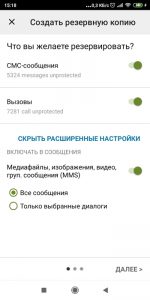
- Choose where to save. You can save the archive to your phone, and then transfer it to a memory card and insert into a new phone. But it will be more convenient to save in Google Drive (15 GB of space is given for free to everyone who has a Google account). To do this, log into the system using your account.
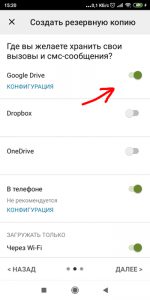
- Back up. An archive will be created in the cloud storage (or on the phone). It needs to be transferred to a new phone.
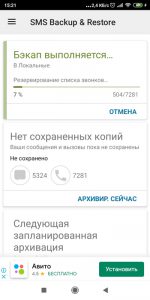
- In the menu on the left, select “Transfer” to send the archive to another phone. Alternatively, launch the same application on the second phone and select “Receive on this phone” in the “Transfer” menu (wifi must be enabled).

- After receiving the file on a new smartphone, select “Restore” in the program menu. And then select the location of the archive with the messages: Google Drive cloud or internal memory of the device. Select the files you want and click “Recover”.
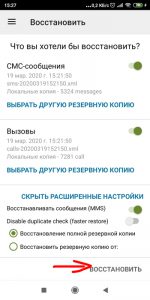
Done. We have copied all text messages and call log to the new device.
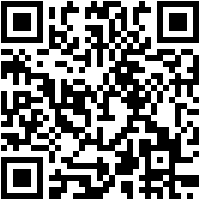
 Download QR-Code SMS Backup & Restore Developer: SyncTech Pty Ltd Price: Free back to content
Download QR-Code SMS Backup & Restore Developer: SyncTech Pty Ltd Price: Free back to content
Transferring messages via Smart Switch (Samsung only)
The latest Samsung models have the Smart Switch app installed by default. If you don't have it, download it from the Play Market. To transfer messages from one device to another, the application must be installed on both phones.
- We launch the application and give permission to access the data.
- Let's start sending data to a new device. Select the type of connection between the two devices Better to choose wireless (wi-fi).

- Let's configure the connection of the second phone to ours. Launch Smart Switch on the second phone and tell it your pin code to connect.
- After connecting the second device, select what you want to transfer.
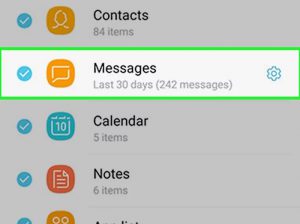
Done. You have transferred your private messages to another phone.
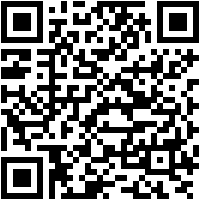
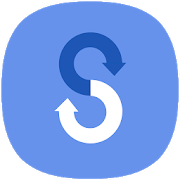 Download QR-Code Samsung Smart Switch Mobile Developer: Samsung Electronics Co., Ltd. Price: Free to content
Download QR-Code Samsung Smart Switch Mobile Developer: Samsung Electronics Co., Ltd. Price: Free to content
Transfer via Mi Mover (only for Xiaomi)
A special utility Mi Mover, installed by default on all phones Xiaomi, is used to transfer messages, files, settings, applications from one device to another. In fact, you can clone your phone using this program.
The app can be found in Settings -> Advanced settings -> Mi Mover. Or through the search bar in the settings.
- Launch the application and select “I am the sender” (on the old phone) and vice versa “I am the recipient” (on the new phone).
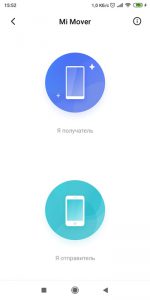
- Connect to a new device. To pair the two devices, launch the Mi Mover app on both. A QR code will appear on the second phone, which needs to be scanned on the first phone. Pairing is complete.
- Next, select what you want to transfer to the new smartphone: messages and call log, contacts, installed applications (100% work is not guaranteed on a new device without installation).
Done, we have copied all personal data to the new device.
to the content

