 Modern mobile networks are able to fully provide the phone user with stable and high-speed Internet access. The LTE or 4G standard allows you to watch streaming video from streaming services like YouTube or Netflix. But plans are still too expensive today to not count every gigabyte spent on social media or other content outside of home Wi-Fi coverage. Therefore, it is worth knowing how to save valuable traffic and not overspend it.
Modern mobile networks are able to fully provide the phone user with stable and high-speed Internet access. The LTE or 4G standard allows you to watch streaming video from streaming services like YouTube or Netflix. But plans are still too expensive today to not count every gigabyte spent on social media or other content outside of home Wi-Fi coverage. Therefore, it is worth knowing how to save valuable traffic and not overspend it.
Ways to save traffic
First, let's remember a few useful settings and services in the phone. Here are some helpful tips on how to save traffic:
- Turn on Wi-Fi along with mobile internet. This will allow you to connect to free, password-free wireless networks in the city on the fly, thus not spending megabytes from the operator's tariff. If you open the shutter on the phone, it should look like this:
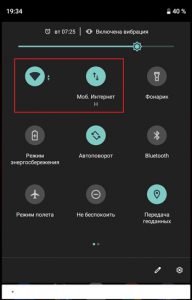
- Activate 'Traffic Saver'. This can also be done from the curtain by tapping on this icon:
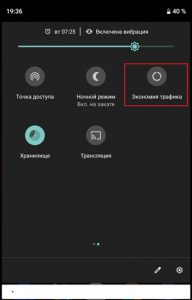
- Subscribe to additional service packages from your mobile operator. Most of them have such features as, for example, free communication in instant messengers or unlimited video viewing on the YouTube service. All of them cost extra money, but if the operator allows, it is better to connect them.
It is worth noting that the above methods do not greatly affect the decrease in traffic consumption. At best, a few hundred megabytes can be saved if the user is not keen on streaming video or listening to music in the background. Much more efficient is the thin management of mobile connectivity and all applications that consume data.
to the content
Advanced mobile traffic control
Here, too, it is quite possible to do without installing special applications, all settings and functions are located in the parameters of the operating system itself. Fine tuning the consumption of mobile traffic consists of the following actions:
- Control over data consumption by specific applications installed on the phone.
- Limiting the monthly volume of mobile Internet use.
- Limiting download of updates.
- Advanced configuration of the 'Saver traffic' mode.
We will have to tell you more about each of them.
to the content
Configuring access for individual applications
Background processes in the mobile operating system not only deplete the phone's battery, but also exchange small data packets with the developer's servers. This happens especially often with instant messengers or social media clients. Therefore, you need to know how to restrict access to certain applications to the mobile Internet.
This is done like this:
- Open the settings by lowering the shutter and tapping on the gear.
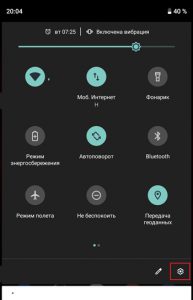
- Go to the 'Network and Internet' section.
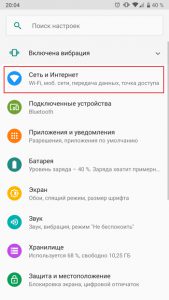
- After that, go to the subsection 'Data transmission'.
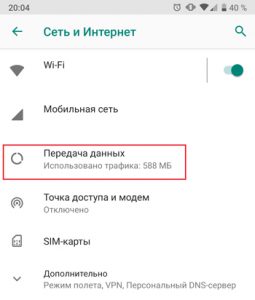
- Here you need to open the item 'Application traffic'.
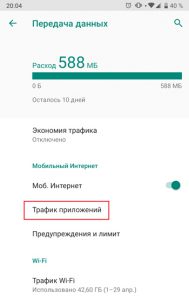
- After that, select any application by tapping on its name.

- Turn off the 'Background Mode' switch.
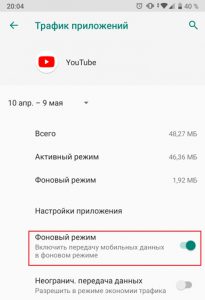
Specifically, Youtube also has its own saving settings, which are called by tapping on 'Application settings' in the previous screenshot.
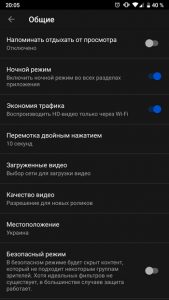
Here you can enable HD video playback only over Wi-Fi networks and control the quality of new videos that are launched. The last setting is very useful, since the higher the video resolution (quality), the more traffic it consumes during playback.
to the content
Setting a monthly limit
A useful feature that helps you not to worry about traffic overruns. After the specified number of gigabytes has expired, the mobile Internet is simply turned off and is not activated until the end of the specified time interval or the user activates it manually.
You can set the limit like this:
- Go to the 'Data Transfer' settings as shown above and click on 'Alerts and Limits'.
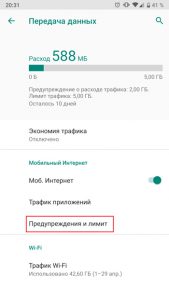
- Here, first we activate the switch 'Set traffic limit' (1), and then select the volume that needs to be limited to consumption (2).
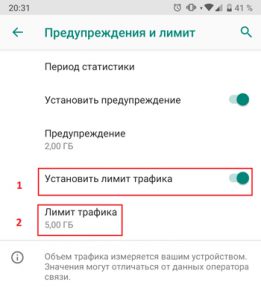
- The limit selection pop-up menu looks like this. We set the limit in gigabytes or megabytes (1 GB = 1024 MB).
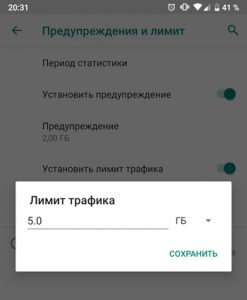
- We set the beginning of the payment period. First, tap on the item 'Statistics period', and then select the date by scrolling, on which the payment for mobile services is charged. For most operators, the billing period begins on the first day of each month.
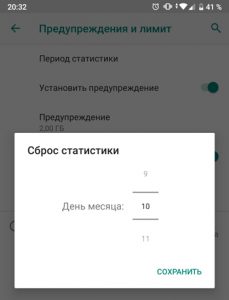
As you can see from the settings presented above, every month, from the 10th to the 10th, the user will be able to use only 5 gigabytes of mobile traffic. At the same time, he will receive a warning after spending only 2 gigabytes.
to the content
Downloading updates
Another significant item of mobile traffic expenses is constant updates of applications installed on the phone. This option can be disabled, thereby limiting its operation to Wi-Fi networks only. It's pretty easy to do this:
- Launch Play Market and find application settings in the side menu.
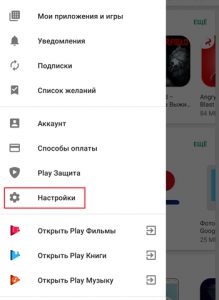
- We select the item 'Auto-update applications'.
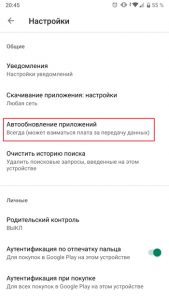
- Set the switch to 'Wi-Fi only' and click 'Finish'.
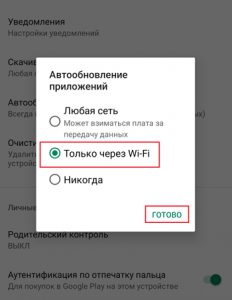
Here you can also choose to limit the download of new applications, similarly setting the item 'Download applications'. These steps will help you save a lot of traffic.
to the content
Configuring the Traffic Saver Behavior
The default settings of this mode are not quite suitable for those users who actively correspond in social networks or instant messengers. It cuts down the background activity of all programs so much that notifications may not come at all when new messages are received. Therefore, it is possible to fine-tune it. This is done like this:
- In the data transfer settings, you need to enter the 'Traffic saving' menu item.
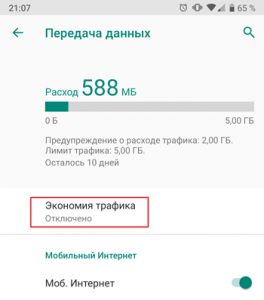
- After that, you need to activate it with another switch.
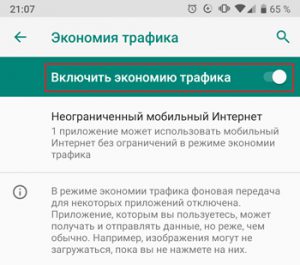
- Then tap on the item 'Unlimited mobile Internet', in which you can activate all applications from which you need to receive notifications even in saving mode.
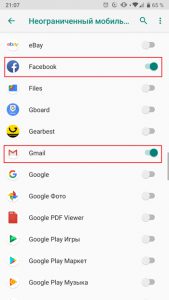
After configuration, even if the background communication with the Internet is muted, the applications added to the exceptions will freely exchange data packets with the servers.
to the content
How do I turn off traffic usage alerts?
If the user does not want to receive alerts about how much traffic he has already used, they can be easily turned off. The setting is located in the same place as setting the limit for the use of mobile traffic. To disable it, you need:
- Enter the 'Alerts and Limits' menu item in the 'Data Transfer' section.
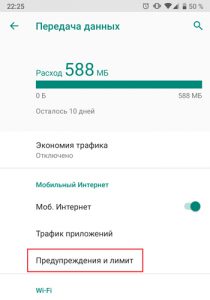
- Turn off the 'Set alert' switch.
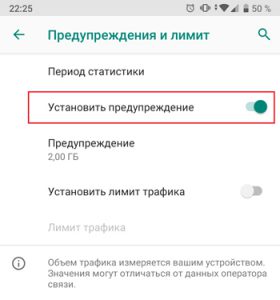
- Alternatively: in the pop-up window, select the number of gigabytes or megabytes, after the consumption of which a warning will be displayed (you can set a value closer to the monthly limit and receive a notification when there is still little traffic left).
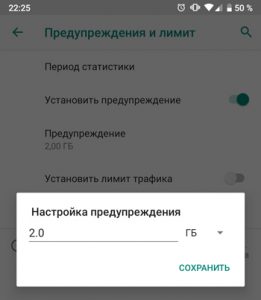
It should be noted that the smartphone and the operator count traffic differently. Some are taken into account according to the tariff (rounded up – up to 100kb), some may be provided with various benefits. Therefore, both the warning and the traffic limit are best used in conjunction with an application from the operator, which will show the expense that the company providing the services takes into account. So the user will have the most complete control over the intensity of consumption of network content.
