BlueStacks is a utility that allows you to use the functionality Android – smartphones and tablets with large screens of personal computers running OS Windows or MacOS. According to statistics, the popularity of this software is growing every day – as well as the number of questions related to the use of the system. We'll cover one of the more 'popular' ones – how to sign up for BlueStacks.
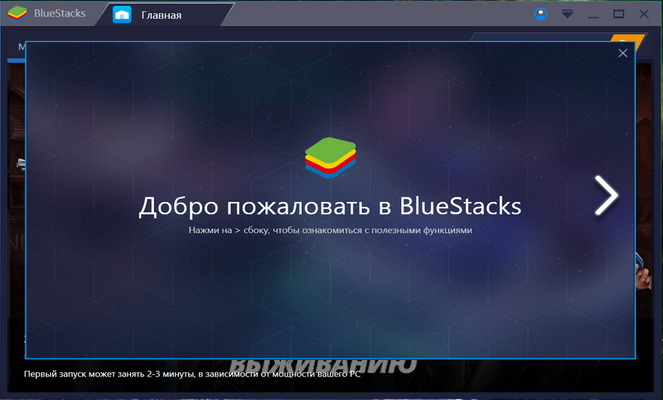
Utility functionality
If you need an emulator Android with rich functionality, then we are talking about BlueStacks. The program has become popular among users due to its versatility. The software is installed on almost any version of the operating system Windows and easily works with devices running MacOS. At the same time, using this utility, you can run more than 95% of popular games and applications without experiencing discomfort in their use.
to the content
Why register with the emulator
Signing up for BlueStacks is the first thing you will encounter when setting up the program. However, logging into the BlueStacks app store is the same as logging into Google Play. It's easy to create a new account in BlueStacks on your computer or use an existing one. All settings are the same as on a tablet or smartphone.
In particular, we note that creating a new account or logging into an existing one is not mandatory, but desirable. In BlueStacks, you can install games without registration. All you have to do is download the APK files and install it manually. The only caveat is that without registration you will not get the proper level of comfort in the process of using games and applications on various devices. That is, you can forget about synchronization.
to the content
Create a new account
If for some reason you do not want to synchronize the work of the emulator with your existing personal account, you will have to create a new one. Signing up for a BlueStacks account follows the same steps as with Google. It is enough to go to the browser or Google Play and perform a number of simple manipulations:
- In the browser:
- type google.com (or '.ru') in the address bar;
- click the 'Login' button in the right corner of the page that opens;
- follow the prompts on the screen.
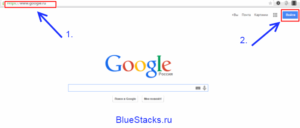
- If you decide to use the Google Play badge, registration will require simpler steps:
- in the window that opens, select 'Create a new account';
- agree to Google's terms;
- enter the desired name for the new account.
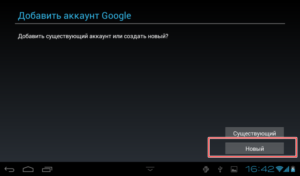
to the content
How to enter the program with an existing Google account
If you want to use the full potential of the utility, then you need to log in to BlueStacks with your existing account. This will allow you to synchronize data and eliminate unpleasant moments during the simultaneous use of software. You can log into your profile according to the same principle as described above – just use a browser or Google Play.
When using a browser, you need to use the same google.ru (or '.com') link and the 'Login' button. Then you will not need to register a new account, but log into an existing one.
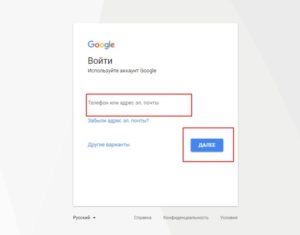
If you want to log into BlueStacks using Google Play, you need to select the 'Existing account' section. Next, enter your username (email address), password and also agree to all requirements of Google.
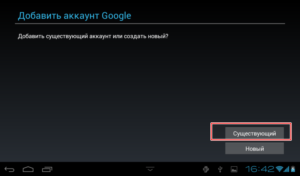
to the content
Account change
Connecting Google Accounts to BlueStacks, as in conventional Android devices, is intuitive. In this case, you can add several personal accounts at once. To do this, just go to the settings, find the 'Accounts' section, click on 'Plus' and go through the standard login or registration process.
To change your account, you need the BlueStacks Preferences item. In this menu you will find many settings, including choosing a default profile. Here you can also delete an unnecessary personal account, then the new one will automatically become the main one.
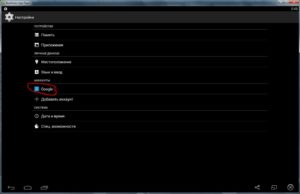
to the content
Deleting a profile in the emulator
It's not uncommon for BlueStacks users to add accounts and then face the need to delete them. There is no need to reset the program to factory settings or reinstall the software. The process takes a few minutes.
to the content
