 Surely many of us like it when a photo of our friends or loved ones is displayed on the phone when they call. It's real and very easy to do by setting the corresponding image to the subscriber. Today we will look at how to put a photo on a contact in Android.
Surely many of us like it when a photo of our friends or loved ones is displayed on the phone when they call. It's real and very easy to do by setting the corresponding image to the subscriber. Today we will look at how to put a photo on a contact in Android.
Contents
Algorithm of actions
- Take your phone and repeat the following steps:
- Enter the device menu.
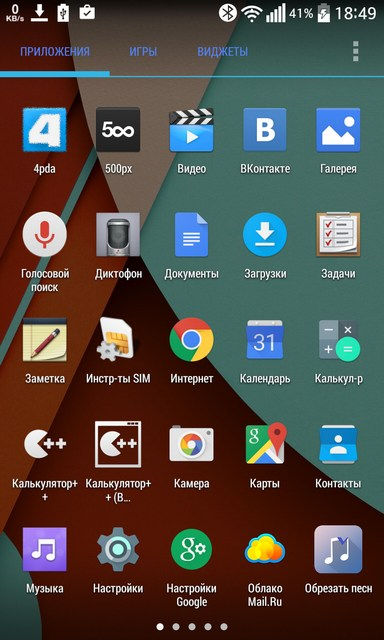
- Find 'Contacts' and go to them.
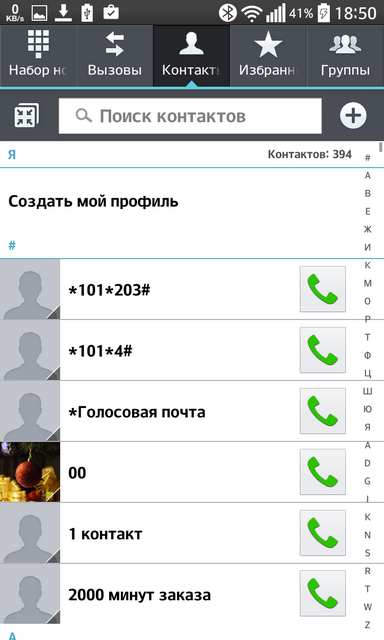
- In the 'Search contacts' line, enter the details of the person you are interested in. As a result of the search, the desired contact will be highlighted.
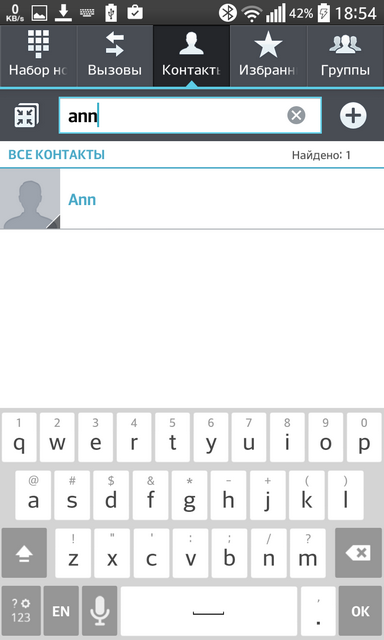
- Click on the name.
Now that the required tab is open, let's look at several ways to put a photo on a contact in Android
to the content
The first way
- Produce a long tap on the area that is intended for the picture. As a result, the following items will appear: 'Take photo' and 'Select photo from gallery'.
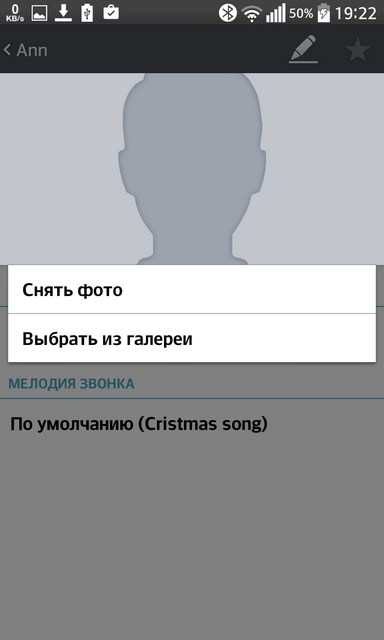
- Indicate what you need. If you want to take a photo for an Android call right now, tap 'Take photo' – you will go to the 'Complete action using' item, there you will choose a standard camera or an already installed one. Take a picture. In the 'Editor' specify the desired area for the image and confirm the action with a tick. The taken photo will be attached to the contact.
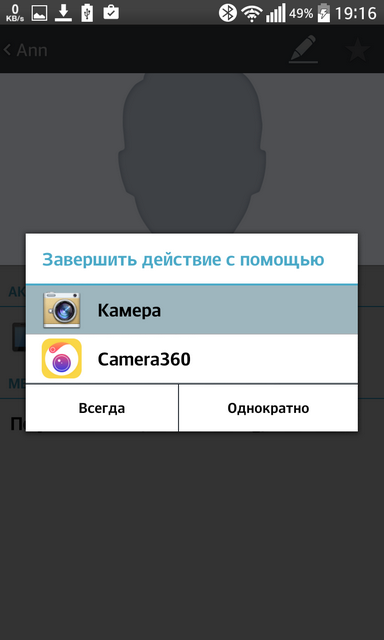
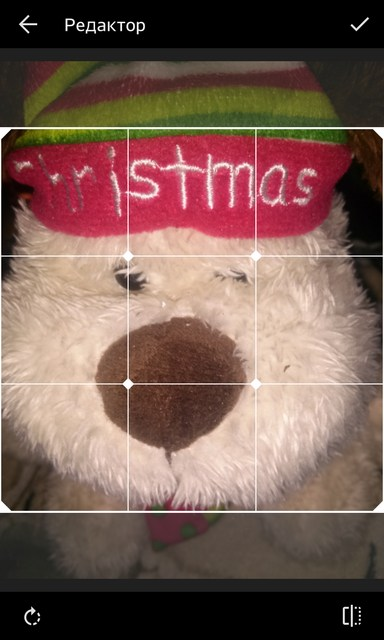
- In case you already have an image in the gallery, tap 'Select from gallery', you will be redirected to the gallery, where you can take a suitable picture. Next, you will go to the 'Editor', where you will choose the size of the picture and the displayed area. Click the checkmark to confirm.
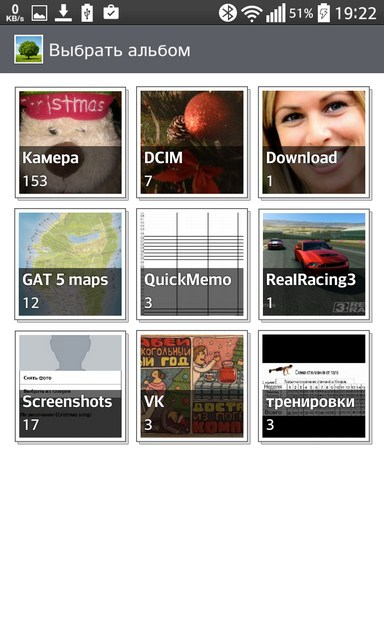
to the content
Full screen photo on Android: Video
to the content
Method two
- On a previously opened contact in the upper right corner, click on the pencil icon – you will be taken to the 'Edit contact' item.
- Tap on the area that is intended for the image (splash).
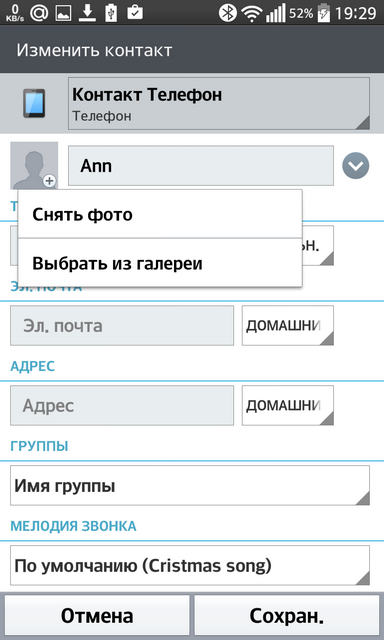
- Repeat step 1 from the first method.
Previously uploaded or taken pictures will instantly be called when a friend calls.
to the content
How to put a photo on a contact in Android: Video
to the content
Method three
Let's consider another option, how to put a photo on the Android call.
- To do this, go to the menu of your device and enter the gallery.
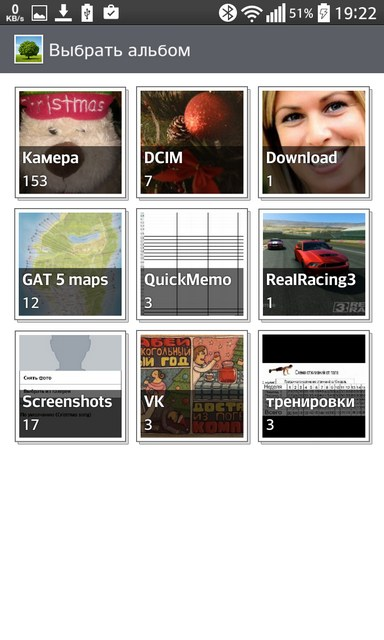
- Go to the album where the desired image is located and select it. The photo will open in full screen.
- Tap the 'Operations' button in the lower right corner to select 'Set Image As'.
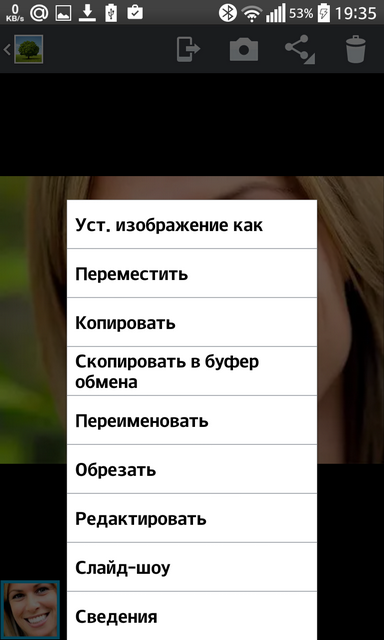
- In the next window select 'Contact Photo'. You will go to the phone book.
- In the line 'Search for contacts' enter the name of the desired subscriber and click on him. You will see a photo.
- Specify the required area to display the photo and confirm with a tick.
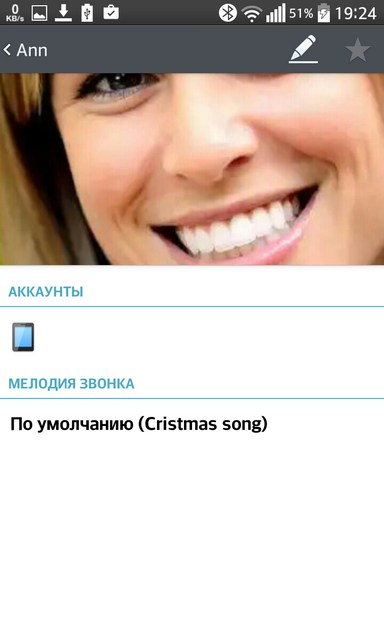
to the content
Output
So we examined the easiest and most convenient ways for you to add a photo to a call for a contact.
to the content
