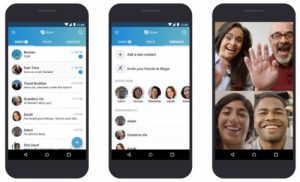 Of all the programs for communication (voice and video communication) between users via the Internet, Skype was one of the first. At first, the application developed as a standalone project, but later it was purchased Microsoft and since then has been partially integrated into Windows 10. The version for mobile phones has also become quite popular, consistently occupying the top lines of the ratings of the best instant messengers and programs for voice and video communication.
Of all the programs for communication (voice and video communication) between users via the Internet, Skype was one of the first. At first, the application developed as a standalone project, but later it was purchased Microsoft and since then has been partially integrated into Windows 10. The version for mobile phones has also become quite popular, consistently occupying the top lines of the ratings of the best instant messengers and programs for voice and video communication.
Benefits Skype ::
- High prevalence – it is highly likely that your interlocutor is already using Skype and he will not have to install anything.
- Support for group video chats up to 10 people at the same time.
- Quite cheap service for connecting your own international number.
- The ability to send and receive SMS, make calls to regular numbers (cellular and landline).
- Account security, correspondence and voice conversations.
Of course, there are also disadvantages like the exclusivity of most interesting functions (for example, showing the screen of a working device to the interlocutor). But in general, the program is really reliable and allows you to quickly start a conversation with an interlocutor who is on the other side of the world.
Installation and configuration Skype
You can install the application from the Play Store. After completing the process and opening it for the first time, you need to carry out the initial configuration. Welcome window when you first start the program:
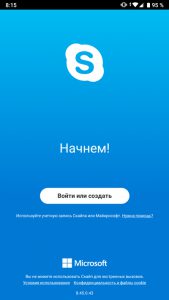
Click the 'Login or Create' button to proceed to entering your username and password or registering an account. It should be noted that only an account Microsoft, which is created on the live.com resource, is suitable for using Skype. It can be used as an e-mail in the Hotmail service, or any existing mailbox.
The window for entering an email address and password looks like this:

After successful authorization, the user will be asked to choose one of the possible themes. For owners of smartphones with OLED screens, it is recommended to choose a dark theme that saves battery power.
Main application window:

At the top in the middle is the profile icon and its online status. If you tap on it, the profile settings menu opens. To the left of the icon there is a notification bell, which is highlighted when they arrive: when you receive a message in one of the chats, when you request to add a contact or when you call. Below are the tabs:
- Chats – Displays all conversations with the user's contacts.
- Calls – incoming and outgoing, including to landline and mobile phones.
- Contacts – all subscribers added by the user in Skype or in the phone book, if the program has such permission.
The entire list of internal Skype contacts is also available in the browser at people.live.com.
The main parameters of your Skype profile:
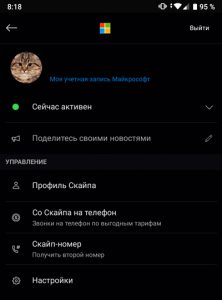
As you can see, here you can change the visibility status in the network, go to the profile information, connect the rates of outgoing calls and configure the program itself. Here, the user connects an additional real number, if he needs such a service. In addition, to the right of the profile picture is information about his name and the email address used.
Settings:
- 'Account and profile' – user account management, here you can change your login, e-mail, choose an avatar and change location. In addition, in the 'Management' section, the account for calls to mobile and landline numbers is replenished, and the account is even deleted.
- 'General' – of those of interest, there is only a choice of language, the options for sending geolocation to Bing are disabled by default.
- 'Appearance' – controls how the chats look. You can choose the theme and accent colors of the message bubbles.
- 'Calls' – setting up call forwarding, auto answer and black lists. In addition, you can turn on subtitles for video calls.
- 'Messages' – manage notifications, link behavior and media content.
- 'Notifications' – settings for pop-up notifications, quite detailed.
- 'Contacts' – manage synchronization with the cloud and blocked users.
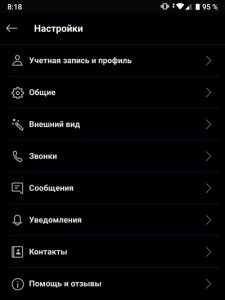
As you can see, almost everything can be configured in the program's behavior.
to the content
How to call Skype?
To start communicating with a new subscriber, you must first find him or transfer your own contacts in some way – e-mail or phone number, if he is linked to an account.
You can add a contact on the 'Contacts' tab by clicking on the round blue button at the bottom of the screen.
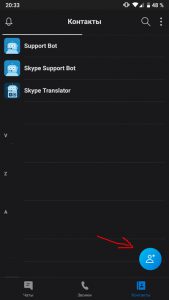
After that, you need to enter his nickname, email address or phone number and select the desired account from the proposed search options by clicking the 'Add' button.
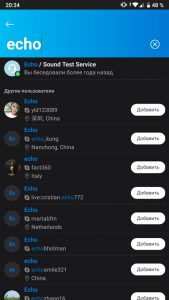
After that, it will be possible to communicate with the user, the standard chat window looks like this.
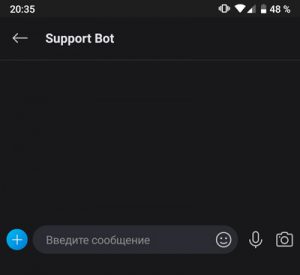
Here you can make audio and video calls (icons appear when communicating with real subscribers to the right of the name), conduct text conversations and exchange files, photos, smilies and gifs by clicking on the '+' button.
to the content
Calls to cellular and landline
Skype uses internet, Wi-Fi or mobile for calling and costs money. The user is assigned an international number, which he, if necessary, can transfer to people who have to call him.
To order this service, you need to enter the account parameters by tapping on its avatar and select the 'From Skype to phone' item. A window like this will appear:
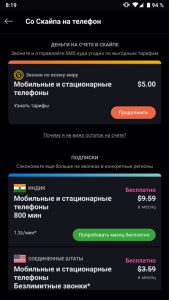
As you can see, some services can be tried for free for the first month. For example, an American or Indian number, for which you then have to pay depending on the region.
to the content
Replenishment of an account in Russia and ways to save
You can top up your account directly from the program by clicking on the orange 'Continue' button in the previous screenshot. The minimum amount to be credited is $ 5. They can be used both for one-time calls and for purchasing minute packages.
Call rates depending on their type:
- For landlines in Russia – 2.3 cents per minute.
- To mobile phones within the country – 10 cents.
- SMS cost – 6.6 cents.
- Additional connection fee: mobile number – 8.9 cents, landline – 4.9.
Special service packages are purchased on a prepaid basis only, but can be deactivated at any time before the expiration of the available minutes. The most popular ways to save money on Skype calls:
- The tariff providing 5 hours of calls per month with landline numbers is $ 7.
- Mir tariff – $ 14. A little more than 10 hours of calls are provided to landline numbers in 63 countries of the world, including almost all European ones.
- 'Mobile world' – the cost is the same, but the range of countries is limited to 8, of which the largest are only Canada, China and the United States.
- 100 minutes to landline numbers in Russia – $ 2.
- 100 minutes to all numbers – $ 6.
- 300 minutes – $ 16. When talking only with mobile phones after these minutes, an additional 20 minutes is credited, and if the subscriber called only landlines – an additional 90 minutes.
As you can see, by purchasing packages of services, the user can significantly save money on Skype calls with real phone numbers.
to the content
Useful settings
The program has an unlimited 'Invisible' mode, which hides the user's online status and does not take into account the hours spent in the program when displaying the last visit in the chat. It is activated quite simply. You need to enter the profile settings by tapping on the avatar, and click on the status immediately under the link to the account. After that, change the value to 'Invisible'.
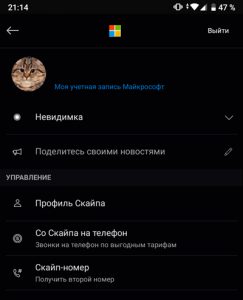
In addition, if the user has problems with communication, with access to some of the functions of the program, you can easily check on which side there are interruptions. To do this, go to the settings, select the 'Help and feedback' item and click 'Skype status'.
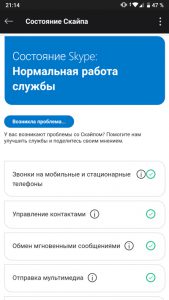
General information is displayed at the top of the page, but if a problem occurs with a specific service, it is better to check the functionality by finding it in the list. If everything is in order with her (a green check mark in a circle is displayed), you need to look for the problem from your side. For example, clear the application cache or reinstall it.
