 How to run exe file on Android? This is a rare question, but still, many are interested in it. You can run such extensions on tablets with OS Android. But this is not easy to do. Let's first analyze what this format is and what it is for.
How to run exe file on Android? This is a rare question, but still, many are interested in it. You can run such extensions on tablets with OS Android. But this is not easy to do. Let's first analyze what this format is and what it is for.
What is exe format
This extension is an executable file that contains machine codes. In simple words, this file launches the installation of a particular program or opens it in the OS Windows. The operating system Android has its own analogue of such programs, only it has the apk format.
In fact, this is the same exe format, only for Android. Of course, they have a fundamentally different structure and composition, so it is impossible to open the exe format on a tablet without additional software. Also, on a computer, you cannot open the apk format without an appropriate emulator.
to the content
How to Android open the exe extension
There are two ways how to open exe file on Android:
- Install an emulator.
- Using remote access programs.
The second method is described in detail in a separate article on our website.
Let's look at the first option in more detail, as it is easier and more convenient to use. In this case, you will run the required extension directly on Android. There are a lot of similar emulators:
- BOCHS.
- Limbo.
- QEMU.
Basically, all these programs work exactly the same. Moreover, the installation process is also identical. So let's take a look at the process using the example of the BOCHS application.
to the content
Installing the utility
First, you need to download the application from the Internet. The installation file will be named 'BOCHS.apk'. If you prefer the QEMU program, the installer will be named 'SDLapp.apk'. Download BOCHS.apk and install it on your tablet (or smartphone). The corresponding shortcut appears in the menu.
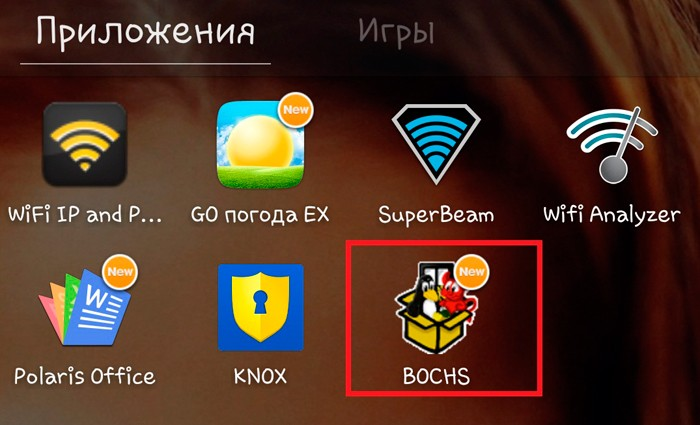
Then follow these steps:
- Download the SDL archive. It has a zip extension. It needs to be unpacked into the SDL folder at the root of the memory card. What is this archive for? It contains special firmware for video card and B IOS. Don't worry, it won't affect the firmware of the smartphone itself.
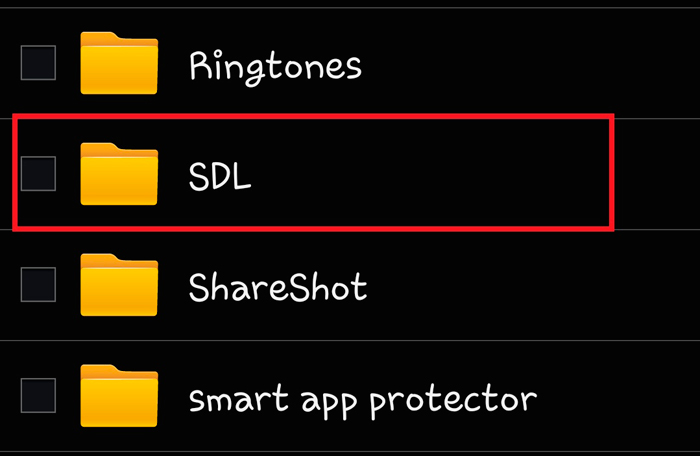
- Now you need to download the image Windows for the emulator. It has an img extension. This can be an image of any version of the operating system from Windows 95 – th to 'seven'. It is believed that Windows 95 and 98 work better with the sensor, but the '7' is prettier. Which image to choose depends only on you. Everything will work fine anyway. From the downloaded image, we need a file called C.img. Copy it to the SDL folder, which you must first create in the root of the memory card.
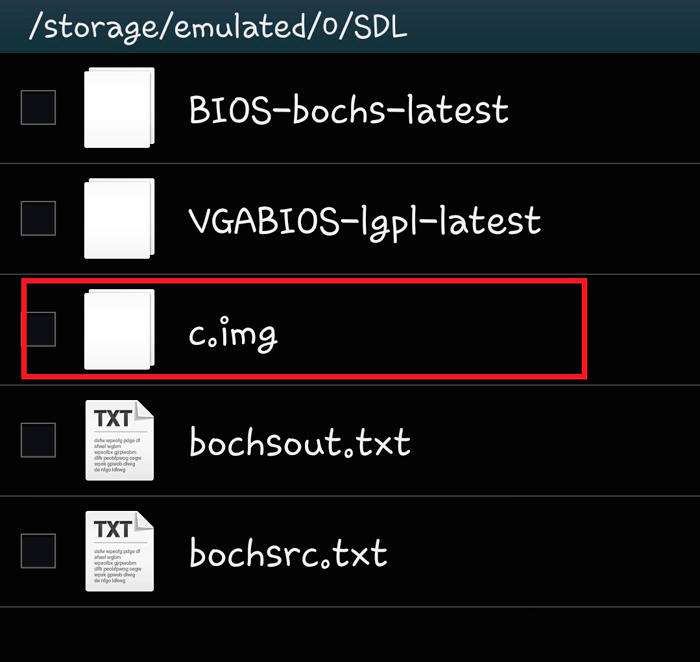
- The last stage of the installation is to launch the utility.
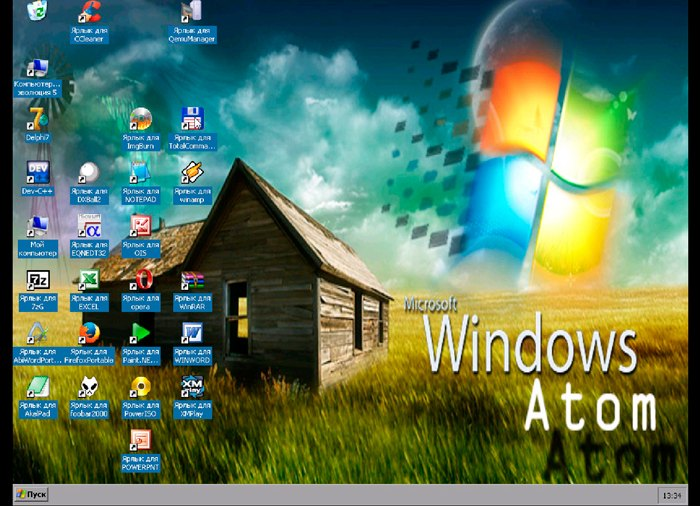
Now you can freely open the format you want. It is worth noting that in the emulator you need to work with the cursor in a similar way to how it is done on a laptop with a touchpad.
The question is often asked how to open other file formats, for example jar or java on Android. Everything is somewhat simpler here.
to the content
How to open the .jar extension
You can also run the jar extension on Android using the emulator. If we are talking about an archive (that is, you just need to unpack it), then the WinRar or WinZip application is sufficient. If you want to run a java application, you will need more complex software. For example, you can use the Java J2ME Runner.
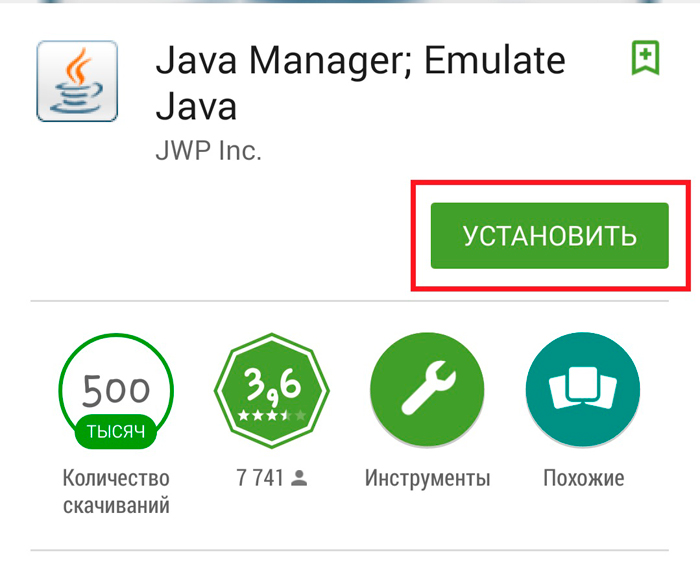
After you install the specified program, at the time of downloading the required jar file, the system will ask you to select an application that will download it. This is where the Java J2ME Runner comes in handy. This utility downloads and installs a specific program with a jar extension. Moreover, as a result of the installation, a corresponding shortcut will appear on the desktop.
This is the answer to the question of how to run java on Android. Of course, there are other utilities, but the Java J2ME Runner is the most widely used one.
to the content
