 Almost every person using the Android operating system sooner or later needs to reset the system settings. It may be a pre-sale preparation or the shell is clogged with various utilities so that it works extremely unstable. Sometimes it happens that a phone or tablet stops turning on altogether or does not respond to touch. This article will discuss in detail the question: how to make a Hard Reset to Android.
Almost every person using the Android operating system sooner or later needs to reset the system settings. It may be a pre-sale preparation or the shell is clogged with various utilities so that it works extremely unstable. Sometimes it happens that a phone or tablet stops turning on altogether or does not respond to touch. This article will discuss in detail the question: how to make a Hard Reset to Android.
- Types of reboots in the operating system
- HardReset
- SoftReset
- How to Hard Reset to Android: Video
- Ways to reboot on Android
- Via the menu 'Restore and reset'
- Holding multiple keys
- Best Reload App for Android: Video
- Special combination
- Application use
- Hard reboot on Chinese tablet iPad 3
- Reset Android (Android) to factory settings: Video
Types of reboots in the operating system
There are several types of reboots on Android. Let's take a closer look at each of them.
to the content
HardReset
After such a reboot, all data will be lost, including contacts, SMS, various media files and programs. In essence, this is a return to factory settings. If custom firmware was installed on the device or Root rights were obtained, then all data will be saved.
Before a hard restart, you need to copy all the information from the internal memory of the device and the memory card. For these purposes, on the same Google Play, there are a huge number of different utilities.
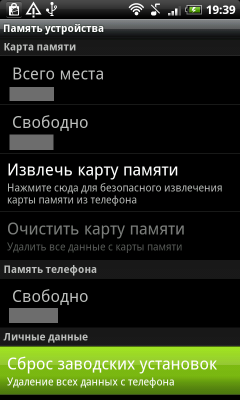

to the content
SoftReset
Basically, it's a simple reboot. On different devices, this can be done in different ways: either with a key combination, or using a special button in the device. If the gadget does not respond in any way, you can use this method. If no response has been received from the device, then the first method must be used.
to the content
How to Hard Reset to Android: Video
to the content
Ways to reboot on Android
Before committing HardReset, it is better to remove the memory card from the device.
to the content
Via the menu 'Restore and reset'
If the tablet or phone is working, you should go to 'Settings', then to the 'Restore and reset' menu and the item 'Reset settings'. HardReset in Chinese Android is done in the same way.
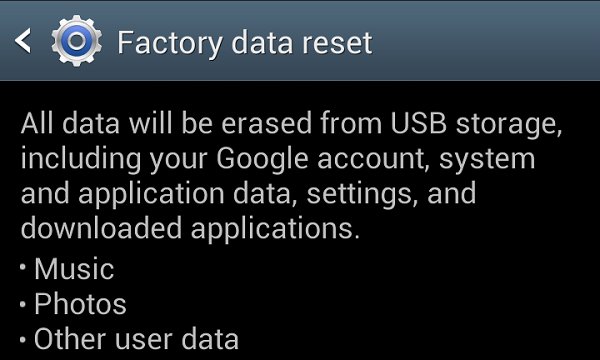
to the content
Holding multiple keys
If the device does not turn on, you should simultaneously hold down several keys on the gadget. For different manufacturers, this combination may be different, as standard – these are simultaneously pressed 'Menu', volume and power buttons, but, for example, Sony devices require you to press a key at the base of the case with a toothpick. After pressing, a menu will appear, where there will be several items, navigation between them is carried out using the volume keys, the selection is confirmed using the 'Menu' or 'Home' button. Among the proposed items will be “Factory Reset” – and you must select it.

to the content
Best Reload App for Android: Video
to the content
Special combination
You need to dial the combination 27673855 # or##7780##or##7378423##. After restarting, all information from the internal memory of the phone will be deleted.
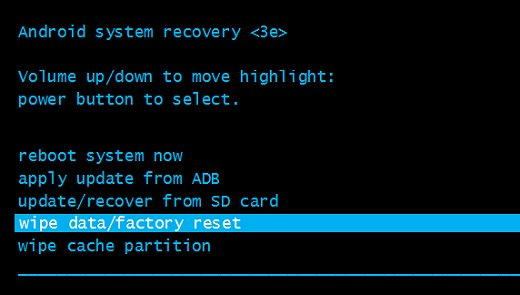
to the content
Application use
You can also use one of the utilities from Google Play.
to the content
Hard reboot on Chinese tablet iPad 3
A few lines should be devoted to how HardReset happens for Android on a Chinese tablet iPad 3. As a rule, such devices are not particularly stable in operation, therefore, a complete flashing of the gadget is required for its correct operation. This requires a different version of the shell, but if the device is a fake, then it is almost impossible to find one – installing a custom version does not guarantee stable operation. Only the standard methods described above remain.
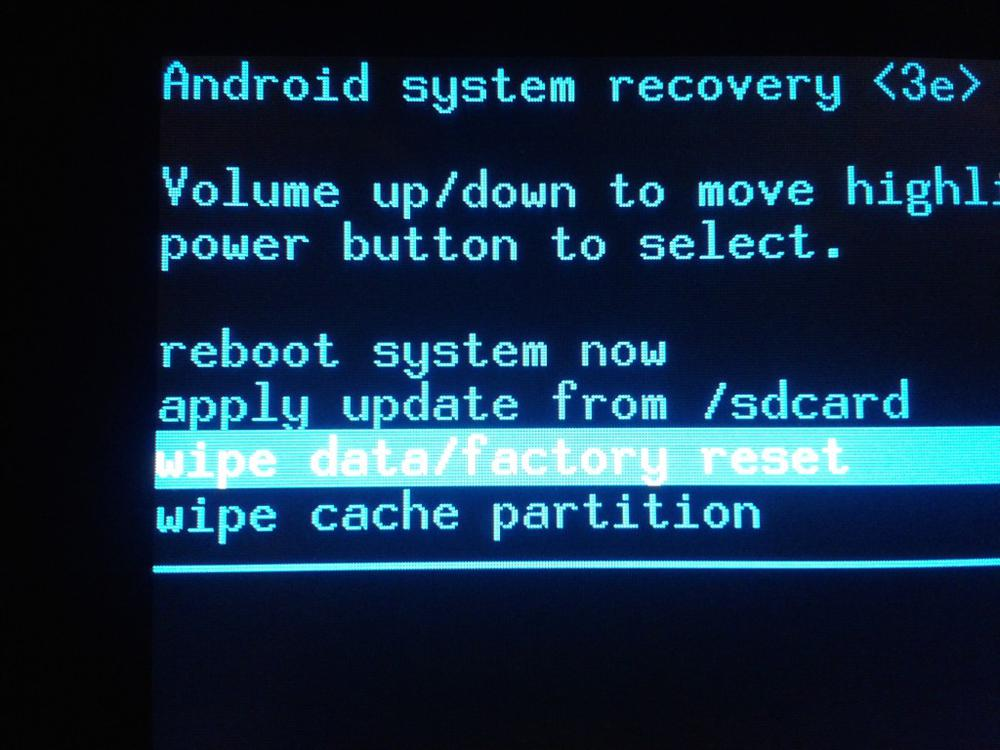
to the content
