 Editing text on Android is somewhat different from similar operations on a regular personal computer, so the context menu and keyboard shortcuts “Ctrl + C”, “Ctrl + X”, “Ctrl + V” familiar to us will no longer work, or remove brackets from the text Android Documents by usual actions will not work either. Often, it is not so much the reproduction of words, sentences and paragraphs that is important for users, although it also finds application, as the exact copying of links from the browser, which can be very long. Well, let's take a look at how to wield text in Android.
Editing text on Android is somewhat different from similar operations on a regular personal computer, so the context menu and keyboard shortcuts “Ctrl + C”, “Ctrl + X”, “Ctrl + V” familiar to us will no longer work, or remove brackets from the text Android Documents by usual actions will not work either. Often, it is not so much the reproduction of words, sentences and paragraphs that is important for users, although it also finds application, as the exact copying of links from the browser, which can be very long. Well, let's take a look at how to wield text in Android.
How to Print from Android over Wi-Fi: Video
to the content
How to copy text on Android
Now let's consider such a necessary action as copying text on Android and pasting it in the right place.
- First, you need to select the text on Android in order to perform some actions with it – this is how it is done. Quickly click on the desired word from the fragment 2 times, it will be highlighted, and sliders will appear, limiting the selection area. To expand that area, you simply drag the sliders until you get the desired selection area.
- Next, click on the selected fragment and hold your finger until a menu appears with the proposed options for actions: cut, copy, paste, and more (since the menu is slightly different in different programs, icons may appear instead of words). Choose 'Copy'.
- Go to a document, message or browser line, press your finger in the place where you would like to see the desired text, until the already familiar menu appears again, but only now choose 'Paste'.
Next, let's look at how to remove parentheses from message text.
- Select a phrase that is enclosed in brackets using the sliders, as we discussed in this article above;
- Narrow the selection area of the sliders until one of the brackets is selected, for example, the opening one;
- In the lower right corner, using the second button from the bottom to the top, delete the highlighted bracket;
- We perform exactly the same actions to remove the second parenthesis, for example, the closing one. You can delete text fragments in the same way.
to the content
Secret codes for Android: Video
to the content
Check spelling of text
To look solid in written communication with an interlocutor, you need to write correctly – this is a fact. However, not everyone is easily given the wisdom of the correct spelling of words, which is why programs for Android have been developed that check the spelling of the text being typed in the process of entering it. Let's consider some of them, where there are Russian and Ukrainian keyboard layouts.
to the content
A.I.type Keyboard
Smart, self-learning new words, the keyboard can be downloaded from the link. This software is interesting in that it checks spelling when dynamically typing on the keyboard, it will allow your Android to write text on the canvas. If you have entered at least one wrong letter, the program will immediately 'swear' and will not allow an error to appear in your message. Of course, this is very convenient, because then you will not have to waste time looking for typos. In addition, the application also provides such a function as predicting what you want to write.
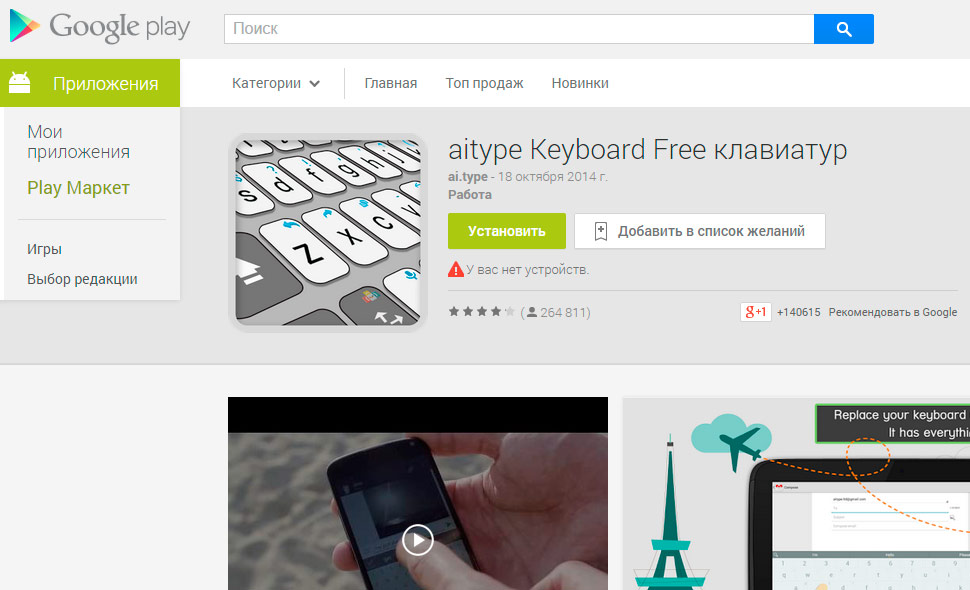 Aitype Keyboard Free Utility
Aitype Keyboard Free Utility
to the content
Multi Lingual Keyboard
You can download this multilingual software here. This program supports 11 languages, among which you will find English, Ukrainian, Russian keyboard layouts. The English and Russian layouts have built-in dictionaries by default, but you can add words to the dictionary of any other language out of eleven. With this application, spell checking will be simple, and you will show off your spelling literacy in front of your interlocutors.
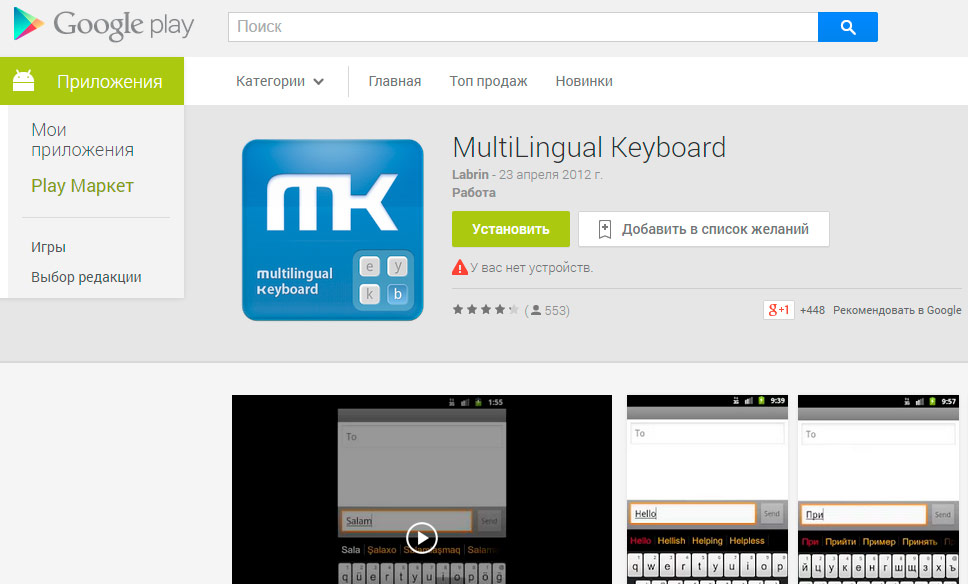 MultiLingual Keyboard App
MultiLingual Keyboard App
to the content
