 Bluetooth is a type of wireless network that allows you to exchange files between two or more devices. and it doesn't have to be 2 phones. The technology is used today in TVs, tablets, stationary computers, car radios, printers, keyboards and other computer peripherals.
Bluetooth is a type of wireless network that allows you to exchange files between two or more devices. and it doesn't have to be 2 phones. The technology is used today in TVs, tablets, stationary computers, car radios, printers, keyboards and other computer peripherals.
How to turn on bluetooth, search for devices
To enable bluetooth on Samsung phones under control Android, swipe down from the top of the screen, a quick access menu will appear. Just click on the bluetooth icon and it will activate. Please note that an icon will appear at the top of the screen (next to the time) – this means that the bluetooth is on.
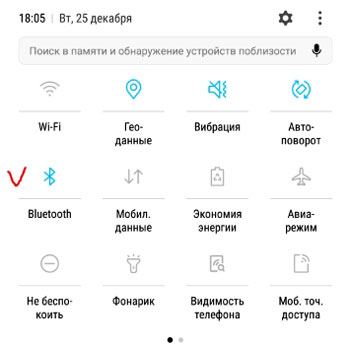
Alternatively, use the following: go to Settings – Connections – Bluetooth. Additional bluetooth settings are also available here.
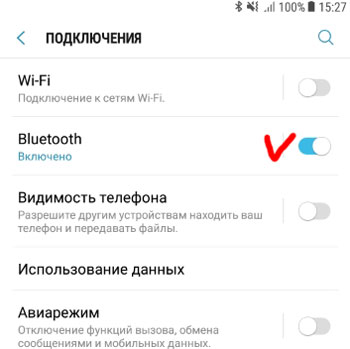
After turning on the bluetooth, the phone will automatically search for available devices nearby (within 50 meters, depending on the presence of obstacles – walls or other objects). Make sure that the device you are looking for is visible to other phones (more on that later).
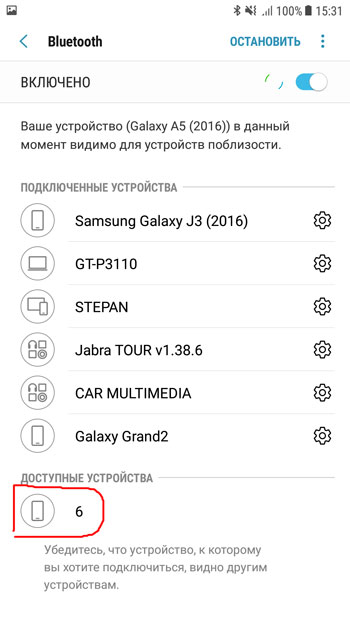
To connect, tap the desired device, a “connection request Bluetooth” dialog box will appear. In this case, a window with an access key will also appear on the second device. You just need to confirm.
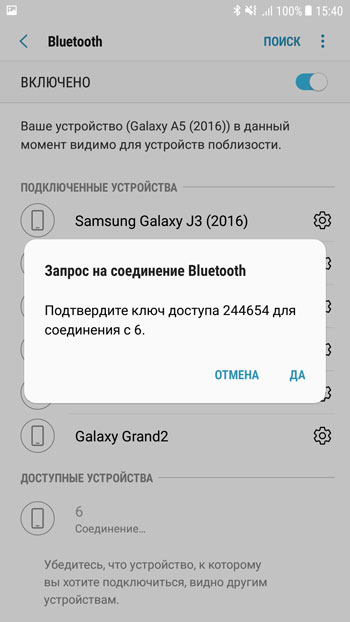
In this case, the phone remembers previously found / connected devices via bluetooth.
to the content
Phone visibility
For something to connect / find your smartphone via bluetooth (for later transferring files or reading contacts), the phone must be visible to other devices.
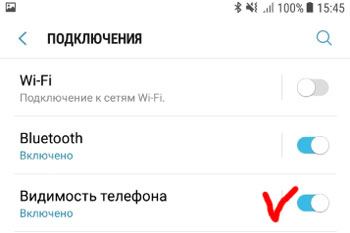
Your phone will appear in the list of available devices when you transfer files using the Transfer Files to Devices feature.
to the content
Bluetooth control log
This option is very useful. Allows you to keep track of which applications on the smartphone have turned on / off the bluetooth lately. Those. you can track potentially dangerous programs and disable them in the Settings menu.
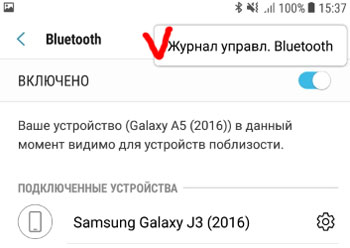
The log is located in the bluetooth settings. In the upper right corner, click the ellipsis – “Management Log Bluetooth”.
