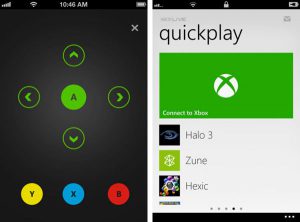 The Xbox app lets you access your game console even when you're away from home. Let's try to figure out how to do this.
The Xbox app lets you access your game console even when you're away from home. Let's try to figure out how to do this.
The Microsoft Xbox smartphone app is a great way to stay connected with your gaming friends when you're not at home. Like the Sony PlayStation app, the Xbox program lets you buy games, share content, watch achievements, and send updates to your followers on Xbox Live. It also provides additional tools for viewing achievements, controlling video playback, accessing social items such as profiles and posts. All this is more convenient than logging into an account on a console or computer.
Taking full control of the Xbox takes a little patience. Connecting devices has never been easier. Read below how to connect your smartphone to Xbox One at Android and iOS.
Step 1. Download the Xbox app
Before downloading the app for Android or iOS, update the operating system on your smartphone or tablet. You need version iOS 9.0 or newer, Android 4.1 or newer. Then open iTunes or Google Play Store and search for “Xbox.
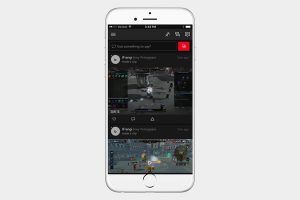
Click the “Install” button, and after installation, run. Sign in to your Xbox.
to the content
Step 2. Connect to the network
Both devices must be on the same network to sync between Xbox One and a smartphone. Check your network connection on Xbox One. To do this, open Settings> Network> Network Settings.
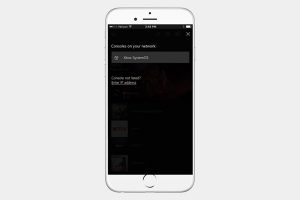
On your smartphone, open the Wi-Fi menu in system settings. If your Xbox One is not connected, select Set Wireless Network, select your network and enter your password. Both devices must be within range of the network.
Some features, like using your smartphone as an Xbox One remote, require you to be connected to the same Wi-Fi network. Others, like the progress checker and the activity stream, work simply if you have Internet access on both devices.
to the content
Step 3. Synchronizing smartphone and set-top box
In the Xbox app, click on the button with three horizontal bars in the upper left corner to open the main menu. Most of the options can be accessed here. Click on the console, the “Connect to Xbox One” option will appear at the top of the screen.
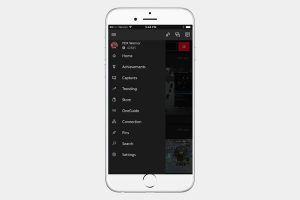
Clicking on this button will open a list of available Xbox consoles that you can connect to. If you have one, click on it. If you haven't renamed it, it's called Xbox-SystemOS. Click “Enable”.
After that, the smartphone and Xbox exchange data. You can use your mobile device as a controller and keyboard, although this functionality is limited. It is not yet possible to display the game on a smartphone screen.
to the content
Step 4. Using the app
Connecting a smartphone to a set-top box is easier than learning how to use an application. Click on the button with three horizontal stripes again and open the menu. Here you can watch your profile and achievements, recorded videos and screenshots, open the Xbox Store.
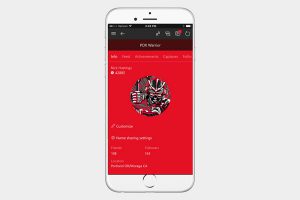
Clicking on the avatar opens the list of friends, icons next to it allow you to manage messages and notifications. The icon with three avatars allows you to start a group chat.
to the content
Step 5. Control Xbox One with the app
It is unlikely that someone wants to use a smartphone as a controller, but there is such an opportunity. When you have established a connection, a small remote control symbol appears in the lower right corner. Click on it and you will see a black screen with four buttons, a Home button, a View button and a Menu button.
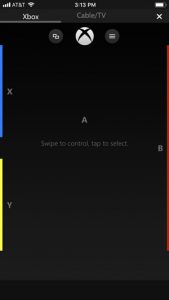
You can now control your Xbox One by dragging your finger across the screen to select a tile, then pressing the A in the center to confirm.
