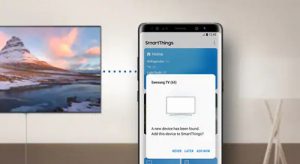 How to display an image from a smartphone display on a computer screen or TV? This is useful when you need to show a photo or video to a large audience, view files on a large screen.
How to display an image from a smartphone display on a computer screen or TV? This is useful when you need to show a photo or video to a large audience, view files on a large screen.
There are several ways to solve this problem. Some involve active action from a smartphone, others require prior use of a computer:
Miracast

Multimedia signal transmission standard. Computers, TVs, monitors and smartphones based on Android are supplied with this technology. The connection takes place through a Wi-Fi network created between the two devices.
To enable image transfer, you need to go to the smartphone settings – screen – image transfer / broadcast / wireless display and turn on the function.
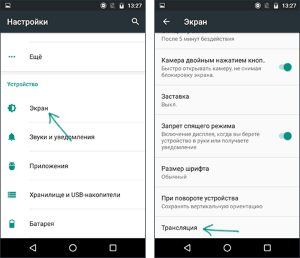
Depending on the version of the operating system and the shell of the device, the Miracast activation button may be located behind the closing curtain of the notification panel.
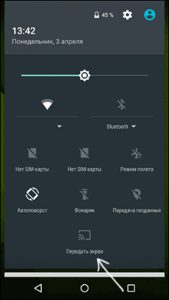
A distinctive feature of this particular option is that only two devices communicate via a secure channel, without requiring the use of additional equipment. Any content that a smartphone opens can be broadcast. Video transmission is possible in high resolution format Full HD.
to the content
Wi-Fi Direct

Wi-Fi Direct technology allows you to create your own wireless network between devices that support a wireless network.
To enable the multimedia demonstration function, you need to go to the Wi-Fi network settings and activate the transfer.
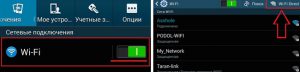
After that, you need to go to the folder with the file or select it in the gallery, hold your finger on it until the menu appears and select the item 'send' or 'share using'.
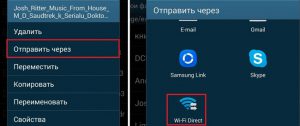
After selecting Wi-Fi Direct, a list of devices to which you can broadcast data will appear. It is very convenient that, depending on the type of file, those devices are displayed that can play it.
to the content
DLNA

DLNA technology allows you to create a network for sharing and viewing multimedia content located on the device. On a smartphone, you can create a server through which other devices view files stored in the device's memory.
An easy way to do this is to use a dedicated application. The store has a number of free programs such as DLNA Server .
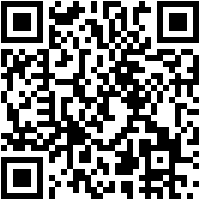
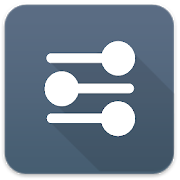 Download QR-Code DLNA Server Developer: Oleg A Price: Free
Download QR-Code DLNA Server Developer: Oleg A Price: Free
After installation, you need to take three simple steps:
- Create a new network.
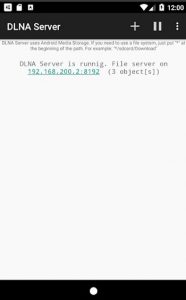
- On the Root tab, select the folder that you want to use as a storage location for available files.
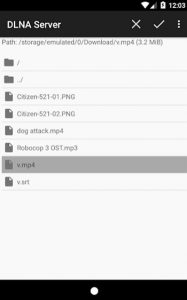
- Press the 'start' button to start the program.
In the future, connect to the network created on the smartphone via a computer or TV and select a file from the shared folder to view content.
to the content
Screen mirroring

Mirroring is a function of displaying the phone screen on another device wirelessly. It requires two devices on the same network to work.
With Screen Mirroring, you can display your smartphone screen in real time on another device that supports this technology.
For simple operation, you can use simple applications that are available in the Google store.
to the content
Duplicating screen
An easy-to-use program that allows you to broadcast your actions to another device and view the necessary content.
After installation, just press the start button, and the program will offer devices available for broadcast.
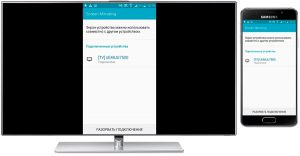
After connection, the smartphone screen is duplicated on a third-party display.
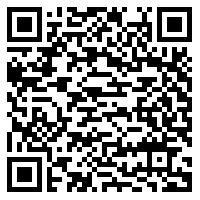
 Download QR-Code Screen Mirroring Developer: ImsaTools Price: Free back to content
Download QR-Code Screen Mirroring Developer: ImsaTools Price: Free back to content
TeamViewer
A popular utility among computer users. The version for Android may differ in capabilities:
- Quick Support – control your smartphone from your computer.
- TeamViewer – using a device to work on a laptop.

To connect, the devices must be equipped with suitable software versions. The connection is made by entering the access password on the active device.
The second screen of the smartphone allows you to broadcast content to a larger display for classes, trainings, education, presentations, or simply for the general public. For example, if you want to showcase photographs or clips while in a large company.
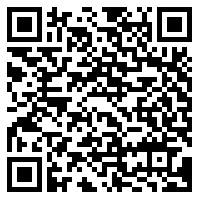
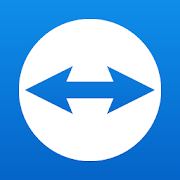 Download QR Code TeamViewer – Remote Access Developer: TeamViewer Price: Free to the content
Download QR Code TeamViewer – Remote Access Developer: TeamViewer Price: Free to the content
Transferring sound from phone to computer
There are several ways to broadcast an audio signal from a smartphone to a computer or other device.
to the content
Jack 3.5 to Jack 3.5

A cable with the same plugs at the ends, intended for connection to a 3.5 mm jack. On a smartphone, you need to connect it to the headphone jack, and on another device, find the microphone or Aux input. Sound quality may suffer. It depends on the transmitted and received signal format (mono, stereo) and bit rate.
to the content
Via Bluetooth
Contactless radio data transmission technology. The radius of action is about 10 meters. To connect your smartphone to a laptop or PC, you need to add the device to the list on your computer.
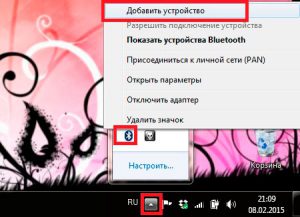
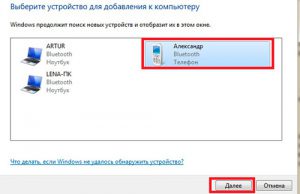
Configure signal reception.


After that, the sound of the smartphone will be transmitted by radio to the computer.
to the content
Wi-Fi
It's best to use easy-to-use programs to stream sound over Wi-Fi. You need to find a version that matches your computer and phone.
SoundWire Server is an affordable option for broadcasting audio.
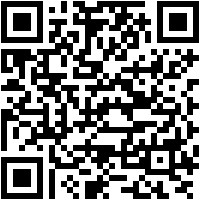
 Download QR-Code SoundWire (free) Developer: GeorgieLabs Price: Free
Download QR-Code SoundWire (free) Developer: GeorgieLabs Price: Free
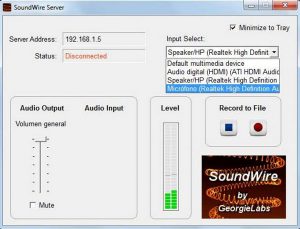
At this stage, you need to remember the server's IP address. You can select the device for playing the sound received from the device.
Install the program from Market Play on your smartphone. Enter the server address.
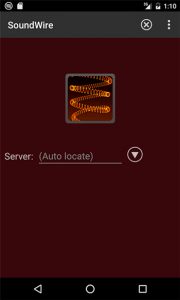
The application is convenient in that you can adjust the quality and speed of signal transmission. This helps to avoid interruptions and pauses in playback.
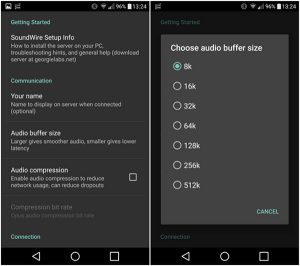
Connecting two devices using wireless data transmission technology eliminates the need for special cords and cables. This method is very convenient, if necessary, to demonstrate any information or media file while visiting or at a presentation.
