 If you have a lot of important SMS messages on your phone and a large list of incoming calls, take care in advance to make a backup and save all messages and phone numbers on your PC or in the Google cloud storage. How to do this, read further in the article.
If you have a lot of important SMS messages on your phone and a large list of incoming calls, take care in advance to make a backup and save all messages and phone numbers on your PC or in the Google cloud storage. How to do this, read further in the article.
- Install the SMS Backup & Restore application. At launch, we give the application all the necessary permissions to access files and storage in the phone.
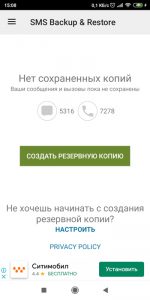
- Click “Create backup”. By saving all SMS messages and calls.
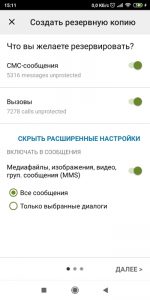
- Select the storage for the backup. Can be saved to Google Drive or phone (then transferred to PC).
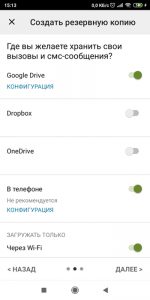
- I will save to Google Drive cloud storage. You need to log in, select a folder to save and set a time limit for when the backups will be deleted from the cloud. After all the settings, click “Save”.
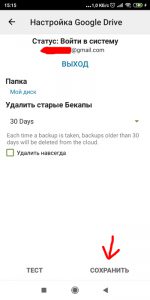
- We will schedule archiving: daily, weekly, hourly. Click “Archive now”.
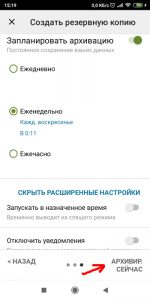
- A backup copy of calls and SMS messages is created and automatically uploaded to Google Drive.
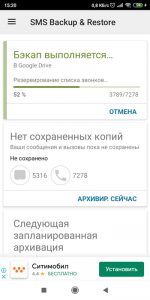
To view the list of saved backups, select “View backups” in the program menu. As you can see, I have created 1 copy of calls and 1 copy of messages.
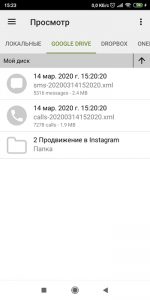
To restore the list of calls and messages to the phone:
- select “Restore” from the menu,
- select the storage where the copies are located (I have Google Drive),
- select the copies you want to recover and click the “Recover” button.
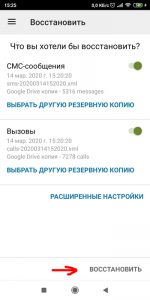
You can restore backups to any phone or tablet.
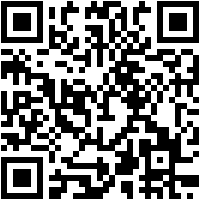
 Download QR-Code SMS Backup & Restore Developer: SyncTech Pty Ltd Price: Free
Download QR-Code SMS Backup & Restore Developer: SyncTech Pty Ltd Price: Free
