 Google is constantly improving its brainchild – OS Android, releasing a new version of software for Nexus devices several times a year. But, as we know, other manufacturers also take this system and remake it for their models, adding their own shell and exclusive functions for their gadgets.
Google is constantly improving its brainchild – OS Android, releasing a new version of software for Nexus devices several times a year. But, as we know, other manufacturers also take this system and remake it for their models, adding their own shell and exclusive functions for their gadgets.
In general, this is good, but, unlike the thoroughly worked out original system, which works cleanly and easily, devices from other manufacturers receive one update at all with functions such as two windows on the screen (Samsung) or even multiple windows (LG). The updated firmware does not always work as planned, especially on devices with a budget package. Therefore, it may be necessary to return to the old firmware, and I will tell you how to return the previous version Android after the device has been updated.
Rollback any firmware or update Android: Video
to the content
How to solve the problem
In general, returning an old version Android is much more difficult than just making an update, because there is no official way to 'rollback': the developers simply do not provide for this option, implying that you will only use the latest version of their software.
You can return the previous version Android by simply flashing it via a PC using a special application or via Recovery (recovery mode) directly (without a PC).
The first method is not universal, because the PC program can be individual for each device model, not to mention the manufacturer.
But I will tell you about the second method in more detail.
to the content
Execution stages
- First you need to make sure that you have unlocked access to Recovery.
- To get into it, you need to turn off the gadget and when turned on:
- For most devices – simultaneously press and hold the keys: 'Power' and 'Vol -'.
- Samsung – press and hold together the 'Power' and 'Vol +' keys.
- Sony Ericsson – hold down the 'Power' and 'Vol -' and 'Camera button' keys
- LG – hold down the keys for 10 seconds: 'Power' and 'Vol -' and the touch button 'Operations'.
- Huawei – keep simultaneously 'Power' and 'Vol -' and 'Vol +'.
- HTC – press and hold the 'Vol -' button, then shortly press and press down 'Power'.

If the device does not enter recovery mode in this way, then it must be unlocked. And install custom Recovery. This is described in detail in a separate article.
Look for the firmware for your model, if you don't find the official one anywhere, I advise it among the modified ones on the website in the Download section. Download it to your device.
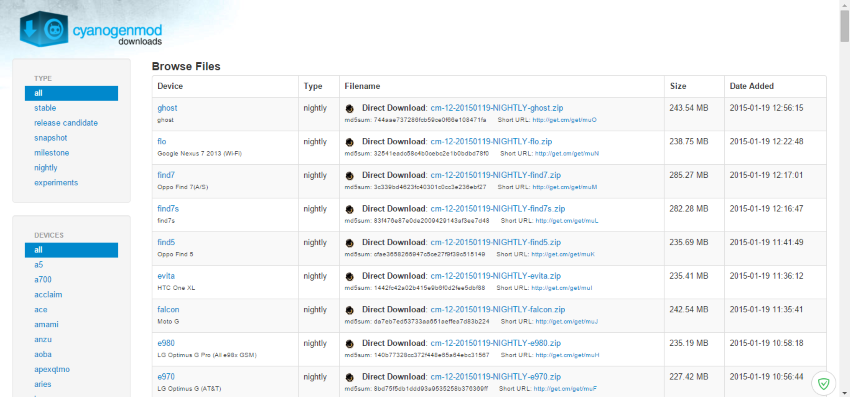
to the content
Working with Recovery
- In the window that opens, select wіpe dаta / factory reset / Yеs – Wipe аll usеr dаta.
- Next, you need to select your firmware file, for this open Install zip from sdcard / chоose zіp frоm / sdcаrd. Select the firmware and confirm: Yes – install archive.zip.
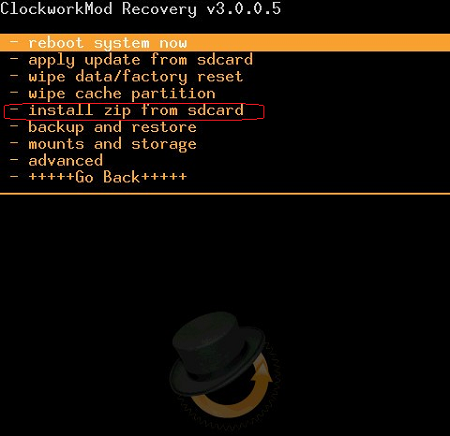
After that, the installation will take place.
As you can see, for many, this option can be difficult, so in order not to spend a lot of time thinking about how to cancel the update to Android, look at the reviews of the new update for your model, read the reviews, and only after that raise software version with confidence that the device will be updated with the functionality that suits you.
to the content
