 The operating system Android Pie is already available on some smartphones, although they are few so far. Like any annual Android update, it brings with it a lot of changes. In particular, this time around there is a gesture-based navigation bar.
The operating system Android Pie is already available on some smartphones, although they are few so far. Like any annual Android update, it brings with it a lot of changes. In particular, this time around there is a gesture-based navigation bar.
Manufacturers like OnePlus and Motorola have already offered different ways to interact with the interface using gestures on their smartphones. The same gestures appeared in 2017 on iPhone X. Now it is the turn of the Android system as a whole, which contains the default navigation method. This method can be used by every device manufacturer at Android.
It is not necessary to use gestures, since you can use the classic three buttons on the screen. If you want to try it, there are a few things to keep in mind.
List of applications
Before Android Pie, opening the app list did not require any skill. You made a gesture up the screen, the list of applications appeared. In Android Pie it is not.
Swiping up the home screen opens the app list, but this time the gesture should be more precise.

If you do not look and make a quick swipe up on the screen, you will get a list of recent applications Android. Here you can scroll through previously launched programs, access the search bar and see 5 applications that Google prompts you to launch. If you make another gesture here, you will open the list of applications you need.
Thus, instead of the previous one gesture, now you have to make two. This will not please many, but there is still a way to open the list of applications with a single gesture.
Instead of a quick upward gesture when you immediately lift your finger from the screen, slide your finger so that the list of applications appears 60% -70%. Then slowly release your finger and the list will open.
Or you can just drag it all the way to the top of the screen. This will feel strange at first, but with practice you will stop paying attention to it. As a result, the list of applications will launch as quickly as before.
There are other pluses as well. You can make the same gesture from bottom to top to access the list of applications when you are inside programs. You won't need to go to the home screen every time to open the list, which will save time.
to the content
Recent Apps
We have already mentioned the list of recent apps above. You can also work with him with gestures. To access it, you need to make a quick upward gesture from the bottom of the screen. Then you can scroll through open applications. To open one of the applications, click on its window or swipe down on it.
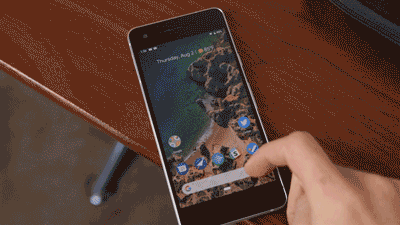
This all works great for navigating between apps, but if you want to quickly navigate between the last two apps, there is a gesture for that.
When you are inside one of the applications, make a quick horizontal swipe across the navigation bar to the right. This will open the previous application, and repeated such gesture will open the application you just switched from. It may seem confusing at first, but it doesn't take long to get used to.
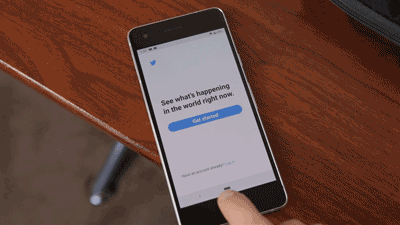
You can make a horizontal swipe to the right on the navigation bar without lifting your finger. You will see a transparent panel that you can scroll to view all recent apps. After choosing the one you want, you can take your finger off the screen and it will open.

