 How to make a selfie stylish, original, beautiful? Buy a monopod? Ask passers-by to photograph you? There is an easier way: install a special application for Android, which uses your Bluetooth headset as a remote shutter release. More on this later.
How to make a selfie stylish, original, beautiful? Buy a monopod? Ask passers-by to photograph you? There is an easier way: install a special application for Android, which uses your Bluetooth headset as a remote shutter release. More on this later.
How to work with the application
All we need is an Android smartphone and a headset paired with it. There are not very many applications for this purpose on Google Play, but you can still find free ones. I used Remote Shutter Camera. With this program you can easily make Bluetooth a remote shutter for Android.
It is not difficult to find this application in the market search bar and download it. Therefore, I will not dwell on this. After installation, launch the program.
There are two main buttons available on the main page: 'Enter camera', 'Open Gallery'. Below there is also a settings button, a photo sharing function, an application manual and a link to the developer's website.
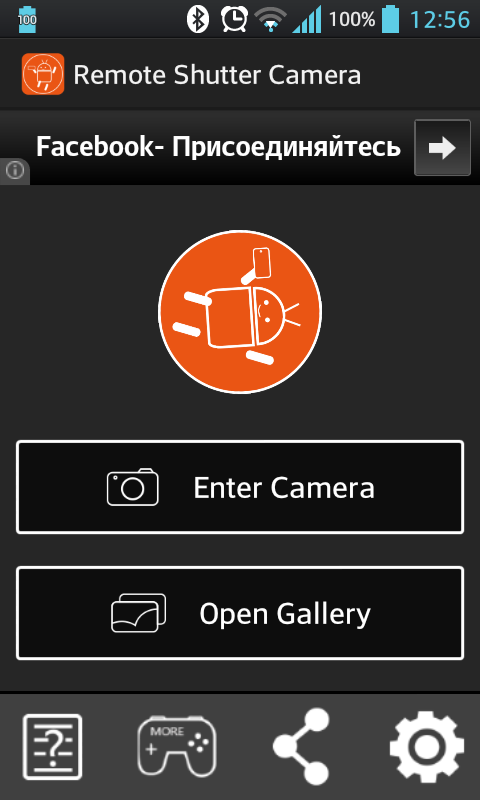
A few words about the settings menu. In it you can set the resolution of both cameras.
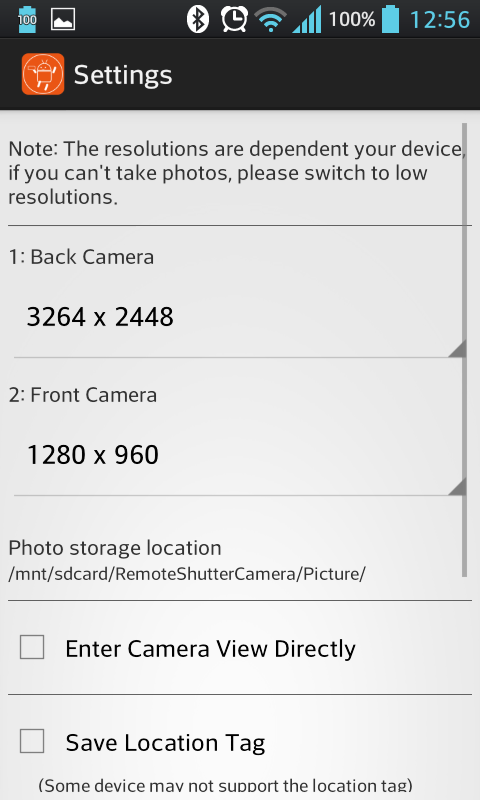
Sound effects can also be turned on and off. At the very bottom of the menu there is a reset.
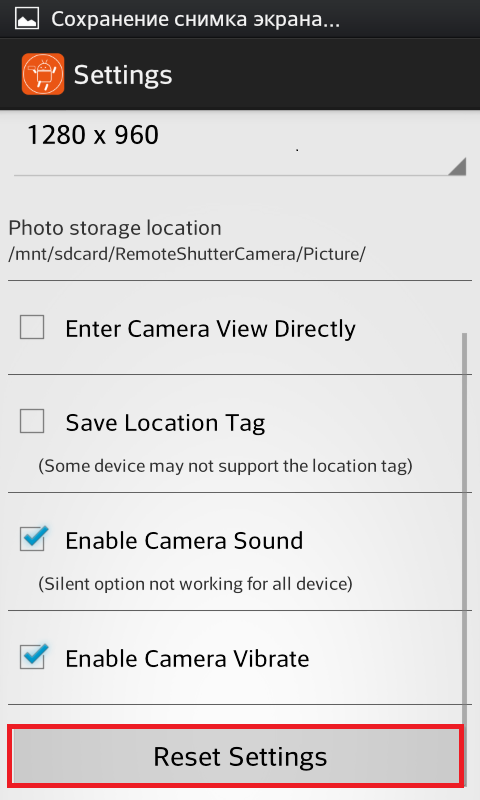
In order to take a picture using Bluetooth – the headset as a shutter on Android, press the 'Enter Camera ' button on the smartphone.
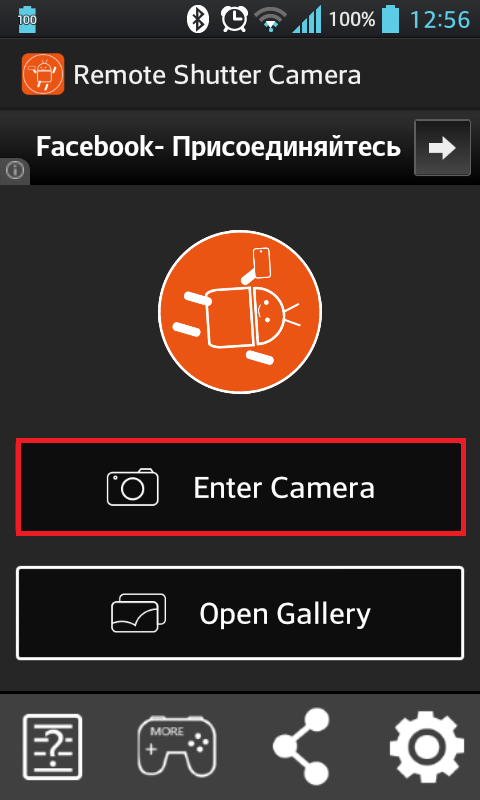
This menu allows you to turn the flash on or off. You can also choose which camera will take the picture: main or additional. And, of course, there is a shutter.
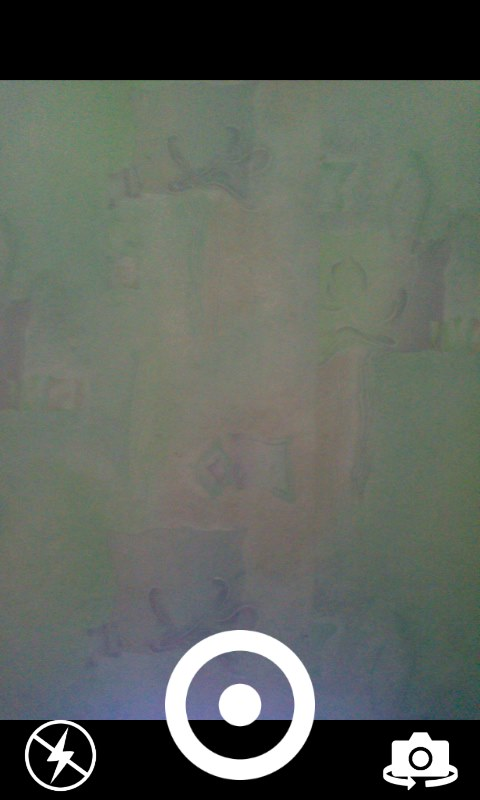
We set the phone at the required angle to take a picture. Then just press the media button on the headset and the shot is ready. Photos are saved in a separate folder. You can go there by clicking the 'Open Gallery' button of the main menu.
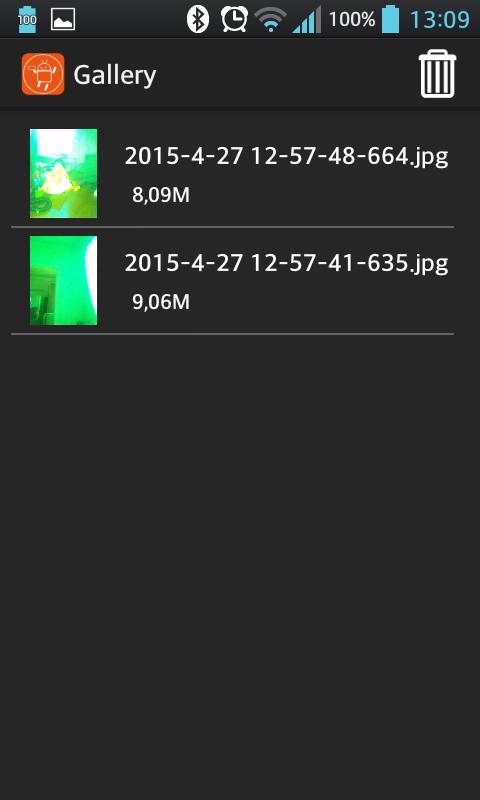
Well that's all there is to know about how to control your camera via Bluetooth using the app for Android.
to the content
Secrets Android: Video
to the content
