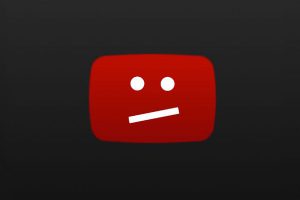 Youtube app installed but system reports an error when launching the program? In this article, we will analyze possible problems why YouTube does not start on a smartphone.
Youtube app installed but system reports an error when launching the program? In this article, we will analyze possible problems why YouTube does not start on a smartphone.
Possible reasons
First, I recommend that you determine the cause of the failure. The main factors causing the application to malfunction:
- Updates. If youtube worked, and after installing updates it began to “crash”, perhaps the problem is in the updates, the software from Google periodically sins with errors.
- Cache. Temporary files accumulating in the gadget's memory should be deleted, since the OS busy with garbage processing does not have time to launch applications and slows down.
- YouTube conflict with another platform and lack of resources (RAM).
- Virus on a smartphone.
If YouTube does not work, “crashes” during installation or use – the reason is in it. Solution: uninstall and download the app again.
to the content
Ways to solve the problem
Youtube won't load or open, there is no connection, what should I do to restore the platform to work?
We clear the data in the application. The goal is to delete temporary files.
- To clear the phone (tablet) memory, find the “Applications” option in the settings.
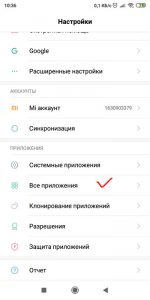
- Click on the “All” tab, a list of programs will open, find YouTube.
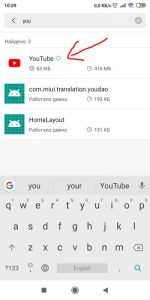
- Select “Clear cache” or “Clear data” from the list of functions.
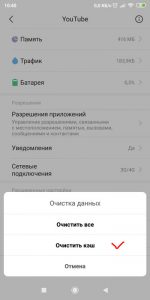
- Reboot your device.
If the problem is not resolved, go to the next method.
Complete reinstallation of the application.
- To uninstall YouTube and updates, open the Applications section in Settings and uninstall the program.
- Reboot your smartphone or tablet and install YouTube again. All temporary files will be lost.
We reset the smartphone / tablet to factory settings.
If an error occurs in the youtube application and the above methods did not help, you will have to reset your device settings. This will completely erase the information stored on the phone, so save the data you need beforehand. Use synchronization with cloud storage Google Drive or Mi account.
- To return to the original settings, go to Settings, select the “Restore and reset” option (“Backup and reset”).
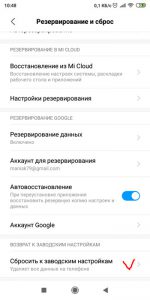
- Click “Reset Settings”.
- After reset, turn off and on the phone, restore deleted programs and google account access.
If the phone is rooted.
Root rights are access to the account of the main administrator, which gives the right to a number of features that are not available in standard mode: connecting to working with system files, changing key settings, etc.
Incorrect use of root rights can lead to malfunctions Android, freezing and blocking of programs. In this case:
- We remove the application.
- Download Youtube in apk format from an unofficial page. Install. Before downloading, make sure the site is reliable and check the downloaded program for viruses.
- If the phone cannot be turned off, reset the settings using the recovery method.
Writes to the application that an error has occurred and the window does not close.
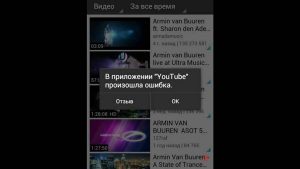
Sometimes the Android OS freezes and nothing can be changed: go to the menu, to the settings, go back. In this case, the only option is to reboot. If you manage to restart your phone, start YouTube again. If the system fixes an error, follow the steps indicated above in the article.
to the content
Additional Tips
The work of YouTube is affected by the lack of updates and patches that correct the operation of the system.
Possibly a global problem. Go to the Play Market and make sure there are no reviews for your situation. If there are complaints, find out what the matter is and wait for the software developer to resolve the issue.
If the problem is with the phone, contact the service center.
