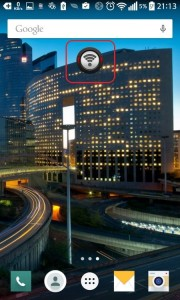In this thread, we'll show you how much Wi-Fi can be used in your Android smartphone. Let's explain the basics, namely, how to connect an Android phone to a Wi-Fi access point, and finish with more complex operations, for example, the ability to share an Android Wi-Fi connection.
In this thread, we'll show you how much Wi-Fi can be used in your Android smartphone. Let's explain the basics, namely, how to connect an Android phone to a Wi-Fi access point, and finish with more complex operations, for example, the ability to share an Android Wi-Fi connection.
Access point connection
This method provides the ability to connect your smartphone to any wireless network for further work with all devices located in the same network or to access the Internet. In order to connect to the Wi-Fi network, you need to perform the following steps:
- Open settings on your smartphone.
- Select the Wi-Fi line.
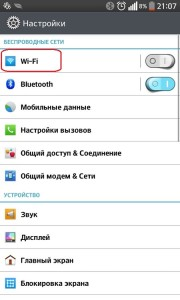
- Change the position of the rocker to activate the Wi-Fi module.

- Select the desired network among those found by tapping on its name.
- Tap on the 'Connect' button.
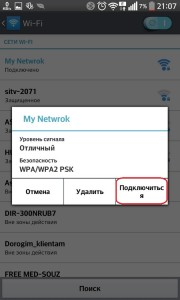
- If necessary, enter the security key, and then click the Connect button.
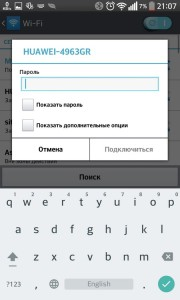
After these actions, the smartphone will be connected to the network, you can verify this in the 'Wi-Fi network' window by the 'connected' status under the name of your network. In the future, you can work with other devices on this network and use the Internet (if this connection is provided by a router or network provider).
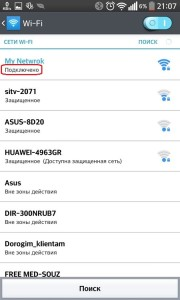
to the content
How to connect to Wi-Fi on Android: Video
to the content
Connect PC to Android
Next, we will tell you how to connect your PC to Android via Wi-Fi so that you can access the files on Android from your PC, with the ability to open them, download, download new ones and delete existing ones.
The easiest way to do this is to use ES Explorer: using the built-in FTP server function, access from a PC can be obtained through Explorer (using the well-known Total Commander), or through any browser. In the latter case, only files are read and downloaded, without the possibility of uploading them to Android.
Note: Your phone and PC must be connected to the same router for a successful connection.
Follow the instructions below to create an FTP connection.
- Download, install on your smartphone and run ES Еxplorer.
- In the program window that opens, click on the menu icon located at the top left (in the form of three horizontal lines).
- Select the 'Remote Access' menu item.

- Click on the 'Enable WLAN' button, then you will see the IP address of your FTP server.

- On the PC, in the explorer window, in the 'Path' line, write down the IP address that is indicated on your smartphone and press Enter, after which you will get access to the files located on your Android device.
to the content
Connecting Android to a computer via Wi-Fi: Video
to the content
How to share Wi-Fi with Android
Now, as promised, we will tell you how to make a Wi-Fi router out of an Android phone so that you can connect other devices to a single network, including a laptop, and also distribute the Internet provided by your mobile provider to the devices that are connected to you.
That is, you can make a portable Android Wi-Fi router out of your phone, with the help of which you can access the Internet from your PC.
Let's describe step by step instructions on how to configure a Wi-Fi access point for Android.
- Open your smartphone settings.
- Go to 'Shared Modem and Networks'.
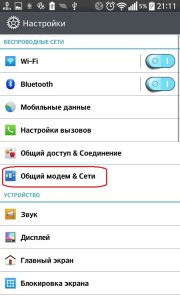
- Tap on 'Wi-Fi Hotspot'.
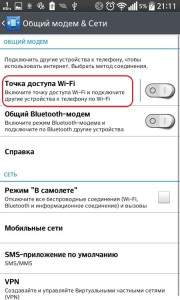
- For more detailed settings, select the 'Create a Wi-Fi hotspot' line.
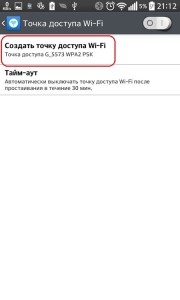
- In the window that opens, in the 'Name' line, create a name for your network.
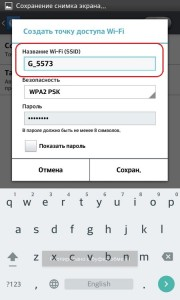
- In the 'Password' line, enter the desired password or remove it by selecting the 'Open' option in the 'Security' line.
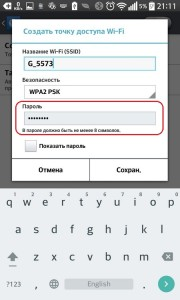
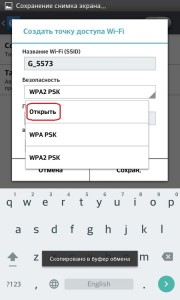
Note: in order to avoid unnecessary costs, we recommend creating a password so that outsiders cannot use your internet, which may be limited.
- Click the 'Save' button.
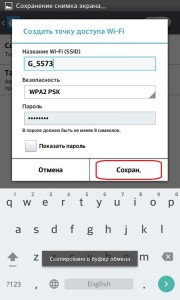
- Change the position of the rocker on the top right to enable Wi-Fi mode of the Android router.
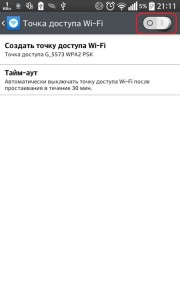
to the content
Connection optimization apps
There is software for Android phones that makes setting up a Wi-Fi router much easier: you can find several such applications on Google Play.
Typically, their task is to simplify the creation of a network by reducing the connection steps, down to one.
We draw your attention to applications such as Portable Wi-Fi hotpot and Wi-Fi Hotspot. They have similar functionality, only the first works by launching a shortcut from the desktop.
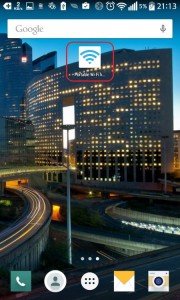
The second one has an interactive widget, which also works in one click, but also has information indicators by which you can see the status of your access point: red – the access point is off, blinking green with blue – the access point is turned on, blue – the network is active and working.