The mobile device has quickly evolved from a regular phone into a powerful communication tool, storage of confidential information, and even a payment tool. The abundance of important data stored on smartphones makes you think about their safety. If more recently users relied on PIN codes, passwords and pattern keys, today they are more likely to use new methods of identification, including a fingerprint scanner on Android.
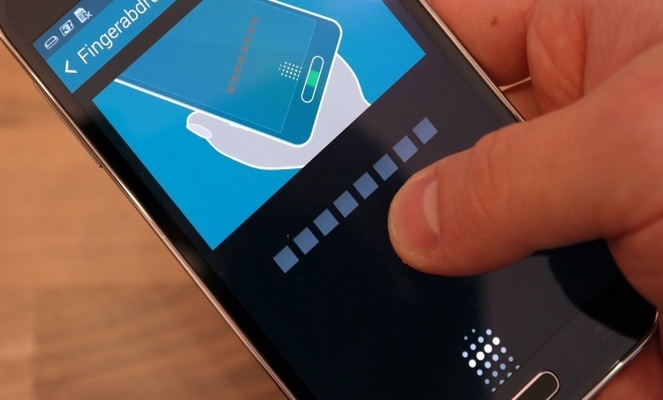
- Pros and cons of a fingerprint scanner
- How the fingerprint scanner works
- Setting up a scanner on your phone
- Configuring a fingerprint for confirming payments on Google Play
- How to install the fingerprint scanner
- Fingerprint Utilities
- App Lock
- Dactyl
- Fingerprint Quick Action
- Privacy Ace AppLock
- Hexlock
- MaxLock
- Setting Fingerprint Lock Using App Lock
- Detailed instructions
- Fingerprint Scanner Applications
- Focus Gallery
- LastPass
- Journey
- Solo Photo
- Other ways to lock your screen
- Fingerprint Scanner Secrets You Did Not Know About: Video
Pros and cons of a fingerprint scanner
Like any other new technology on a smartphone, a fingerprint sensor has its advantages and disadvantages. The user can immediately note three main positive points:
- convenience;
- new opportunities;
- safety.
Indeed, using the scanner is easy. In addition, there is no need to invent and keep in memory passwords, codes and other keys. The unlocking time is noticeably shorter. One touch and the device can be used.
Having received a new function, the user opens up new opportunities for himself.
In addition to unlocking your smartphone, the scanner can be used to authorize websites or confirm purchases in online stores.
Suffice it to recall that the Samsung Pay contactless payment system uses this technology.
On many models of smartphones, the function of shooting by touching the scanner is enabled by default, which is very convenient. The fingerprint sensor in Android is often built into the center button, and a photo can be taken without unlocking. The alarm is also turned off.
As for security, not everything is clear here, although fingerprint identification is considered one of the most reliable. Using a fingerprint sensor has its drawbacks. The fact is that the images of the prints are stored on the device, and if they are not encrypted, access to them is weakly protected. Once falling into the wrong hands, the fingerprint will become a permanent pass for intruders, since it will not be possible to change it like a password. In addition, the optical scanners used on smartphones are easily dirty and scratched.
to the content
How the fingerprint scanner works
Let's see how the fingerprint scanner works at Android Regardless of the type of sensor used, it takes an actual image of the papillary patterns on the fingertips, compares them to a sample stored in memory, and releases the lock.
So far, the most popular is the optical sensor, which works like a camera. When a finger is applied, a special microcircuit with a matrix with photodiodes and an autonomous light source copies the graphic image of the finger's surface.

Light hits the photodiodes, an electric charge is created, and the potential difference forms a picture. The intensity of the luminescence of the pixel depends on the amount of incoming light, and their combination creates an image with a resolution of 1200 dpi or more. Before comparing with the 'original', the scanner will check the image for quality. If the clarity or brightness is unsatisfactory, the device will change the shutter speed and try to repeat the process, and then analyze the image with special software.
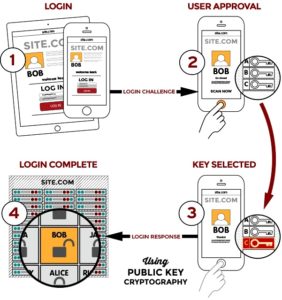
The scanning program uses a complex algorithm. First, the type of pattern is determined, then the location of the lines, their endings, breaks, bifurcations, etc. The owner is identified by minutiae. Each snapshot is split into 9 by 9 pixel chunks, which are mapped to identical blocks in the device's memory. The lines of the pattern are not analyzed separately, patterns (angles, turns) are found, along which the similarity is established.
In addition to optical, semiconductor (capacitive) and ultrasonic scanners are used, which are characterized by increased complexity and reliability. The former work as touchscreen displays: the finger conducts a current that changes the charge of microscopic capacitors depending on the force of pressing, which, in turn, depends on the configuration of the skin patterns. In the second case, unlocking the screen by fingerprint for Android includes the process of scanning the fingerprint with ultrasound. Such sensors work faster and do not depend on the cleanliness of the contact area or skin damage, but so far there are very few smartphones with them.
to the content
Setting up a scanner on your phone
The sensor is turned on on most devices Android in about the same way. This requires:
- Enter settings.
- Go to the 'Security' section, then to 'Screen lock'. On some models the function switch is located in 'Advanced settings'.
- Find anything like Fingerprint, Fingerprint Management, Application Lock, Lock Screen & Fingerprint, Security & Fingerprint, Fingerprint Gestures, or Lock & Fingerprint.
- Set a PIN to be used in case of failure.
- Select 'Footprint # 1' (if you need several, then you can click on 'Add fingerprint').
- Touch the scanner several times with one finger until the confirmation of readiness or screen unlock appears (the type of message also depends on the model).
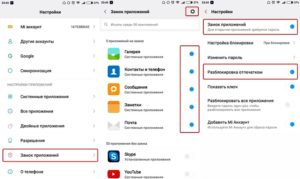
On some devices, the function of the fingerprint manager is implemented, by entering into which you can set several samples.
As a recommendation, it is advisable to slightly change the position of the finger on the scanner platform so that it can cover the maximum area. Then there will be fewer triggering errors. Also, don't use your thumb and forefinger. Malefactors can easily find their prints, but little and nameless fingerprints are almost never left on objects. If the owner is right-handed, it is better to use the left hand fingerprint and vice versa.
to the content
Configuring a fingerprint for confirming payments on Google Play
Fingerprint confirmation of payments is already becoming a trend. To connect the function, you need:
- Sign in to the Google Play store.
- Open settings.
- Find the item 'Fingerprint authentication' and put a tick next to it.
- Enable mandatory authentication for purchases.
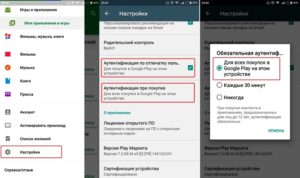
This authentication is more convenient and secure than traditional payment confirmation methods. However, it is not recommended to use a scanner for authorization in payment services and banking applications.
to the content
How to install the fingerprint scanner
Although fingerprint scanners are already quite common on new models, not all users have a smartphone with support for the Fingerprint API interface (you need Android 6.0 and above). If it is not on the device 'out of the box' and the OS upgrade is impossible, but you really want to get the chip, special software is used, which is easy to find on Google Play. Moreover, such a scanner can be used not only for unlocking, but also for solving other tasks on a device with any version Android.
to the content
Fingerprint Utilities
You can find a suitable fingerprint application on Android in the official store or on third-party resources on the network. Such programs have become very popular, so offers are plentiful. Of course, not all utilities work correctly, so we present a list of the best.
to the content
App Lock
This utility allows you to block access to any individual application, but can only be used on Samsung devices. After starting, you can scroll through the list of programs installed on the device and mark the required ones. The next time they open, they will be asked to submit a fingerprint.
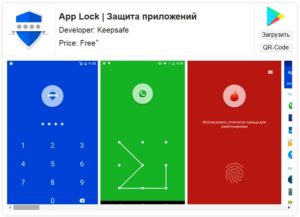
A very convenient solution if you need to transfer the gadget to the wrong hands for a while. It has a well-functioning power-saving mode, and the sensor works always and in any conditions. Also, using the program, it is possible to disable the lock for a while.
to the content
Dactyl
Dactyl allows you to use your scanner as a camera button. If you need to take a selfie, but there are no physical buttons on your smartphone, it's easier to use the button of this application. If you want to take a picture with the main camera, this is the only alternative.
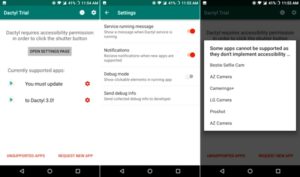
to the content
Fingerprint Quick Action
This multifunctional program has no analogues. The application allows you to use swipes to unlock or raise the notification shade.
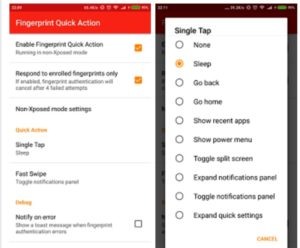
This is an indispensable feature when the screen size is too large. In the settings there are options for minimizing all applications, quickly switching to the desktop, and others.
to the content
Privacy Ace AppLock
This program also allows you to put the lock on individual applications. After installation, it appears in the menu as an alarm clock icon, without a name – for masking. The weight of the utility is small, as is the charge consumption. She also takes pictures of a potential burglar.
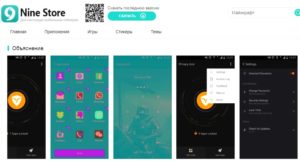
to the content
Hexlock
Hexlock allows you to set a password not on the entire device, but on individual applications, even those installed from third-party sources. The program includes six configuration profiles with different lists of blocked applications for different locations. The setting involves the choice of Wi-Fi networks, when connected to which this or that profile will be triggered. It is a really beautiful and powerful blocker with scanner support.
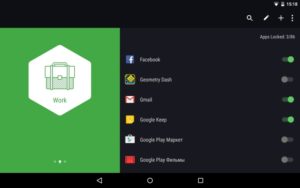
to the content
MaxLock
This utility can also load a separate application. Unlike most analogs, it uses a recognition method that is not based on polling.

to the content
Setting Fingerprint Lock Using App Lock
With this application, fingerprint lock on Android turns into an invisible, but fast and effective function. Supports 10 languages and even after restarting the gadget it starts automatically and protects locked applications.
to the content
Detailed instructions
Using the utility assumes the following procedure:
- First you need to download and install the program. It's free and featured on Google Play.
- At the first login, the utility offers to set a PIN-code or a picture password, and then add an email.
- A list of all programs installed on the device, as well as those not / blocked, will appear. Next to each is a slider-like switch that you can slide to enable or disable the lock.
- Go to application settings and enable the fingerprint scanner.
In the settings, you can set the time to restart (automatic) after unlocking. There is also a 'Hide Photo' tab, which opens access to the store to download the Keepsafe photo safe program. It allows you to do what the above fingerprint program cannot do Android – to protect folders with photos and videos. But there is no scanner in it.
to the content
Fingerprint Scanner Applications
There are many programs that increase the level of protection due to the scanner. It's not just about photos and videos. Diaries and password managers with fingerprint scanners appeared.
to the content
Focus Gallery
The program solves the issue of protecting the photo album from prying eyes. In addition to being a functional gallery in itself, it has a folder that can only be accessed through a scanner.
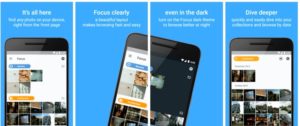
to the content
LastPass
The most popular online password manager is now offered for free. The utility is capable of synchronizing account access passwords between devices and allows you to reliably protect access to the storage.
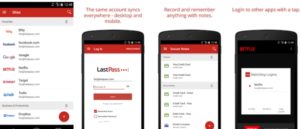
LastPass stores passwords locally, in the phone base, and even in the cloud. She sees passwords that are invisible to other managers, including AJAX forms. The program is capable of importing and exporting data from almost all known storage systems, filling out forms, automating input, generating secure passwords, and much more.
to the content
Journey
This is a wonderful personal diary with a convenient and functional interface, moreover, reliably protected by a lock that can only be removed by a scanner. With its help, you can immediately send finished recordings to the Google Drive cloud, where no one will read them either.
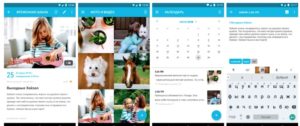
to the content
Solo Photo
Solo Photo is an analogue of Focus Gallery. The application allows you to enable the scanner to unlock existing folders in the gallery. It is enough to indicate those of them that need to be protected. To enter them, you have to put your finger on the scanner.
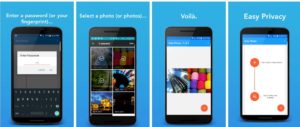
to the content
Other ways to lock your screen
In addition to fingerprint sensors, some manufacturers are trying to implement other types of biometric identification. Voice recognition and iris recognition have certain perspectives. There are technologies and examples of use, but so far these functions have not been implemented on smartphones. As before, the main methods of blocking are PIN, password and pattern.
to the content
