Thanks to its unique technologies, BlueStacks has a number of advantages over its counterparts and is very popular – both in the gaming and professional environment of software developers. Ordinary users also managed to evaluate the capabilities and user-friendly interface of the program. But not everyone has an account, and many users are wondering what to do if BlueStacks asks for a Google account.
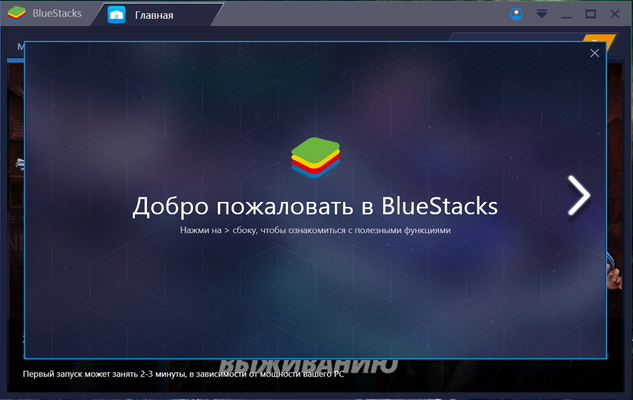
Features of the BlueStacks player
The program allows you to install and use applications Android on a PC, including 'heavy' games. Moreover, the number of programs installed on the emulated gadget is not limited. To use, you need to download and install the program, then register and configure the application. Then you can use it as usual Android.
The main plus for gamers is that BlueStacks can handle 3D cache games with ease, which are known to be difficult to play on mobile devices. For an ordinary user, the support of the Russian language is important. He also enjoys his favorite toys on the big screen, and software developers test their products.
to the content
How to use BlueStacks without an account
Now let's figure out how to log into BlueStacks without registration. To be able to do this, you need to use an unofficial modified version of the program. Finding such ARC on resources on the network, downloading and installing is not a problem. Another thing is that Google Play and some other functions will not be available.
This option is suitable if the emulator is needed exclusively for games and software testing. At the same time, applications will not be updated, and to install new ones, you will have to look for reliable and well-tested third-party resources.
to the content
Registering a new account
To create a new Google account required when registering in the emulator, you can:
- On the official site.
- Follow the link in the emulator itself.
In the first case, you need to open the site, fill out the form, check and confirm the submission. In this case, you need a mailbox registered on one of the Google services.
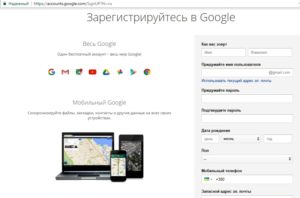
The second option is even simpler. The user is required to register. At the first login, the emulator will offer to use the old one or create a new account, including for the application itself.

After clicking on the link, the user will be taken to a window in which he will indicate his email address and password. You can always add another account in the process of use, as in any Android, in the settings.
to the content
Account login error
In general, everything works fine, but sometimes the error 'You must sign in to Google account' appears in BlueStacks.

Often such an inscription (DF-DLA-15) appears after updating applications. It seems that the correct parameters of the active account are being used, the Internet is available, but it is not possible to enter Google Play. The reason often lies in the cache of Google services or incorrect registration (one-time setup). It is imperative that you sync your account with the emulator, otherwise you will see 'could not contact Google servers, please try again later' in BlueStacks.
It is recommended that you first report the problem to technical support. As a rule, the problem is fixed. In such cases, sometimes banal checking the system time and date, determining the location, stopping with clearing the cache and updating applications, restarting, deleting and re-entering an account, or changing store settings helps. If all this does not work and the client is not logged into a Google account in BlueStacks, the method of disabling autoloading using standard PC tools is used. For this you need:
- Disconnect your computer from the internet.
- Enter the system configuration.
- Open the 'Startup' tab.
- Find 'BlueStacks', uncheck the box next to it and click 'Apply'.
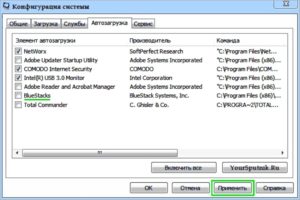
- Restart your PC and connect to the Internet.
- Open a browser and log in to Google+.
- Start the emulator (without closing the browser tabs) and log into your account.
But this is an extreme case, which usually does not reach.
to the content
Reporting a problem to developers
When you do not log into your Google BlueStacks account, the issue is often resolved as follows:
- In the emulator settings, select the 'Report a problem' item.
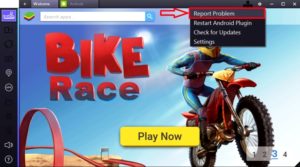
- In the form that opens, enter your email address and the type of error (a list is suggested), then click the 'Send' button.
- Restart the emulator using the link that will be sent to the mail by clicking 'Retry'.
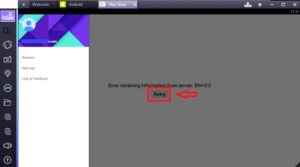
The glitch will disappear and will not appear for a long time – checked. An error also occurs when deleting a BlueStacks account, which can be created and reactivated.
to the content
Restarting BlueStacks
To restart the program, you must perform the following procedure:
- Exit BlueStacks (cross in the program window).
- Open 'Task Manager'.
- In the 'Processes' tab, remove tasks from the BlueStacks Agent, Service and adb. If they are not visible in the window, then they are already disabled.
- Exit the 'Task Manager'.
- Open emulator.
to the content
Deleting and re-entering an account
Sometimes the error 'Your BlueStacks account has been deleted' is encountered. The problem can be easily fixed by reinstalling the emulator. But when the error concerns the Google account, the solution must be looked for in a different plane. Reinstalling the account will help, and here it is performed in the same way as on a real mobile device. First, it is removed from the emulator, and then a new one is created or the old one is correctly entered. To remove an account, you need:
- Enter settings.
- Go to the accounts section.
- Find the required one (if there are several) and select 'Delete'.
After entering the emulator, it remains to add a new account or use the existing one (it is advisable to check the correctness on other programs).
to the content
Change Google Play settings
If you can't log into Google in BlueStacks, there is hardly anything you can change in the store settings themselves so that the errors disappear. On the other hand, sometimes a way to reset the cache and application data works effectively. This requires a few steps:
- Open the emulator settings.
- Go to the 'Applications' section.
- Click on the Play Market icon.
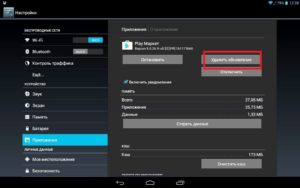
Here you can delete the cache and immediately clear the store data, which is recommended.
- Update Play Market (install the latest version).
- Log in again with a verified account.
Now you can open the tab 'My games and applications' and update the application on which the Google login stumbled. If the Play Market does not work in BlueStacks after that, the only way out is to contact the support service ([email protected]) of the platform.
to the content
