 We often encounter various problems in using a smartphone: after some regular update, glitches of some of the functions appear or some individual modules fail altogether. In this article, we will tell you what you can do if after updating Android does not work Bluetooth.
We often encounter various problems in using a smartphone: after some regular update, glitches of some of the functions appear or some individual modules fail altogether. In this article, we will tell you what you can do if after updating Android does not work Bluetooth.
Clarifying the problem
First you need to make sure that the wireless module is really not working. To do this, you need to enable it. This is done in the following way:
- You need to go to the smartphone settings.
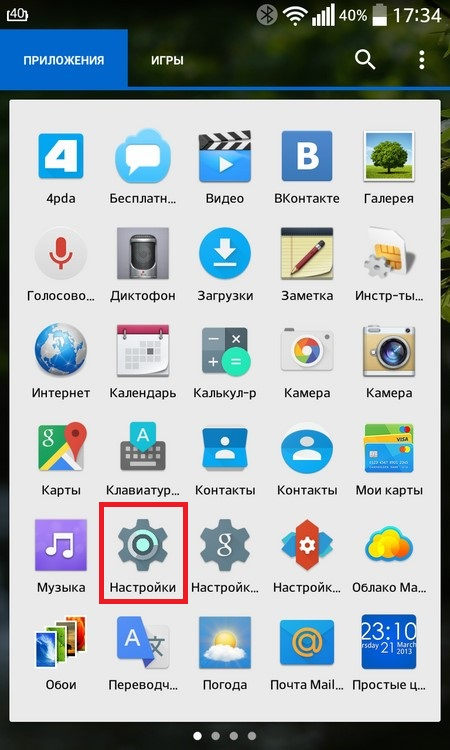
- Select item 'Bluetooth'.
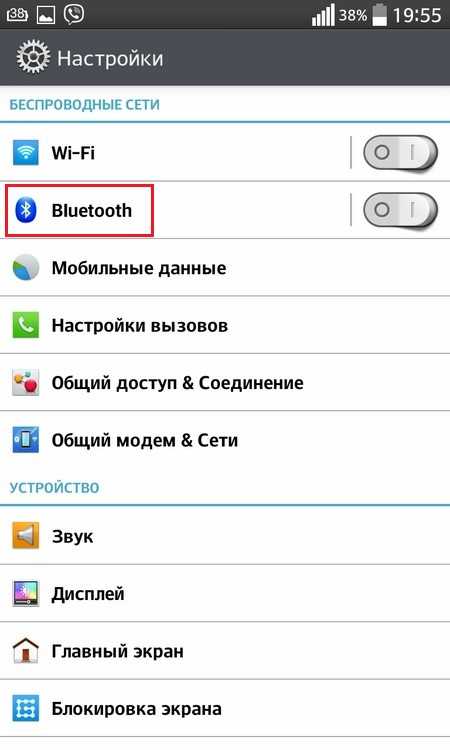
In some versions Android, you must first go to the 'Wireless networks' item, then select the 'Bluetooth' parameter.
- Then, in the window that opens, activate the rocker, which is located on the top right.

After these steps, the wireless radio module should turn on and an automatic search for available devices for further connection should begin.
- To pair, you just need to select the desired device, click on its name.
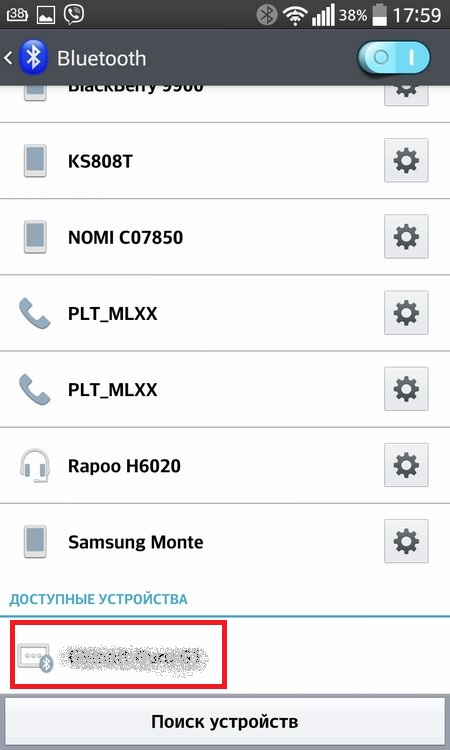
- If this is the first time pairing with this device, agree to make the connection.
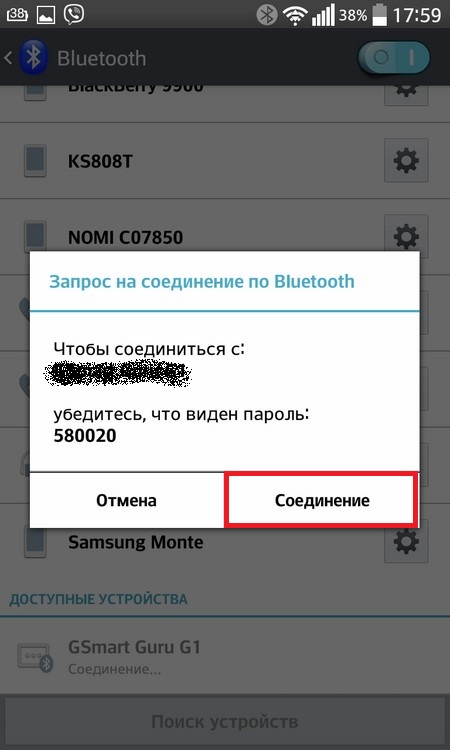
But if this module is not included, further action should be considered.
to the content
If it does not turn on Bluetooth
We would like to note that the OS Android has practically no settings for the radio module in question. All the necessary parameters responsible for the correct operation have already been entered into the system and do not need to be changed, since they are hidden from the user. This is done for the sake of system security so that inexperienced users cannot harm their device. Therefore, in this case, it will not be possible to configure the module itself.
To solve this problem, there are 3 reasons why this problem might have happened.
to the content
Reboot the device
The first step is to restart the device. This procedure can fix minor glitches or loops in the system due to clogged cache memory, as a result of which it began to work incorrectly Bluetooth. This procedure will clean up temporary files and possibly fix malfunctioning functions.
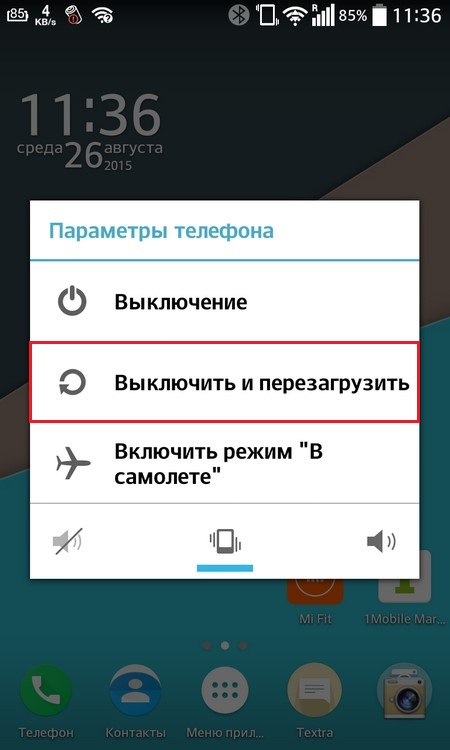
After restarting, try activating the blue tooth. If the desired result is not achieved, proceed to the next step.
to the content
Factory reset
This method, as a rule, can fix any system failures by resetting absolutely all parameters, removing all installed applications that could affect the operation of the module, or deleting changes in the file system that viruses could have made.
Depending on the manufacturer and version Android, this parameter can be found in different paths. For example LG with version 4.4, you need to do the following.
- Go to device settings.
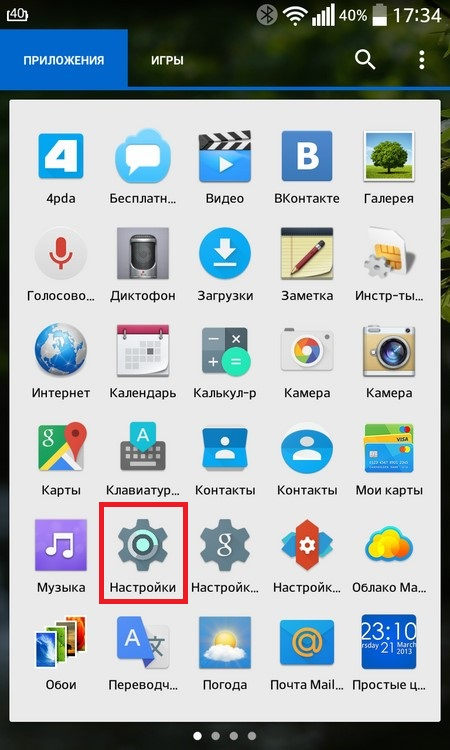
- Select the 'Backup & reset' option.
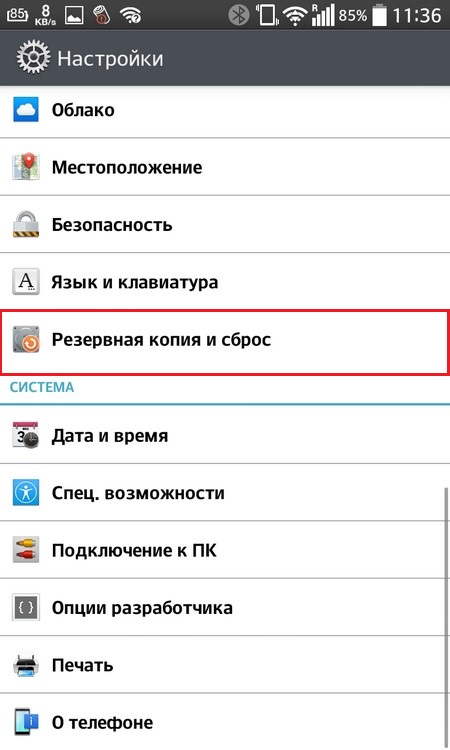
- Tap on the 'Reset settings' item, after which a window will appear with a warning about what will be erased from the device.
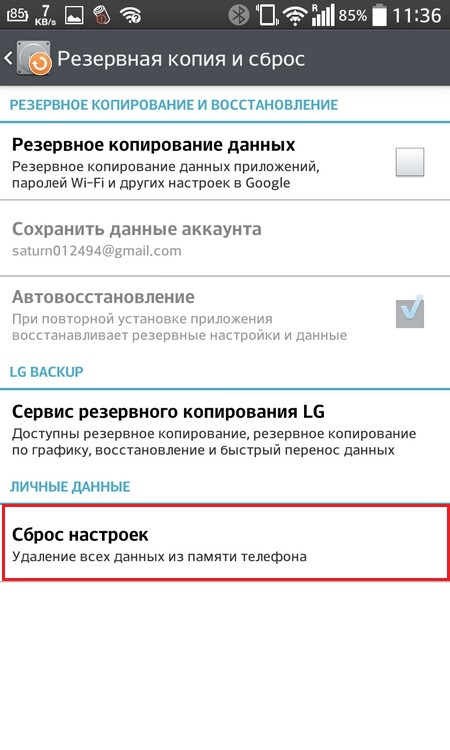
- Click on the 'Reset Settings' button.
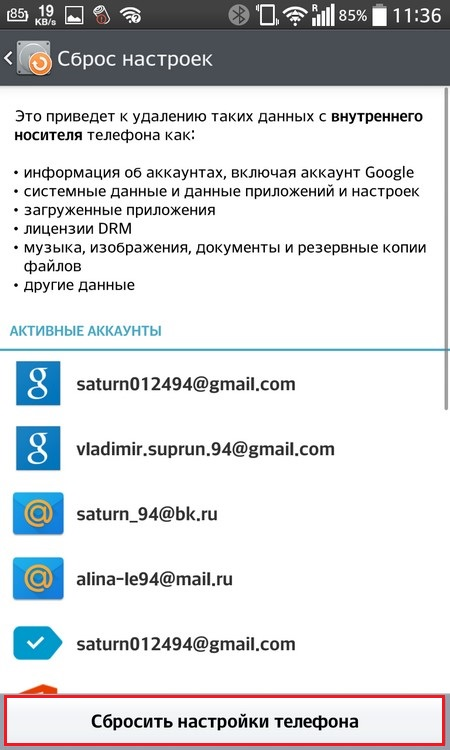
- Wait until the end of the operation, reboot the device and try to turn on the blue tooth again.
If this method also did not help, and you have an official firmware installed, most likely the module itself could fail. In this case, you should contact the service center for further clarification and correction of the problem.
If you have updated your device to an unofficial (custom) firmware, then you should look for a problem in it at the developer's level, which requires special programming knowledge; it's easier to replace it with a similar one or update (or rollback) to any other official firmware for your model.
to the content
