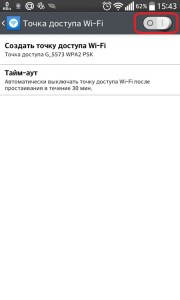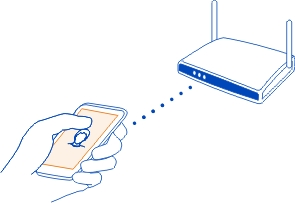 We have prepared this article for people who are just getting acquainted with the Android OS or are using such devices quite recently and have not yet figured out everything. It will explain how to connect your Android phone to Wi-Fi and use a wireless connection.
We have prepared this article for people who are just getting acquainted with the Android OS or are using such devices quite recently and have not yet figured out everything. It will explain how to connect your Android phone to Wi-Fi and use a wireless connection.
Wi-Fi module activation
Let's start with the simplest and most basic, namely the activation of the Wi-Fi module on a mobile device. To enable it, do the following:
- Go to the menu item where the icons of all programs are located.

- Find and select the 'Settings' icon.
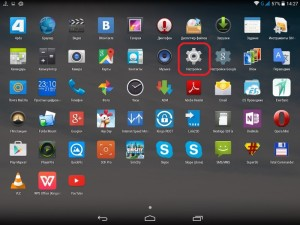
- Select stitch 'Wi-Fi'.
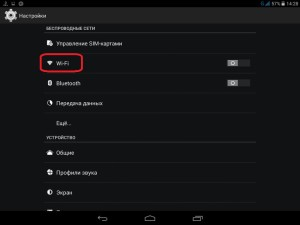
- On the top right, move the rocker that changes the activity status of the wireless module.
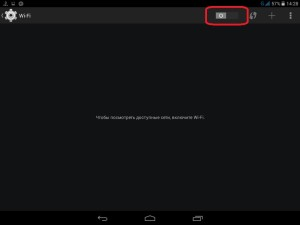
After these actions, the mobile gadget will start looking for a Wi-Fi network in Android and show everyone that is close to you. The next step is to connect to wireless internet in Android.
to the content
Connection procedure
Please note that networks can be both open and closed, that is, under a password.
Open ones are indicated by an icon with a signal level. And in closed, this icon is under lock and key.
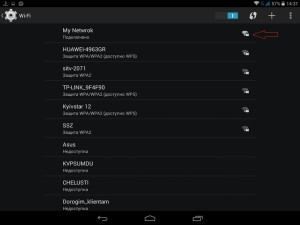
to the content
Connect without password
To connect Wi-Fi to Android without a password, you need to tap the name of the one you need in the window with the list of available networks. After that, the device should successfully connect to the access point. If this does not happen, the signal may not be good enough, or the router that is broadcasting the signal has special protection against unauthorized connection. Try reconnecting to a different point.
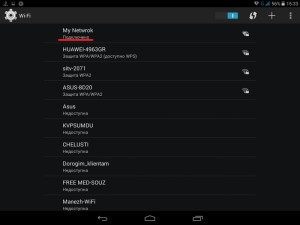
to the content
Wi-Fi connection with password
Now we'll show you how to connect to secure Wi-Fi on Android. In general, everything happens exactly the same as with open networks – you click on the desired name, only after that another window appears, in which there will be a field for entering a password, and you need to enter the password from the network into it. It can consist of numbers, signs and Latin letters.
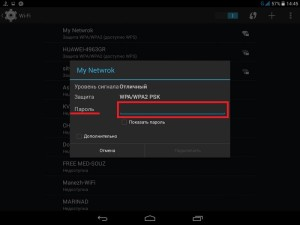
After entering it, you need to click on 'Connect'.
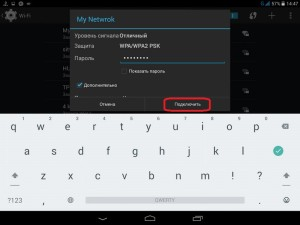
If you entered everything correctly, then the connection will occur, and you can use the Wi-Fi network in the Android phone, namely: go to the Internet (if the router distributes it) or interact with other gadgets connected to this point, for example, with Wi-Fi printers or laptop, desktop PC.
If instead of a successful connection you see the inscription 'authentication error', it means that you entered the password incorrectly: click on the point name again and enter the key again.
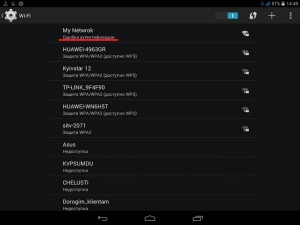
to the content
How to connect to Wi-Fi on Android: Video
to the content
We create our own Wi-Fi network
We described in detail how to connect Android to a Wi-Fi network, but what if there is no access point nearby, and you urgently need the Internet on your laptop? There is a way out: if you have Android a smartphone with access to the mobile Internet with you, you can distribute it to your computer from your phone.
To add a Wi-Fi network to Android, do the following:
- Open your phone settings.
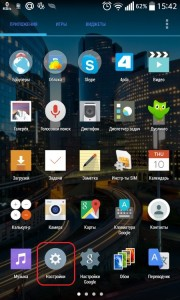
- Go to 'Shared Modem & Networks'.
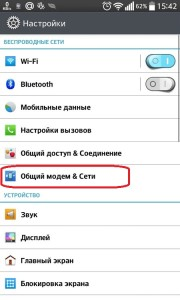
- Select the line 'Wi-Fi hotspot'.
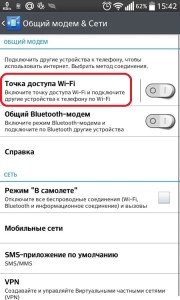
- Then click 'Create Access Point'.
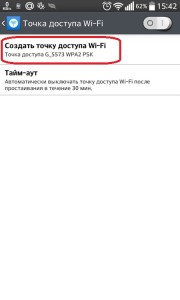
- Think of its name in the SSID field.
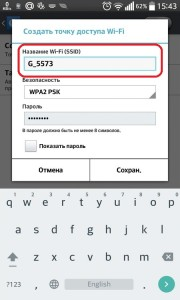
- Enter your password in the 'Password' field.
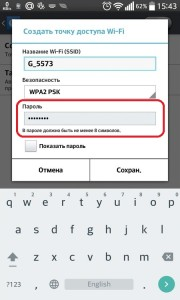
- Click 'Save'.
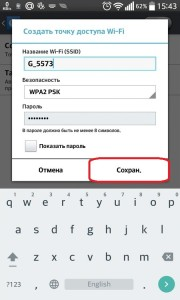
- Everything is set up, it remains to connect to Wi-Fi on Android. To do this, click on the switch on the top right to activate the function, after which you can find it on your laptop and join to access the Internet.