 I present to your attention a topic in which I will tell you about acceleration Android devices. All users notice that each device starts to work slower over time than when it was first purchased. There can be various reasons for this: overloading with various applications, or the hardware simply becomes outdated and performance is lost, because applications are updated and accordingly become more demanding.
I present to your attention a topic in which I will tell you about acceleration Android devices. All users notice that each device starts to work slower over time than when it was first purchased. There can be various reasons for this: overloading with various applications, or the hardware simply becomes outdated and performance is lost, because applications are updated and accordingly become more demanding.
- How to optimize the machine
- Disable unused widgets
- Disable live wallpaper
- How to speed up the Android operating system: Video
- Removing unnecessary applications
- Using an optimized browser
- Install GPU acceleration
- How to get ROOT rights: Video
- Removing unnecessary applications from autorun
- Setting the processor frequency
- Installing custom firmware
- How to install custom firmware on Android: Video
How to optimize the machine
An always hot topic is how to increase the productivity of Android.
In fact, the speed of work depends on the optimization of the system itself: even a weak device that is correctly optimized can work no worse than more expensive and powerful models.
To speed up the performance of an Android device, you need to take several steps to optimize it. Let's start with the simplest methods available to absolutely everyone.
to the content
Disable unused widgets
Most often, the OS slows down due to an insufficient amount of free RAM. I will distort that the name of the video can take up a lot of RAM. Therefore, if you notice that the device has begun to slow down a little, try removing a couple of not so necessary widgets from the desktop to speed up Android a little.

to the content
Disable live wallpaper
I do not argue that such wallpapers are very beautiful and using them, you can give the device individuality. But the second side of the coin is that some of them use the resource of the device very much; this leads to a decrease in the smoothness of scrolling through desktops and a rapid discharge of the battery. If you notice such problems on your gadget, give up this type of wallpaper and put yourself a regular image. This simple step will give you a faster Android experience.
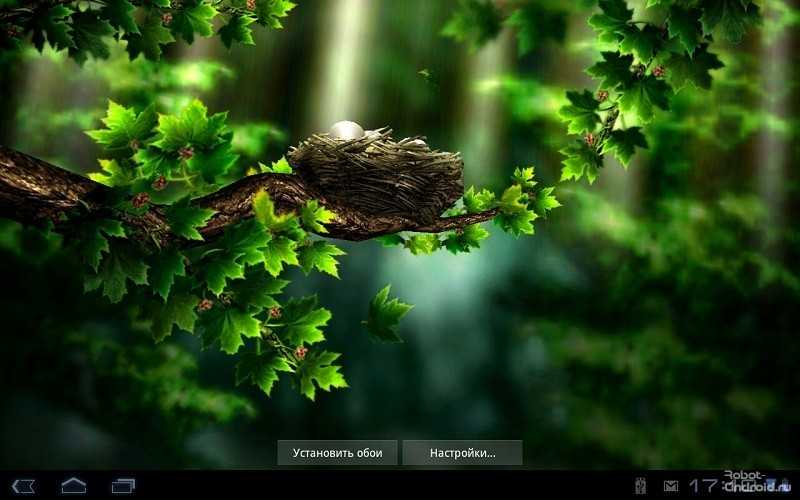
to the content
How to speed up the Android operating system: Video
to the content
Removing unnecessary applications
Also, to speed up the performance of the Android device, you need to remove unused applications. And do not put them on the principle 'Maybe it will come in handy sometime'. Unlike Windows on Android, even programs you have not started can consume the gadget's resource, because many of them are constantly running in the background to monitor updates and give some kind of notifications as needed Based on this, watch out for programs that you have not used for a long time, and remove them. They can be easily installed again if necessary.

to the content
Using an optimized browser
Now in Android the Chrome browser is used by default for surfing the Internet. It is very good and stable, but it can be uncomfortable to work on low-performance devices because it lacks power. I advise you to put yourself OperaMini, this product is less demanding on resources. This option will increase the speed of opening web pages.
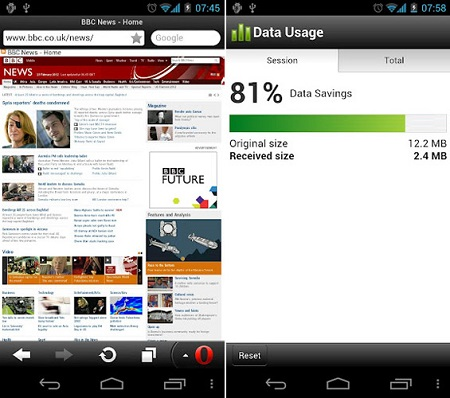
to the content
Install GPU acceleration
On some devices, acceleration using the Android GPU will help increase system performance. To enable it, you need to go along the path: 'Settings / Developer options / Start GPU processing'.
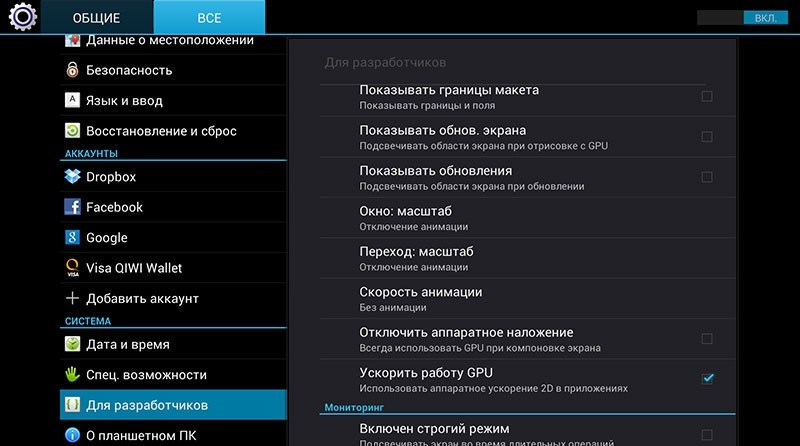
Now let's move on to methods that require deeper intervention in the operation of the device.
Further actions will require ROOT rights and are recommended for more advanced users.
to the content
How to get ROOT rights: Video
to the content
Removing unnecessary applications from autorun
It will help to increase the performance of Android, especially to reduce the time it takes to turn it on, and to remove unnecessary programs from startup. That is, by default, many applications are launched automatically, immediately after being turned on, and run in the background, consuming the resource. Disabling them will not affect the functionality of the system in any way, and you can start them yourself at any time whenever you need it. This is done using one of the specialized Autostarts programs.
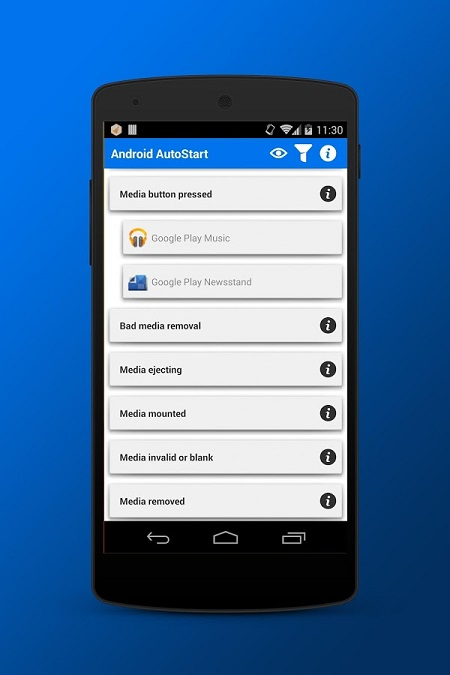
to the content
Setting the processor frequency
It will also help to increase the performance of Android and improve the overall performance of the device by properly managing the CPU frequencies. This can be done with the AnTuTuCPUMaster program. You just need to raise the minimum frequency value a few steps higher or even to the maximum, so that in some situations the device starts to work faster. But remember: the higher you raise the value in the 'minimum' field, the faster the battery will discharge. Do not overdo it.
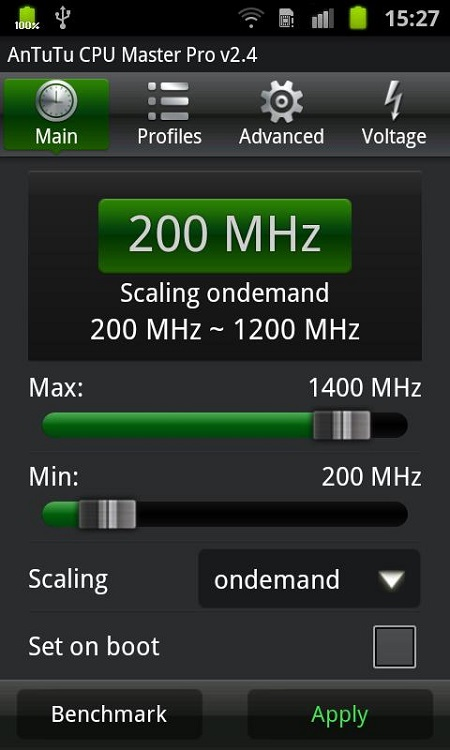
to the content
Installing custom firmware
If you have passed all these stages, your device is already optimized to the maximum, and even with a budget configuration it should be comfortable to use. But if even after that you are not satisfied with its performance, then the last option that can effectively optimize the work of Android is installing a modified firmware. There are a lot of such firmwares for each model, in your case, I advise you to stop at the Lite versions, from where all sorts of little-used services are removed, the absence of which will noticeably affect the speed of work. How to install such firmware is a topic for a separate article.

to the content
